-
×InformationNeed Windows 11 help?Check documents on compatibility, FAQs, upgrade information and available fixes.
Windows 11 Support Center. -
-
×InformationNeed Windows 11 help?Check documents on compatibility, FAQs, upgrade information and available fixes.
Windows 11 Support Center. -
- HP Community
- Printers
- LaserJet Printing
- High pitched noise when printing

Create an account on the HP Community to personalize your profile and ask a question
12-31-2018 03:18 PM
Printer is emitting a high pitched noise when printing. I have seen other threads on this site complaining of the same thing for various HP printers, but no definitive solutions.
We have only ever used HP printer cartridges.
What are the most probable causes? How can I diagnose?
-Jay
01-01-2019 09:09 PM
Welcome to HP forums, I see that you are getting noise while printing.
This could be because of dust particles in the printer.
Follow the below steps to fix this issue:
Clean and inspect the ADF rollers and the separator pad
Step one: Check the pick rollers and separator pad
Follow these steps to clean the ADF's pick rollers and separator pad.
-
Gather the following materials:
-
A clean, lint-free cloth, or any cloth that will not come apart or leave fibers
-
Water (distilled, filtered, or bottled water is recommended)
-
-
Remove the originals from the ADF.
-
Press the Power button (
 ) to turn off the printer.
) to turn off the printer. -
Disconnect the power cord from the rear of the printer.
-
Open the ADF cover.
Figure : Open the ADF cover

-
Find the pick rollers and the separator pad.
Figure : The ADF pick rollers and separator pad
-
-
ADF rollers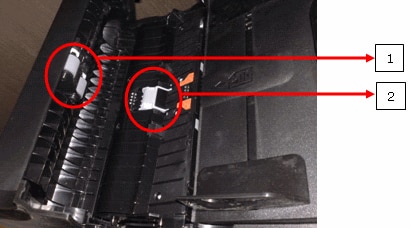
-
Separator pad
-
-
Lightly dampen a clean, lint-free cloth with filtered or distilled water, and then squeeze any excess liquid from the cloth.
-
Use the damp cloth to wipe any residue off the pick rollers and the separator pad.
Figure : The pick rollers

Figure : The separator pad

-
Make sure that the pick rollers spin freely.
-
Make sure that the drive gears are in place and are not broken. The drive gears are located next to the pick rollers.
Figure : The drive gears are next to the pick rollers
-
-
Pick rollers
-
Drive gears
-
Step two: Check the guide rollers in the ADF mechanism
-
With the ADF cover open, place your fingers under the two tabs on either side of the ADF mechanism, and then lift the mechanism to open it.
Figure : Open the ADF mechanism

-
Locate the two sets of guide rollers in the ADF mechanism.
Figure : The ADF guide rollers
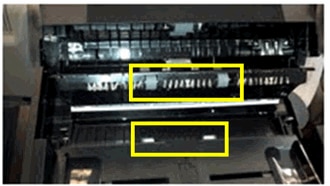
-
Lightly dampen a clean, lint-free cloth with bottled or distilled water, and then squeeze any excess liquid from the cloth.
-
Press the cloth against the guide rollers, and then rotate them upward with your fingers. Apply a moderate amount of pressure to remove any dust or dirt buildup.
-
Leave the ADF mechanism open for two minutes to allow the pick rollers, separator pad, and guide rollers to dry.
-
Lower the ADF mechanism, and then close the ADF cover.
Update the printer firmware
Refer this HP document for the steps to update the printer firmware:- Click here
If the issue persists, I am sending you a private message. Please check the mailbox icon at the top-right corner of this screen.
I hope this helps resolve this issue completely.
Let me know how it goes.
To thank me for my efforts to help you, please mark my post as an accepted solution so that it benefits several others.
Cheers.
Sandytechy20
I am an HP Employee
