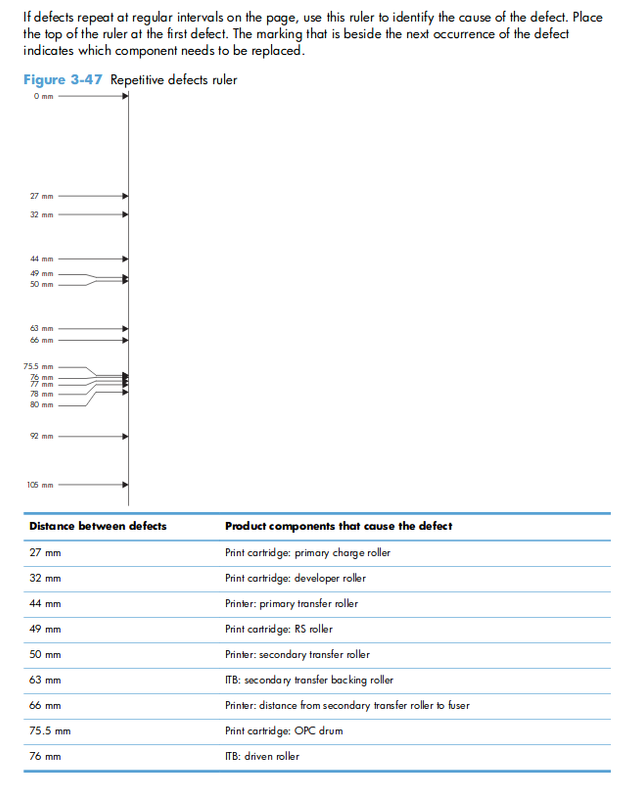-
×InformationWindows update impacting certain printer icons and names. Microsoft is working on a solution.
Click here to learn moreInformationNeed Windows 11 help?Check documents on compatibility, FAQs, upgrade information and available fixes.
Windows 11 Support Center. -
-
×InformationWindows update impacting certain printer icons and names. Microsoft is working on a solution.
Click here to learn moreInformationNeed Windows 11 help?Check documents on compatibility, FAQs, upgrade information and available fixes.
Windows 11 Support Center. -
- HP Community
- Printers
- LaserJet Printing
- Re: Smudges

Create an account on the HP Community to personalize your profile and ask a question
05-21-2019 12:08 PM
Hello! How do I get rid of these smudges? I've cleaned everything I can find to clean. I've printed a cleaning page which did not have these smudges but else I print has them.
Solved! Go to Solution.
Accepted Solutions
05-22-2019 10:45 AM
32 mm developer roller = toner cartridge, not fuser.
Replace black toner and print will be fine.
05-21-2019 03:07 PM
Most common cause on this engine is a clogged waste toner assembly on the transfer belt. Remove the transfer belt, and set on a piece of cardboard to catch toner if it spills. The waste toner bin is on the side of the belt that enters the printer first. On the side closest to the front of the printer, (left side), there is a flap that opens to allow toner to flow into the waste bottle. Slide the flap back and gently shake the belt. If a lot of toner falls out then there is a definite blockage. You can keep shaking until toner stops coming out. This may fix your problem but in severe cases the mylar seals on the belt may be warped and will allow toner to keep being redeposited on the belt and causing more defects.
I am a volunteer, offering my knowledge to support fellow users, I do not work for HP nor speak for HP.




Didn't find what you were looking for? Ask the community