-
×InformationNeed Windows 11 help?Check documents on compatibility, FAQs, upgrade information and available fixes.
Windows 11 Support Center. -
-
×InformationNeed Windows 11 help?Check documents on compatibility, FAQs, upgrade information and available fixes.
Windows 11 Support Center. -
- HP Community
- Printers
- LaserJet Printing
- Tray jamb

Create an account on the HP Community to personalize your profile and ask a question
04-19-2020 12:24 PM - edited 04-19-2020 12:25 PM
Hi @Carol34266
Welcome to the HP Support Community. I'd be happy to assist you with the "tray jammed" issue.
Let's try a power reset on the printer
Reset the product
- With the printer turned on, disconnect the power cord from the rear of the printer.
- Unplug the power cord from the wall outlet.
- Wait at least 60 seconds.
- Plug the power cord back into the wall outlet.
- Reconnect the power cord to the printer.
- Turn the printer on. HP recommends plugging the printer directly into a wall outlet.
Follow the instructions below-
Turn off the printer, and then disconnect the power cord from the wall socket or power strip.
Pull Tray 2 completely out of the printer.
Figure : Pulling out Tray 2

Press down and pull out the feed slot tray.
Figure : Removing the feed slot tray

Use a flashlight to check for any paper or objects in the input tray area, and then remove any paper or objects you find. To avoid tearing any whole sheets of paper, pull the paper with both hands.
Figure : Removing the jammed paper
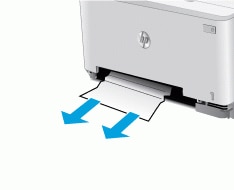
Push the feed slot tray into the printer.
Figure : Pushing in the feed slot tray

Reinsert and close Tray 2.
Figure : Reinserting Tray 2

Reconnect the power cord to the wall outlet or power strip, and then turn on the printer.
Try to print again.
You may also refer to -Paper Jam Error and Loading Paper and Envelopes
Hope this helps! Keep me posted.
Please click “Accept as Solution” if you feel my post solved your issue, it will help others find the solution.
Click the “Kudos, Thumbs Up" on the bottom right to say “Thanks” for helping!
Have a great day!
