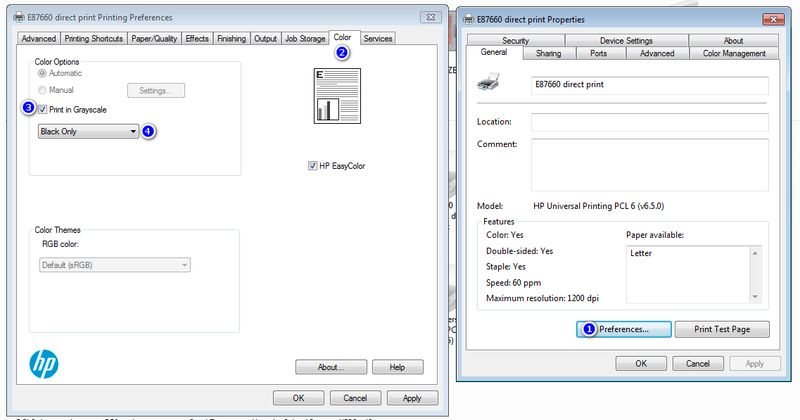-
×InformationNeed Windows 11 help?Check documents on compatibility, FAQs, upgrade information and available fixes.
Windows 11 Support Center. -
-
×InformationNeed Windows 11 help?Check documents on compatibility, FAQs, upgrade information and available fixes.
Windows 11 Support Center. -
- HP Community
- Archived Topics
- Printers Archive
- change default from color to black and white

Create an account on the HP Community to personalize your profile and ask a question
06-28-2019
10:32 AM
- last edited on
06-28-2019
10:38 AM
by
![]() Cheron-Z
Cheron-Z
I too have this same issue with my HP Color Laser Printer. I have to turn gray scale on in preferences, every time I want to print in B&W. The setting will not stay as the default. I believe this is purposely made this way by HP, so that you use and buy more color ink.
06-28-2019 11:29 AM - edited 06-28-2019 11:30 AM
Please read this post then provide some details. What operating system?
If you are using Windows the changes you make when you are going to print are local to only that application or session. If you want to change the defaults do the following: click Start, type "Printers and Scanners"* without the quotes. Click on Printers and Scanners. Click on your printer, Manage, Printing Preferences. Select the preferences you want, Apply, OK.
* In Windows 10 the folder is Printers and Scanners. In Windows 7 look for Devices and Printers, then right click on your printer to find Printing Preferences,
I am not an employee of HP, I am a volunteer posting here on my own time.
If your problem is solved please click the "Accept as Solution" button
If my answer was helpful please click "Yes" to the "Was this post helpful" question.
06-28-2019 11:46 AM
Bob has given you good advice but just to clarify. You want to search for control panel and then open it. On my Windows it is still called "devices and printers". Open that, right click on the icon for your printer and select "printer properties" from the drop down menu. When the Window opens follow these steps:
1. Click on printing defaults
2. Click on color
3. Click print in greyscale,
4. Depending on drive you may have the option to select black only. Image capture is HP Universal Print Driver.
These instructions will change the driver defaults for the currently logged in user. If you want to change for all users then click on advanced tab and select "Printing defaults" and change to black the same way as above.
I am a volunteer, offering my knowledge to support fellow users, I do not work for HP nor speak for HP.




06-28-2019 12:22 PM
Since the update to Windows 10 version 1903 a search for Devices and Printers will not show up the Devices and Printers folder. While it is possible to search for Control Panel, open that and the open Devices and Printers, it is faster to just search directly for Printers and Scanners.
On the other hand, we do not have any idea what operating system the OP is using.
I am not an employee of HP, I am a volunteer posting here on my own time.
If your problem is solved please click the "Accept as Solution" button
If my answer was helpful please click "Yes" to the "Was this post helpful" question.