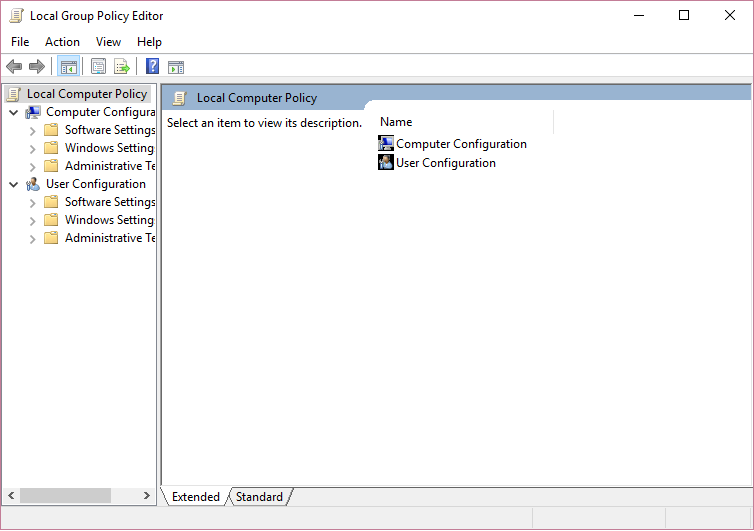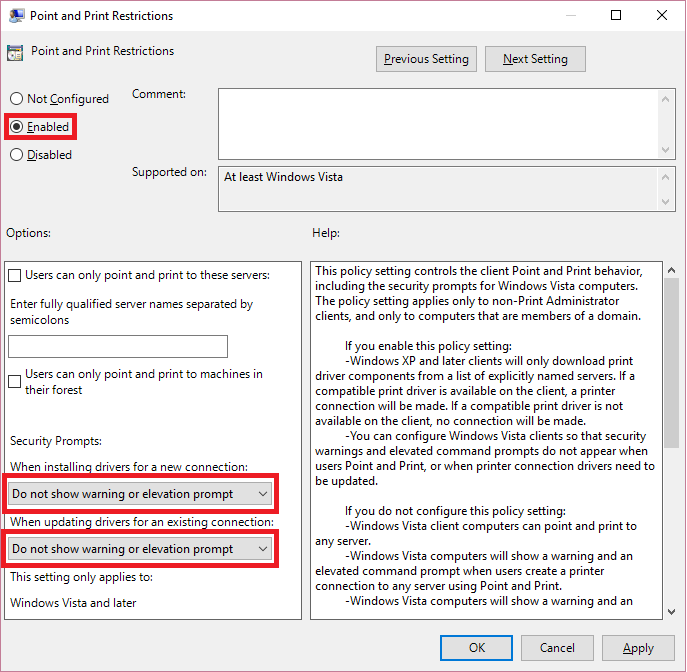-
×InformationWindows update impacting certain printer icons and names. Microsoft is working on a solution.
Click here to learn moreInformationNeed Windows 11 help?Check documents on compatibility, FAQs, upgrade information and available fixes.
Windows 11 Support Center. -
-
×InformationWindows update impacting certain printer icons and names. Microsoft is working on a solution.
Click here to learn moreInformationNeed Windows 11 help?Check documents on compatibility, FAQs, upgrade information and available fixes.
Windows 11 Support Center. -
- HP Community
- Printers
- Mobile Printing & Cloud Printing
- Can't install HP ENVY 5546

Create an account on the HP Community to personalize your profile and ask a question
07-17-2017 08:56 AM
Hello everyone,
I bought my hp printer and hp laptop back in December 2016 and everything worked fine until Windows had an update that made my laptop go bonkers in April. To resolve this, I had to restore my laptop to an earlier date at the expense of my installed programmes. I was able to reinstall every other software except my printer. My laptop can neither connect to the printer over the router nor via USB connection. I even got a replacement unit from the supplier but the problem persists. On the contrary, my wife's Sony laptop connects and works fine with the printer. I've also tried to install directly using the add printer function on control panel but I get error messages saying: ''a group policy that blocks NT 4.0 printers is enabled'' or '' Can't install the printer in kernel mode. Please contact the supplier for support''. What do I do? I've been battling with this issue for the past 3 months to no avail and neither Hp nor the retailer (Currys PC world) has been of help.
Solved! Go to Solution.
Accepted Solutions
07-18-2017 10:32 AM
Ok,
Please try the following steps and let me know the results:
- Uninstall the HP Software from your PC.
- Backup your registry prior making any registry changes:
https://support.hp.com/in-en/document/c03485724 - Update your registry using the Reg file attached in a personal meesage I've sent you, you may access private messaging by clicking the envelope icon at the top.
Browse to c:\Windows\System32\spool\drivers
Rename W32X86 to W32x86.old
Rename x64 to x64.old
- Restart your computer.
- Reinstall the HP Software and check for any difference
Please let me know the results,
Shlomi


Click the Yes button to reply that the response was helpful or to say thanks.
If my post resolve your problem please mark it as an Accepted Solution 🙂
07-17-2017 09:53 AM
Hi,
Please try following these steps and check for any change:
Start Group Police Editor pressing Windows key + R and type gpedit.msc
Next step is to set the following settings:
Local computer Policy -> Computer Configuration -> Administrative Templates -> Printers -> “Disallow installation of printers using kernel-mode drivers” set it to disable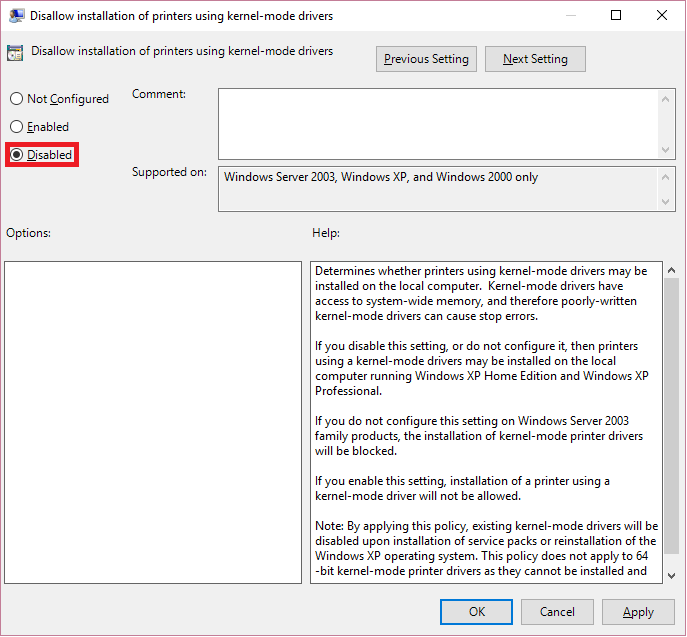
Local computer Policy -> Computer Configuration -> Administrative Templates -> Printers -> Point and printer Restrictions set it to enable and set the other marked settings.
These setting have to be set also here: Local computer Policy -> User Configuration -> Administrative Templates -> Printers -> Point and printer Restrictions
After these settings have been set you need to restart your pc or run the following command: gpupdate, when this is done try to uninstall the HP basic Device Software and reinstall the latest software again.
Source: https://qlr.ro/installing-older-printers-on-windows-10/
Please let me know if that may help.
Shlomi


Click the Yes button to reply that the response was helpful or to say thanks.
If my post resolve your problem please mark it as an Accepted Solution 🙂
07-18-2017 10:32 AM
Ok,
Please try the following steps and let me know the results:
- Uninstall the HP Software from your PC.
- Backup your registry prior making any registry changes:
https://support.hp.com/in-en/document/c03485724 - Update your registry using the Reg file attached in a personal meesage I've sent you, you may access private messaging by clicking the envelope icon at the top.
Browse to c:\Windows\System32\spool\drivers
Rename W32X86 to W32x86.old
Rename x64 to x64.old
- Restart your computer.
- Reinstall the HP Software and check for any difference
Please let me know the results,
Shlomi


Click the Yes button to reply that the response was helpful or to say thanks.
If my post resolve your problem please mark it as an Accepted Solution 🙂
07-19-2017 11:00 PM
You're much welcome @Olabanji!
I'm thrilled to see you are now up and running again 🙂


Click the Yes button to reply that the response was helpful or to say thanks.
If my post resolve your problem please mark it as an Accepted Solution 🙂
08-03-2017 10:30 AM
Hello,
I am having the same issue installing a HP Envy 5546 after a Windows 10 Home x64 update.
I have seen while troubleshooting an error "driver could not install due to NT 4.0 group policy" and cannot reinstall the printer software either by wireless or USB.
Could you provide the registry fix you provided for the thread starter so I can see whether this fix you describe is applicable.
Thank you,
Kind regards,
Jane Carter
08-13-2017 01:13 AM
I am having the very exact problem with my Envy 5540!!
Uninstalled and installed the softwares multiple times. Restarted the router etc but nothing.
The laptop discovers the printer on the network but doesn't connect to it.
If I go through 'add printer' options on Windows 10, it gives me the same error.
08-13-2017 03:30 AM
Uninstall the HP Software from your PC.
Backup your registry prior making any registry changes:
https://support.hp.com/in-en/document/c03485724
Update your registry using the Reg file attached in a personal meesage I've sent you, you may access private messaging by clicking the envelope icon at the top.
Browse to c:\Windows\System32\spool\drivers
Rename W32X86 to W32x86.old
Rename x64 to x64.old
Restart your computer.
Reinstall the HP Software and check for any difference
08-13-2017 07:44 AM
Thank you so much for your help. Your advice partially worked. The things to consider:
- Windows doesn't allow you to rename the folder. It kept saying the file is in use
- You have to stop the spool services from msc AND THEN rename the folders
- I reinstalled the software. Again it sees the network printer but cannot connect to it HOWEVER, this time (no clue why), it managed to get added by Windows (add printer option) without any error of drivers missing.
- Since the HP software cannot be installed, I don't have the print options but at least, the printer is recognized by the laptop
Thanks again for all help
Didn't find what you were looking for? Ask the community