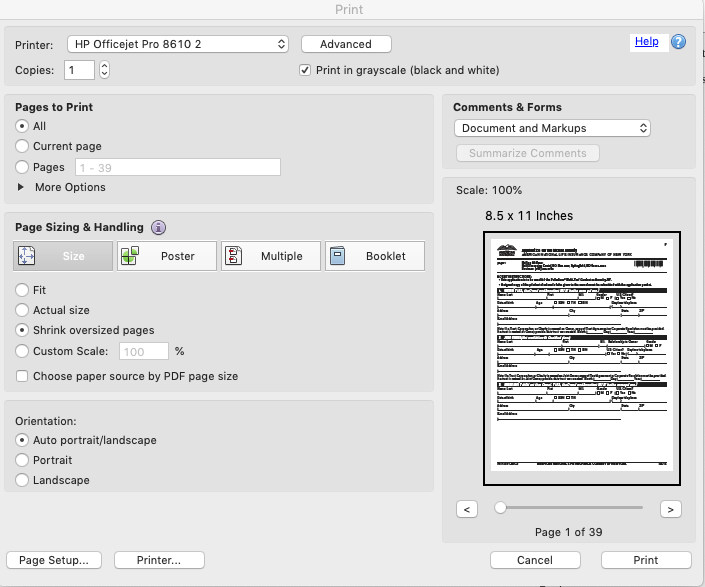-
×InformationNeed Windows 11 help?Check documents on compatibility, FAQs, upgrade information and available fixes.
Windows 11 Support Center. -
-
×InformationNeed Windows 11 help?Check documents on compatibility, FAQs, upgrade information and available fixes.
Windows 11 Support Center. -
- HP Community
- Archived Topics
- Printers Archive
- HOW TO STOP PRINTING BOTH SIDES OF THE PAPER

Create an account on the HP Community to personalize your profile and ask a question
03-23-2017 02:22 PM
SINCE UPGRADE TO MAC OS SIERRA 12.7 MY ENVY120 PRINTS 2-SIDES, I WANT ONE-SIDE.
ON THE PRINTER I CHOSE "2-SIDED OFF" AND ON THE MAC I CHOSE "COPIES & PAGES", 'PAPER HANDLING" "ALL".
THE ON-LINE SUPPORT COVERS 'DUPLEX PRINTING' BUT DOES NOT SHOW HOW TO PRINT 0NE-SIDE ONLY
03-23-2017 02:49 PM
Please follow the steps below in order to disable two-sided printing:
1. From the application used to print, on the File menu, select Print. The Print window appears.
NOTE: The Print window might be minimized. Click the Show Details button to see all available settings.
2. In the expanded Print window you will find next to Copies the checkbox for Two-Sided. UnCheck the box.
NOTE: If the checkbox does not appear within the specific application print dialog, skip this step.
3. Click the lowest selection box listed as the name of the program (e.g. TextEdit)
Will appear as Copies & Pages within Microsoft Office applications.
4. Select Layout from the drop-down menu.
5. Set the Two-Sided option as Off.
Save the settings for future use by clicking Presets > Save Current Settings as Preset... the used preset will remain default till another preset will be used.
Please click the "Thumbs up" icon below to thank or click “Accept as Solution” . if you feel my post solved your issue, it will help others find the solution.
09-20-2018 11:39 AM
These steps need change or clarification, at least for my system (iMac and Word for Mac). I have had a problem with the HPEnvy 5530 reverting to 2-sided printing despite no changes made to preferences.
First, there was no "show details" in print window. Also no option for 2-sided shown next to "Copies", only an option for collated (on/off). #3 makes no sense as written; needs rewording to make sense.
The last sentence of #3 thru step 5 did apply and it did show that 2-sided was off. I printed the same document that had been printed 2-sided and it was 1-sided this time. Why did it print 2-sided before with no changes in preferences ?
So now I want to set 1-sided as default. Where is the "Presets> save current settings". I don't see it in the print window, which is the only window you reference.
11-17-2018 02:55 PM
I had the same problem as the preceding post copied below:
"09-20-2018 11:39 AM
These steps need change or clarification, at least for my system (iMac and Word for Mac). I have had a problem with the HPEnvy 5530 reverting to 2-sided printing despite no changes made to preferences.
First, there was no "show details" in print window. Also no option for 2-sided shown next to "Copies", only an option for collated (on/off). #3 makes no sense as written; needs rewording to make sense.
The last sentence of #3 thru step 5 did apply and it did show that 2-sided was off. I printed the same document that had been printed 2-sided and it was 1-sided this time. Why did it print 2-sided before with no changes in preferences ?
So now I want to set 1-sided as default. Where is the "Presets> save current settings". I don't see it in the print window, which is the only window you reference."
Thank you, Doren Robbins
11-18-2018 12:52 PM
A warm welcome to HP forums! This is a great place to get support, find answers and tips to your technical queries.
I understand you would like to disable two sided printing and I'll be glad to help you out. However, for an accurate solution, I would need more details:
Which application are you using to print. Eg: Word, Preview, Adobe?
Which version of Mac OS X is installed on your Mac computer?
Could you send us a screen shot of the print dialogue windows.
I am an HP Employee
02-16-2019 12:11 PM
I am responding to your post as I am also having the same problem and the previous posts do not make much sense. To answer your first question, I am printing a PDF file. It double sided prints no matter where I initiate the print command. My Mac operating system is10.14.2.
03-03-2019 11:46 AM
Can't really be this difficult to toggle between single and double-sided printing can it?
As someone else wrote, this was the only step that came even remotely close to solving my problem: 3. Click the lowest selection box listed as the name of the program (e.g. TextEdit) Will appear as Copies & Pages within Microsoft Office applications.
I finally saw a reference to print double-sided pages, but there was no way to change the setting. Is the default setting for double-sided pages?