-
×InformationWindows update impacting certain printer icons and names. Microsoft is working on a solution.
Click here to learn moreInformationNeed Windows 11 help?Check documents on compatibility, FAQs, upgrade information and available fixes.
Windows 11 Support Center. -
-
×InformationWindows update impacting certain printer icons and names. Microsoft is working on a solution.
Click here to learn moreInformationNeed Windows 11 help?Check documents on compatibility, FAQs, upgrade information and available fixes.
Windows 11 Support Center. -
- HP Community
- Printers
- Mobile Printing & Cloud Printing
- Re: No copies from computer or from internet

Create an account on the HP Community to personalize your profile and ask a question
12-15-2017 04:45 PM
I have installed printer. Can make direct copies but not from computer or internet. Printout reflects that I have successfully setup wireless printer and that I am connected to internet. I still am temporarily connected the USB to computer. I am not sure if my windows 7 is a 64 bit or 32.
Solved! Go to Solution.
Accepted Solutions
12-16-2017 05:07 PM
Hi @Leah6 Welcome to the HP Forums 🙂
I would like to take a moment and thank you for using this forum, it is a great place to find answers.
As I understand you are unable to print from the computer
Can please let me know have you selected printer as a default printer.
Select the right printer while printing the application.
Make sure the right drivers are installed on the computer.
Please follow the below instruction to fix the issue.
Check requirements and delete any previously installed printer versions from Windows to prepare for the USB connection setup and driver installation.
-
Confirm the following requirements and items before you begin:
-
The printer is turned on and in a ready state.
-
Obtain a USB cable less than 3 m (9 ft 10 in) in length.
-
There is an available USB port on your computer: If you connect through a USB hub or docking station, the printer might not receive enough power to properly operate.
-
If you connected the USB cable to the computer before installing the HP driver, continue with these steps to remove the printer from the installed devices to help ensure a successful setup. Otherwise, skip to the next step to install the driver.
-
-
Disconnect the printer USB cable from the computer. Do not reconnect the cable until prompted during the driver installation step.
-
Search Windows for 'devices', and then click the Devices and Printers control panel setting in the results.
-
Right-click the icon for your printer model, and then click Remove device. If multiple icons exist for the printer, remove them all.
Figure : Remove the printer from Devices and Printers
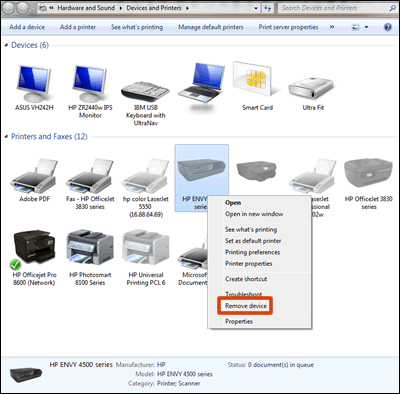
-
Close the Devices and Printers window, and then continue to the next step.
If the issue persists, click here for more troubleshooting steps.
Keep me posted, How it goes!
Thank you for posting in the HP Support Forum.
Have a great day!
Raj1788
I am an HP Employee
12-16-2017 05:07 PM
Hi @Leah6 Welcome to the HP Forums 🙂
I would like to take a moment and thank you for using this forum, it is a great place to find answers.
As I understand you are unable to print from the computer
Can please let me know have you selected printer as a default printer.
Select the right printer while printing the application.
Make sure the right drivers are installed on the computer.
Please follow the below instruction to fix the issue.
Check requirements and delete any previously installed printer versions from Windows to prepare for the USB connection setup and driver installation.
-
Confirm the following requirements and items before you begin:
-
The printer is turned on and in a ready state.
-
Obtain a USB cable less than 3 m (9 ft 10 in) in length.
-
There is an available USB port on your computer: If you connect through a USB hub or docking station, the printer might not receive enough power to properly operate.
-
If you connected the USB cable to the computer before installing the HP driver, continue with these steps to remove the printer from the installed devices to help ensure a successful setup. Otherwise, skip to the next step to install the driver.
-
-
Disconnect the printer USB cable from the computer. Do not reconnect the cable until prompted during the driver installation step.
-
Search Windows for 'devices', and then click the Devices and Printers control panel setting in the results.
-
Right-click the icon for your printer model, and then click Remove device. If multiple icons exist for the printer, remove them all.
Figure : Remove the printer from Devices and Printers
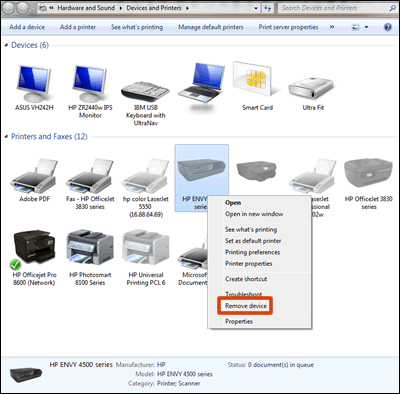
-
Close the Devices and Printers window, and then continue to the next step.
If the issue persists, click here for more troubleshooting steps.
Keep me posted, How it goes!
Thank you for posting in the HP Support Forum.
Have a great day!
Raj1788
I am an HP Employee
12-18-2017 06:06 PM
Hi @Leah6,
I am so glad that the issue is fixed and appreciates your efforts on the same.
If this helped, then feel free to give me a virtual high-five by clicking the 'Thumbs Up' icon below,
Followed by clicking on "Accept as solution" from the drop-down menu on the upper right corner,
Thank you for posting in the HP Support Forum.
Have a great day 😉
Raj1788
I am an HP Employee
Didn't find what you were looking for? Ask the community
