-
×InformationNeed Windows 11 help?Check documents on compatibility, FAQs, upgrade information and available fixes.
Windows 11 Support Center. -
-
×InformationNeed Windows 11 help?Check documents on compatibility, FAQs, upgrade information and available fixes.
Windows 11 Support Center. -
- HP Community
- Notebooks
- Notebook Audio
- Audio Enquiry

Create an account on the HP Community to personalize your profile and ask a question
07-05-2017 02:30 PM
Please Help ASAP
Solved! Go to Solution.
Accepted Solutions
07-26-2017 06:17 PM
It looks like you were interacting with @Jeet_singh, but he is out for the day & I'll be glad to help you out,
I'm the Riddle_Decipher & I'm at your service.
You are right, I did some research and the user guide doesn't specifically mention sub-woofer, however, in the product specifications page - "Bang & Olufsen with Quad speakers and 1 subwoofer" is showing up, that said, if you've already reinstalled the audio drivers, reinstalled windows and yet the issue persists, I recommend you run the sound test to verify your theory and if one of those 4 speakers aren't working, Simply Contact HP for a repair/replacement service:
HP Technical Support can be reached by clicking on the following link: http://h22207.www2.hp.com/us-en/?openCLC=true
(1) Once the support page opens please select the country in which you're located. Next, enter your HP model number on the right.
(2) Next, choose the 'Contact Support' tab at the top and scroll down to the bottom of the 'HP Support- Contact' page to fill out the form provided with your contact information.
(3) Once completed click the 'Show Options' icon on the bottom right.
(4) Lastly, scroll down to the bottom of the page and select 'Get the phone number.' A case number and phone number will now populate for you.
They will be happy to assist you immediately.
If the unit is under warranty repair services under the manufacturer's warranty will be free of charge.
If I have helped you resolve the issue,
Feel free to give me a virtual high-five by clicking the 'Thumbs Up' icon
Followed by clicking on 'Accepted as Solution'
And Have a great day ahead!
Riddle_Decipher
I am an HP Employee
Learning is a journey, not a destination.
Let's keep asking questions and growing together.
07-06-2017 05:39 PM
Welcome to the HP Forums 🙂
I would like to take a moment and thank you for using this forum, it is a great place to find answers.
As I understand the audio is too low,
No worries, as I'll be glad to help you, that said, I'll need a few more details to dissect your concern & provide an accurate solution:
Did you reinstall the Audio drivers?
When was the last time it worked without this issue?
While you respond to that, I have a few steps you could perform to resolve the issue:
Remove the audio drivers & Reinstall the original drivers
Update the Audio drivers from the Official HP website for windows 10 (click on change on the top to switch between OS).
Increase volume on playback device settings after setting your speaker as the default device.
The best way to do that is using the HP Guided Troubleshooter:
Click here to access it (simply select your description of the issue from the bottom of the screen to gain access to the next set of steps that should resolve your concern).
If the issue persists, please follow the below steps:
-
Perform a hard reset
-
Reset BIOS to defaults
-
Run the Audio test from the HP PC Hardware Diagnostics (UEFI)
-
Update the BIOS
-
Reset your computer
-
Perform an HP System Recovery
Let me know if those steps worked for you,
If they did, that's awesome!
Give us some reinforcement by clicking the solution and kudos buttons,
That'll help us and others see that we've got the answers!
Good Luck
Riddle_Decipher
I am an HP Employee
Learning is a journey, not a destination.
Let's keep asking questions and growing together.
07-08-2017 09:51 AM
Hi @konnerdave,
Thank you for replying,
I appreciate your time and efforts,
It looks like you were interacting with @Riddle_Decipher, but he is out for the day & I'll be glad to help you out,
I'm the Jeet_Singh & I'm at your service.
As I understand you are looking for the speaker placement on your device, I did check the Maintenance and Service guide and found that there 2 speakers on the Top and 2 on the bottom, for more assistance, please follow this link and scroll down to Buttons, speakers, and finJerprLnt reader section Chapter 2, page number 11 and Bottom section- Chapter 2 page number 14.
Please check for the sound from which speakers. If you are still having the issue with the audio, I would suggest you to run a hardware test on the audio by following the below steps:
-
Hold the power button for at least five seconds to turn off the computer.
-
Turn on the computer and immediately press the F2 key repeatedly, about once every second.
-
The HP PC Hardware Diagnostics (UEFI) main menu is displayed.
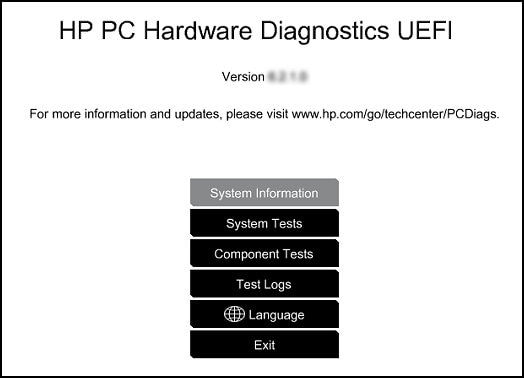
- Select Component tests.

- Select Audio test.
Audio - The Audio Playback Test checks your system to make sure the audio device is functioning properly. During the test, a few music notes are played in sequence and then repeated. This test takes 1 minute to complete. Click Audio, then click Run once. Choose either the speakers or the headphones. When asked, enter the number of notes you heard.
Please let me know how it goes for further assistance.
Eager to help!
Feel free to post your query for any other assistance as well,
It's been a pleasure interacting with you and I hope you have a good day ahead.
If you wish to show appreciation for my efforts, mark my post as Accepted Solution.
And click on the Purple Thumbs up icon at the bottom of my comment.
Regards,
Jeet_Singh
I am an HP Employee
07-08-2017 10:09 AM
Hi @konnerdave,
Thank you for replying,
I appreciate your time and efforts,
I did go through the Maintenance and service guide it only talks about speakers and there is no information about sub-woofer. There are 2 speakers on the top and 2 on the bottom.
Please take your time and get back to me with the results,
I'll be awaiting your response and would be glad to help.
Feel free to post your query for any other assistance as well,
It's been a pleasure interacting with you and I hope you have a good day ahead.
If you wish to show appreciation for my efforts, mark my post as Accepted Solution.
And click on the Purple Thumbs up icon at the bottom of my comment.
Regards,
Jeet_Singh
I am an HP Employee
07-26-2017 01:39 AM
https://support.hp.com/si-en/product/hp-envy-15-ae100-notebook-pc/8499282/document/c04822516
07-26-2017 06:17 PM
It looks like you were interacting with @Jeet_singh, but he is out for the day & I'll be glad to help you out,
I'm the Riddle_Decipher & I'm at your service.
You are right, I did some research and the user guide doesn't specifically mention sub-woofer, however, in the product specifications page - "Bang & Olufsen with Quad speakers and 1 subwoofer" is showing up, that said, if you've already reinstalled the audio drivers, reinstalled windows and yet the issue persists, I recommend you run the sound test to verify your theory and if one of those 4 speakers aren't working, Simply Contact HP for a repair/replacement service:
HP Technical Support can be reached by clicking on the following link: http://h22207.www2.hp.com/us-en/?openCLC=true
(1) Once the support page opens please select the country in which you're located. Next, enter your HP model number on the right.
(2) Next, choose the 'Contact Support' tab at the top and scroll down to the bottom of the 'HP Support- Contact' page to fill out the form provided with your contact information.
(3) Once completed click the 'Show Options' icon on the bottom right.
(4) Lastly, scroll down to the bottom of the page and select 'Get the phone number.' A case number and phone number will now populate for you.
They will be happy to assist you immediately.
If the unit is under warranty repair services under the manufacturer's warranty will be free of charge.
If I have helped you resolve the issue,
Feel free to give me a virtual high-five by clicking the 'Thumbs Up' icon
Followed by clicking on 'Accepted as Solution'
And Have a great day ahead!
Riddle_Decipher
I am an HP Employee
Learning is a journey, not a destination.
Let's keep asking questions and growing together.
