-
×InformationNeed Windows 11 help?Check documents on compatibility, FAQs, upgrade information and available fixes.
Windows 11 Support Center. -
-
×InformationNeed Windows 11 help?Check documents on compatibility, FAQs, upgrade information and available fixes.
Windows 11 Support Center. -
- HP Community
- Notebooks
- Notebook Audio
- B&O Speakers are terrible!

Create an account on the HP Community to personalize your profile and ask a question
05-24-2017 06:53 AM
I too have a problem with my B&O speakers.
When I bought my Pavillion just over a year ago, I immediately noticed that the speakers weren't as loud as laptops I've had in the past, but I wasn't overly concerned as this wasn't going to be a sound system.
However, after about 6-8 months or so, I noticed the sound quality deteriorate ever further.
I'm not 13 months in (coincidentally, 1 month past warranty) and the speakers are absolutelly terrible! Crackling, popping sounds, rattling casing because of them, and that's only at about 50% volume, which needless to say, makes my laptop even quiter now, as I can't really turn up the volume any farther as all that comes out is noise instead of the sound you want to hear.
Drivers have no updates.
I fell like I'm left with no recourse.
Are they replacable? Can I swap them with something different (preferrably not B&O), are the fixable? Will HP offer me any warranty on this problem?
05-25-2017 08:50 AM
A very warm welcome to the HP community. A very good day to you.
I understand that you have an HP Pavilion 15-ab273ca Notebook and the sound output from the speakers is bad. Your laptop has the B&O PLAY with dual speakers. I read that presently there is not quality sound and there are noises coming from the speakers. Thanks for reaching out to us on HP Support Forums. 🙂 I came across your post and would like to help.
To provide an accurate resolution, I need a few more details:
- If you connect a headphone or external speakers then how is the sound output?
Meanwhile, I recommend you to run a hardware test on the speakers first by following the below steps:
-
Hold the power button for at least five seconds to turn off the computer.
-
Turn on the computer and immediately press the F2 key repeatedly, about once every second.
-
The HP PC Hardware Diagnostics (UEFI) main menu is displayed. Click Component Tests.

- The Component Tests menu displays. Click Audio.
Figure : Component Test menu with Audio selected

- The Audio Playback Test opens. Click Run once to start the test.
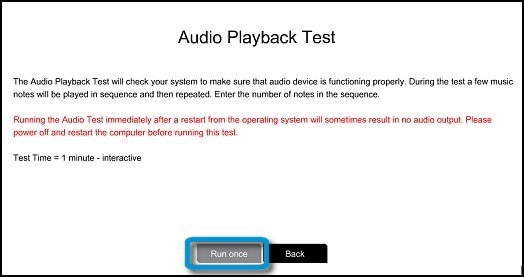
- Select Speaker to begin the test.
Figure : Testing the Speaker
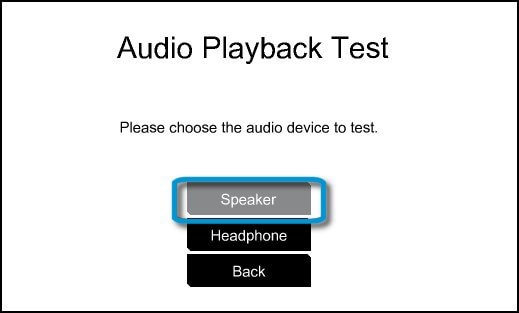
- During the test, a few music notes will be played in sequence and repeatedly. Listen carefully and select the number of notes you hear in the sequence. If you enter a tone number incorrectly, run the test again. If you hear nothing, select No sound. Some HP models have a Volume control in the test window. Make sure you increase the volume level before making a music tone selection.
Figure : Entering the number of notes
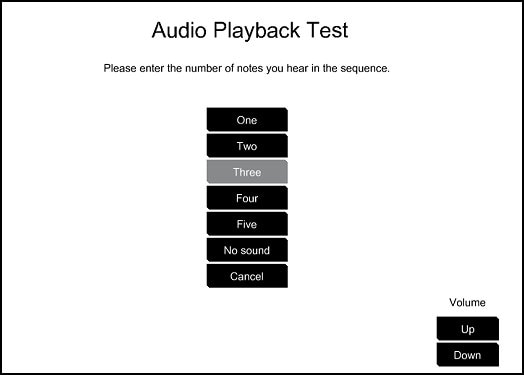
-
When the Audio Test is complete, the results are displayed on the screen.
If the audio test passes, return to the Main menu to exit and restart the computer.
If the audio fails the tests, a failure ID will be provided. Write down the information so you have it available when you contact HP phone support. The information is also available in the Test Logs, on the Diagnostics UEFI main page.
Figure : Audio test results
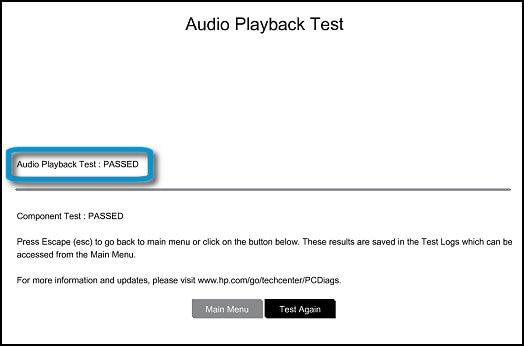
- If the Audio Playback Test passed without errors but the audio problems are still present, continue to troubleshoot using the steps from this link.
NOTE: You may skip "Step 8: from the link.
I sincerely hope this fixes the issue. Keep me posted on how it goes. Cheers! 🙂
