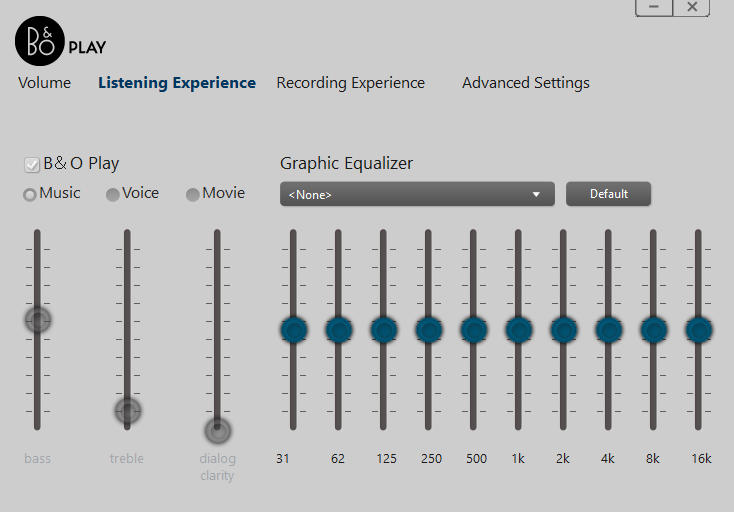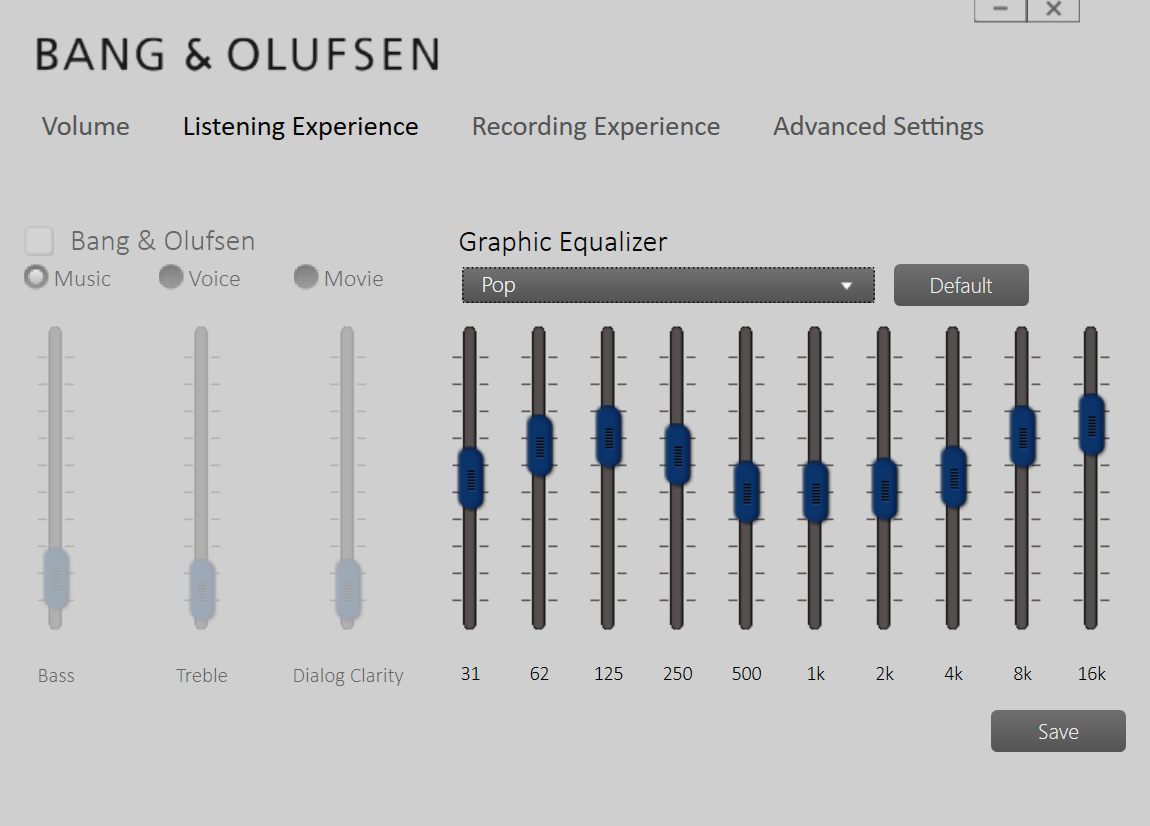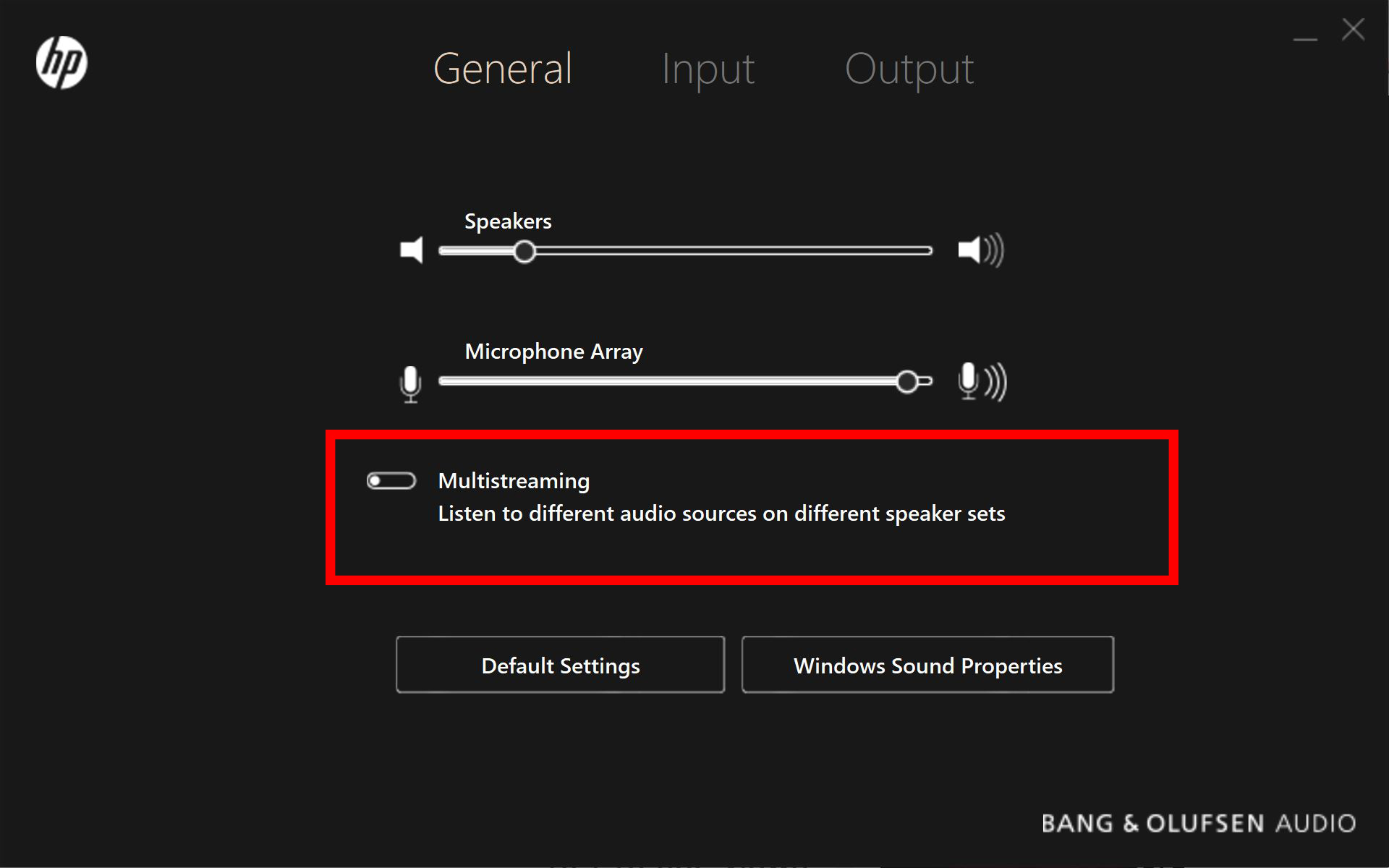-
×InformationNeed Windows 11 help?Check documents on compatibility, FAQs, upgrade information and available fixes.
Windows 11 Support Center. -
-
×InformationNeed Windows 11 help?Check documents on compatibility, FAQs, upgrade information and available fixes.
Windows 11 Support Center. -
- HP Community
- Notebooks
- Notebook Audio
- Bang and Olufsen settings greyed out

Create an account on the HP Community to personalize your profile and ask a question
08-09-2016 03:58 PM
Whenever I plug in earphone into jack, the Bang and Olufsen Bass,Treble,Dialog Clarity part becomes greyed out. I am not even able to switch between the Music/Movie/Voice mode or switch off BandO Play effects. The left half of the panel becomes grey as shown below.
There's no issue with normal laptop speakers on. I have updated to the anniversary version of Windows 10 and have all the drivers updated. Can someone please help me getting these settings active while on earphone?
08-10-2016 09:50 AM
Hi @dhiman33,
Welcome to HP Forums!
I have read your post and wanted to help. I understand that when you plug in the earphones, three options on the settings grayed out. Did this happen at the beginning or it showed up after a Windows Update?
Keep me posted. Have a good day!
I work on behalf of HP
Please click “Accept as Solution ”on the post that solves your issue to help others find the solution.
Click the Thumbs Up on the left to say “Thanks” for helping!
08-10-2016 01:53 PM
Hi @dhiman33,
Please contact HP Support.
Please use the following link http://www.hp.com/contacthp to create a case for your issue, and contact HP. If you live outside the US/Canada, please click the link http://www8.hp.com/us/en/contact-hp/ww-phone-assist.html to get the contact information for your region.
I work on behalf of HP
Please click “Accept as Solution ”on the post that solves your issue to help others find the solution.
Click the Thumbs Up on the left to say “Thanks” for helping!
05-23-2017 03:58 PM
Welcome to HP Forums,
This is a great place to get support, find answers and tips,
Thank you for posting your query, I'll be more than glad to help you out 🙂
As I understand the Bang and Olufsen setting is grayed out when headphone jack is inserted,
Don't worry as I'll be glad to help, however, to provide an accurate resolution, I need a few more details:
Do the settings being grayed out affect your sound quality on your headphone?
Do you have sound coming out of the headphones? did you try with alternate headphones?
Has it been the same since the time it was purchased or did this issue begun now?
Keep me posted for further assistance 😉
Eager to help!
Riddle_Decipher
I am an HP Employee
Learning is a journey, not a destination.
Let's keep asking questions and growing together.
05-28-2017 03:28 PM
Hi @x360user2, @DrewMann,
There is nothing wrong with your systems.
Yes B&O disables the Bass/Treble sliders when you plug into the Headphone Jack. The Equalizer should still work though. This is how B&O works on all systems and there is no work around that I have found to change this.
Why does it do this?
I don't know other than its some sort of safety feature built in to the system to prevent damage to earbuds in some way. Personally I think its kinda silly, but HP has their reasons.
Also...
On most systems (especially the lower end Pavilion series) B&O will not enable Multi Audio Streaming like you can with the regular Realtek Audio Driver. This is built into the HP Audio Drivers and there is no way to enable it at the moment.
You cannot install the standard Realtek Audio Driver instead either. HP systems are setup to only use the B&O software.
There used to be a work around to alter this, but that hack has be fixed and no longer works. Im sorry.
I have a 2016 Skylake Spectre X360 and cannot enable Multi Audio Streaming.
But I do have a high end 1017 HP Omen gaming machine and the B&O UI does have Multi Streaming ability.
Your system will either have it already or it wont.
B&O Audio on an HP OMEN gaming machine.
The only other work around I can think of to enable Multi Streaming would be to Clean Install Windows (not the HP Recovery version) and install the Standard Realtek drivers, not the audio from the HP download site.
But I cannot guarantee those drivers will work. Your system may vary.
Hope this clears up the confusion.