-
×InformationNeed Windows 11 help?Check documents on compatibility, FAQs, upgrade information and available fixes.
Windows 11 Support Center. -
-
×InformationNeed Windows 11 help?Check documents on compatibility, FAQs, upgrade information and available fixes.
Windows 11 Support Center. -
- HP Community
- Notebooks
- Notebook Audio
- Built-in microphone and speaker not working

Create an account on the HP Community to personalize your profile and ask a question
09-21-2020 11:07 AM
Hi All,
I seem to have constant problem with my microphone and speaker. Bought my laptop 3 years ago and suddenly the sound fades out a few months ago and now the built-in speaker do not work completely. After the speaker fail, the microphone started to fail too. I have Realtek built-in microphone and speaker, sometimes there is an eco sound from the speaker when I type, but nothing from the audio. I have used multiple troubleshooting services, updated my driver, update BIOS, everything in software-wise but nothing. I tried to check the jack audio for headphones, it work, so it is not a driver issue.
I have been trying to contact a HP repair center, but can't seem to get through. Does anyone know how to repair a mic/speaker problem?
09-26-2020 12:25 PM
Thank you for posting on HP Support Community.
Don't worry as I'll be glad to help, I have a few troubleshooting steps we could try to fix the issue:
Run the HP PC Hardware Diagnostics Audio Test to make sure the audio device is functioning properly. During the test, a few music notes are played in sequence and then repeated. The test can take 1 minute to complete for each audio output port.
-
To download the latest version of the HP PC Hardware Diagnostics for Windows, go to the HP Hardware Diagnostics website.
-
In the HP PC Hardware Diagnostics Windows section, click Download Diagnostics Windows, and then follow the on-screen instructions to download and install the software.
-
In Windows, search for HP PC Hardware Diagnostics Windows, right-click the app in the search results, and then select Run as administrator.

The HP PC Hardware Diagnostics Main Menu displays.
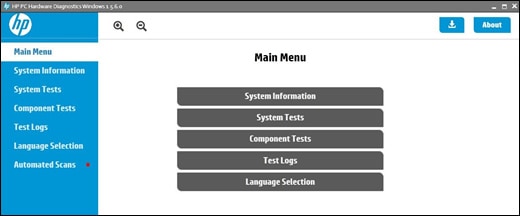
-
Click Component Tests.
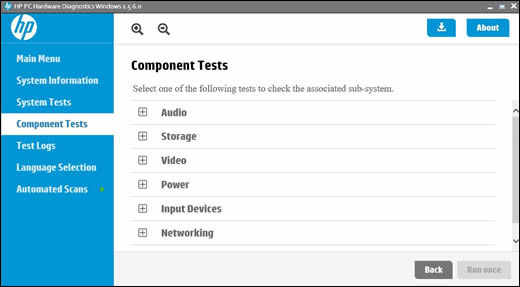
-
On the Component Tests menu window, click Audio, and then select Audio Playback Test.
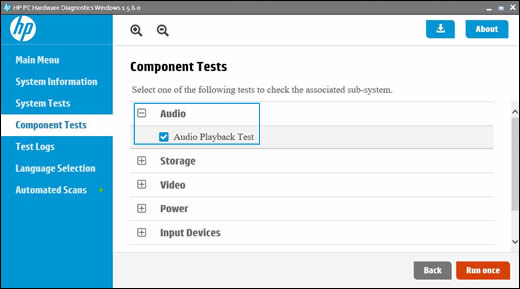
-
Click Run once.
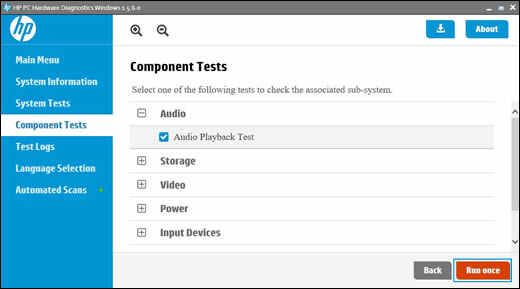
-
Click Next, and then select an audio playback device to begin the test.
During the test, a few music notes play in sequence and repeatedly.
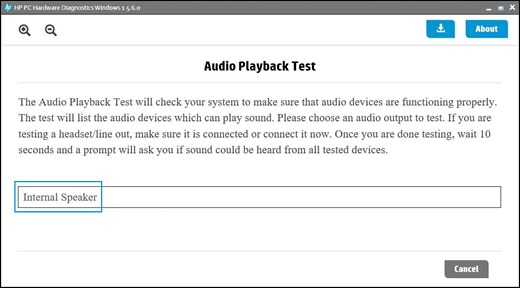
-
When the Audio Test completes, click Yes or No, depending on what you heard during the audio test.
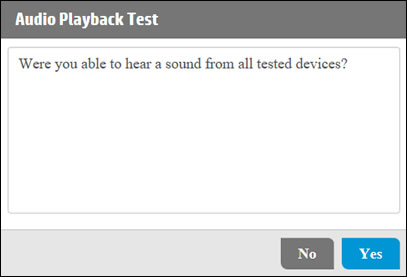
The audio test results display on the screen.
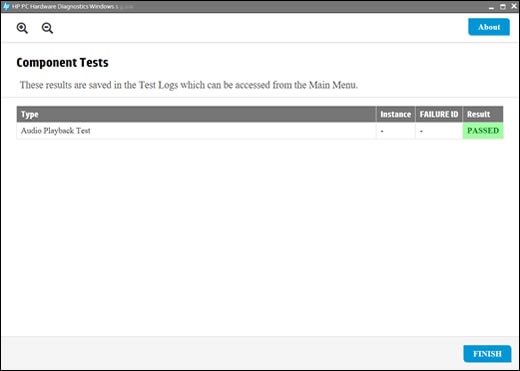
-
If the audio test result passes, click Finish, close the tool, and then restart the computer.
-
If the audio test fails, write down the failure ID (24-digit code) so you have it available when you contact HP Customer Support. This information is also available in Test Logs.
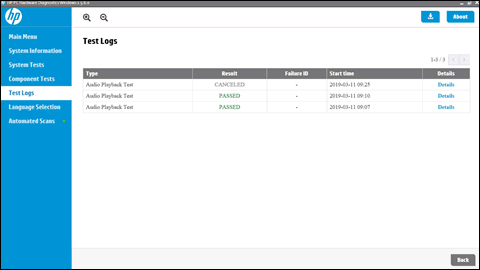
-
If the Audio Playback Test passed without errors but the audio problems persist, continue to the next step.
Hope this helps! Keep me posted for further assistance.
Please click “Accept as Solution” if you feel my post solved your issue, it will help others find the solution.
ECHO_LAKE
I am an HP Employee
