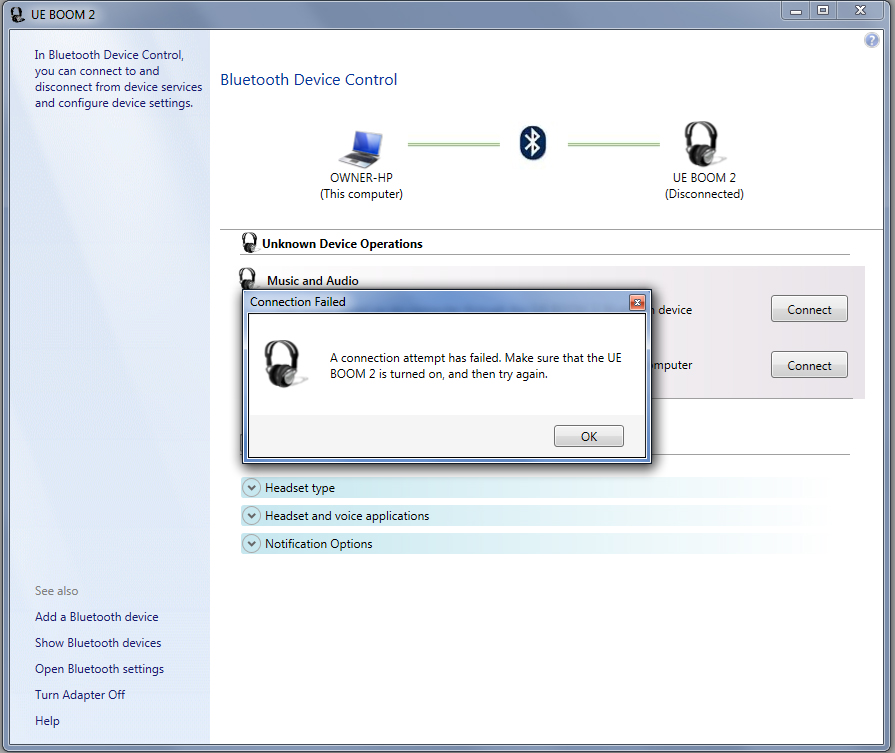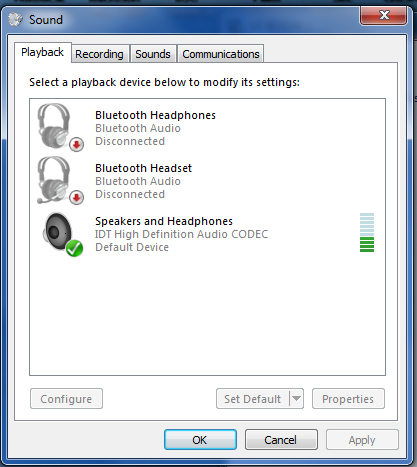-
×InformationNeed Windows 11 help?Check documents on compatibility, FAQs, upgrade information and available fixes.
Windows 11 Support Center. -
-
×InformationNeed Windows 11 help?Check documents on compatibility, FAQs, upgrade information and available fixes.
Windows 11 Support Center. -
- HP Community
- Notebooks
- Notebook Audio
- Connect a UE Boom 2 speaker via bluetooth

Create an account on the HP Community to personalize your profile and ask a question
12-02-2016 11:17 AM
I cannot connect via bluetooth to a UE Boom 2 speaker.
I see the speaker, represented as a pair of headphones not a spekaer, in my bluetooth devices. When I try to connect I receive an "Error establishing connection" message.
My sound dialog window does not bring up a "Hands free audio" option.
I am running Windows 7 Home Premium
12-03-2016 12:20 PM
Hi @Chulamax,
Thanks for taking an interest in the HP Support Forums again. 🙂 Good day!:) How are you doing? 🙂 I read and reviewed your response. I understand that you have issues setting up Bluetooth speakers with your computer. I am delighted to assist you with that. 🙂
Stupendous effort on diagnosing the issue correctly. Splendid troubleshooting.:) It is always a privilege to work with customers that have superlative technical skills. 🙂 Great job! 🙂 Kudos to you for that. 🙂 You are a valued HP customer and it is a privilege to share this platform with you.:)
Please visit these links for further assistance.
Link 1: http://h20564.www2.hp.com/hpsc/doc/public/display?docId=emr_na-c01590950
Then please visit the speaker’s manufacturer’s website FAQs link for further assistance.
Link: http://www.ultimateears.com/en-us/ueboom2/support
Please select the option that is appropriate and relevant to your current situation.
If this does not work, try the speakers on a different Windows 7 computer and check. Finally, please contact the speaker manufacturer for further assistance.
Hope this helps. Let me know how this goes. I genuinely hope the issue gets resolved without hassles and the unit works great. Please reach out for any issues and I'll be there to assist you.:)
To simply say thanks, please click the "Thumbs Up" button to give me a Kudos to appreciate my efforts to help. If this helps, please mark this as “Accepted Solution” as it will help several others with the same issue to get it resolved without hassles. 🙂
Take care now and have a splendid week ahead. 🙂
DavidSMP
I am an HP Employee
12-03-2016 05:47 PM - edited 12-03-2016 06:00 PM
Hi David... I have floowed all the steps outlined in the link you sent. I have also contacted the manuf. The manuf. states that this needs to be resolved by the manuf. of the laptop.
When I follow all the steps and I try to connect the speaker I receive the following message: A connection has failed. Make sure that the UE Boom is turned on, and then try again.
In doing my search I found that other users have encountered the same message. Yet I cannot seem to find a solution. Your assistance is greatly appreciated.
As you will see the audio dialog box does not show a hands free option. So even if I were to connect the speaker I still do not have the option to select it as an audio source.
12-04-2016 02:31 PM
Thanks for the reply, I recommend you to open device manager and uninstall the wireless network adapter and restart the computer.
Run HP Support Assistant to check for the latest Bluetooth and wireless network adapter driver.
If this does not help along with the steps mentioned in the article provided in the previous post.
Please use the diagnostics option available in HP Support Assistant to check for any fix for Bluetooth.
Since you have already contacted the Bluetooth speaker manufacturer and they could not provide a solution.
Recommend you to contact our phone support for further assistance.
Keep me posted,
If the information I've provided was helpful,
Give us some reinforcement by clicking the solution and kudos buttons,
That’ll help us and others see that we’ve got the answers!
Good Luck.
Chimney_83
I am an HP Employee
12-04-2016 03:38 PM
Hi Chimney.
I opened uninstalled the bluetooth network adater and restarted the computer. Upon restarting the computer device manager reinstalled the previously installed adapter.
I opened HP Support Assistant. It does not recognize nor finds my device, UE Boom 2 speaker, even though the speaker was found and installed by my computer. It now appears as a bluetooth device.
I look forward to your assistance.
Here is a snap shot of my device manager dialog box
12-04-2016 03:47 PM
Thanks for the reply, recommend you to check the playback settings for the audio and run Microsoft troubleshooter from the control panel.
Also, refer to this Microsoft article for alternate steps.
If the issue persists, please contact our phone support for further assistance.
If the information I've provided was helpful, give us some reinforcement by clicking the "Accepted Solution" and "Kudos" buttons, that’ll help us and others see that we’ve got the answers!
Chimney_83
I am an HP Employee
12-18-2016 01:21 AM
I have spent 2 days with the same issue. I believe HP computers will not recognize UE Boom 2 devices. On the base of my unit it states Ipad, iphone etc. However it does work with Androidn as well Just the old Apple vs the rest of the world thing.
02-27-2017 03:02 AM
So i have a question about the Connection to the Boom 2.
i have it connected to my laptop but is it possible to connect 2 of the Boom 2 speakers to the laptop?
there is an option of UE boom 2 to get more speakers connected. this is an option in the android app but is it possible to connect more than 1 speaker via bleuthooth to a laptop?
02-28-2017 07:18 AM
Hi! @SimonBaey, Welcome to HP forums.
I understand that you need to know whether it is possible to connect 2 boom speaker to the laptop simultaneously.
Don't worry I'd like to help.
Please provide the product number of your PC to help you better.
Based on all the research I have done, the answer is no. Unless you have multiple Bluetooth chips in your PC (an extremely unlikely scenario) or some kind of hub/receiver that is otherwise connected to the speaker set up the speakers.
Your PC Bluetooth card should support the below-mentioned requirements.
Bluetooth Version 2.0 + EDR (Enhanced Data Rate)
Broadcast/multicast support
Hope this helps!
Have a wonderful day ahead! 🙂
A4Apollo
I am an HP Employee
04-08-2018 04:33 AM
Just to help a bit.
When using UEBOOM only ONE can connect to your device (aka laptop, ipad, etc) EVER. The 2nd-40th connect to each other in daisy chain using bluetooth.
To setup stereo and pairing, do so with your phone, then set to stereo. The boom will remember the setting when both speakers are turned on.
then connect to any bluetooth and they should continue to operate in stereo. This has nothing to do with dell or MS, it's a ueboom thing.
as for driver issues and no sound, that's an issue with ueboom being detected as a handsfree device when it is not. just untick 'Handsfree telephony' and it should now be playing audio.
remember to not have too many devices pairing as they might try to take over the speaker when turned on also, quite often my phone or ipad has the speaker paired, so I have to disconnect them then turn on my pc bluetooth.