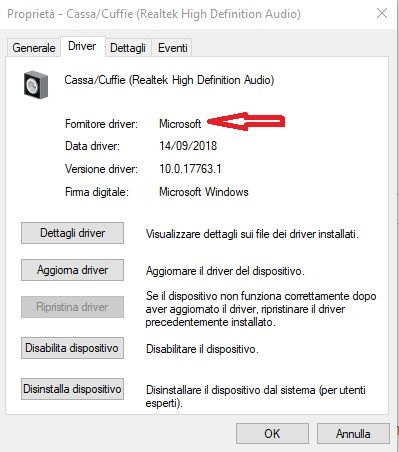-
×InformationNeed Windows 11 help?Check documents on compatibility, FAQs, upgrade information and available fixes.
Windows 11 Support Center. -
-
×InformationNeed Windows 11 help?Check documents on compatibility, FAQs, upgrade information and available fixes.
Windows 11 Support Center. -
- HP Community
- Notebooks
- Notebook Audio
- Distorted audio/bump speakers, ok headphones, B&O drivers re...

Create an account on the HP Community to personalize your profile and ask a question
04-10-2019 01:38 AM
HI I have problems with the quality of audio reproduction in the speakers. Bump and noise even when I'm playing audio with headphone. I have reinstalled the available drivers on HP product support several times but no improvement.
My Laptop model is Notebook HP ENVY - 17-n106nl , Win 10 PRO (64bit)
Help!
Solved! Go to Solution.
Accepted Solutions
04-11-2019 05:43 PM
If the Audio was distorted during the Test then it is a Hardware issue. I suggest you contact HP Support for Service Options
1) Click on this link - www.hp.com/contacthp/
2) Select your product type below.
3) Enter the serial of your device.
4) Select the country from the drop-down.
5) Select the chat or get phone number options based on your preferences.
6) Fill the web-form and proceed further.
Thank you
KrazyToad
I Am An HP Employee
04-10-2019 06:40 PM
Welcome to HP Support Community
I suggest you download and run the HP Support Assistant from this Link: https://www8.hp.com/us/en/campaigns/hpsupportassistant/hpsupport.html?jumpid=va_r602_us/en/any/psg/p...
HPSA will automatically search for all the latest drivers for your Notebook
-
Click My devices in the top menu, and then click Updates in the My PC or My notebook pane.

-
Click Check for updates and messages to scan for new updates.

-
Review the list of updates. Updates with a yellow information icon are recommended. Updates with a blue information icon are optional.
-
Click the update name for a description, version number, and file size.
-
Select the box next to any updates you want to install, and then click Download and install.
Also ensure Windows is up to date.
Select the Start button, and then go to Settings > Update & security > Windows Update , and select Check for updates. If Windows Update says your device is up to date, you have all the updates that are currently available
Keep me posted how it goes
Thank you and have a wonderful day 😊
If the information I've provided was helpful, give us some reinforcement by clicking the "Solution Accepted" on this Post and it will also help other community members with similar issue.
KrazyToad
I Am An HP Employee
04-11-2019 03:19 AM
HI KrazyToad,
I installed HPSA and searched for updates, no new updates for my pc.
Same thing for Win Update.
I found this in the speaker management driver
and in the log this text:
La migrazione del dispositivo SWD\MMDEVAPI\{0.0.0.00000000}.{35bce2ea-4c18-4121-99c2-01a49bab3617} non è stata eseguita a causa di una corrispondenza parziale o ambigua.
ID ultima istanza dispositivo: SWD\MMDEVAPI\{0.0.0.00000000}.{b890db07-2e42-40a2-a8f7-61bb7728e300}
GUID classe: {c166523c-fe0c-4a94-a586-f1a80cfbbf3e}
Percorso:
Classificazione migrazione: 0xF00000000000F120
Presente: false
Stato: 0xC0000719
Can it be useful to understand what happens?
Tks
04-11-2019 12:47 PM
Try reinstalling the Audio driver from Device Manager
- Select the Start button, type Device Manager, and select it from the list of results.
- Look for Audio Input & Output and expand the List
- Look for Audio driver then right-click it, and select Update Driver.
- Select Search automatically for updated driver software.
- If these steps don't work, try reinstalling the driver: Open Device Manager, right-click the Audio driver and select Uninstall. Restart your Notebook and Windows will attempt to reinstall the driver.
I also suggest you run an Audio Test to confirm the Hardware Functionality
- Hold the power button for at least five seconds to turn off the computer.
- Turn on the computer and immediately press Esc repeatedly, about once every second.
- When the menu appears, press the F2 key.
- On the main menu, click Component Tests and Audio
Keep me posted
KrazyToad
I Am An HP Employee
04-11-2019 02:13 PM
I reinstalled the Audio driver from Device Manager but no improvement.
Always the same malfunction, audio present but distorted, constant background noises even with zero volume.
Also tried Audio Test. Test passed with success, the reproduction of the notes is present even if distorted.
This problem has been present for several months now. I also tried reinstalling the sp74368 audio driver package but without improvements
04-11-2019 05:43 PM
If the Audio was distorted during the Test then it is a Hardware issue. I suggest you contact HP Support for Service Options
1) Click on this link - www.hp.com/contacthp/
2) Select your product type below.
3) Enter the serial of your device.
4) Select the country from the drop-down.
5) Select the chat or get phone number options based on your preferences.
6) Fill the web-form and proceed further.
Thank you
KrazyToad
I Am An HP Employee