-
×InformationNeed Windows 11 help?Check documents on compatibility, FAQs, upgrade information and available fixes.
Windows 11 Support Center. -
-
×InformationNeed Windows 11 help?Check documents on compatibility, FAQs, upgrade information and available fixes.
Windows 11 Support Center. -
- HP Community
- Notebooks
- Notebook Audio
- HP Beats Audio cannot activate Beats Audio on Listening Expe...

Create an account on the HP Community to personalize your profile and ask a question
03-11-2018
09:36 AM
- last edited on
03-11-2018
10:29 AM
by
![]() Cheron-Z
Cheron-Z
Hi,
Recently my windows has been updated to Microsoft Windows 10 [Version 1709 build 16299.125] (x64) .
After the update, the BeatsAudio tray icon is gone, and I cannot activate/deactivate the Beats Audio using fn+b.
If I play the some music using laptop speaker then the sound look like loss the bass. But if I pluged headphone the sound from headphone is normal...
So I redownload the audio driver from [edit]
and installed it. After the installer complete and restart the windows, the Beats Audio tray icon come up and I can open the Beats Audio Control Panel, but I cannot enable the Beats Audio check box on the Listening Experience tab

I still cannot activate the Beats Audio whether from pressing fn+b or thru Beats Audio Contol Panel
Now when I plugged my headphone the sound is getting worse than before I reinstall the audio driver, the sound is lossing it's bass frequency.
I also try to reinstall HP Quick Launch Software with installer info below:
FILENAME: sp56929.exe
TITLE: HP Quick Launch Software VERSION: 2.70 REV: A DESCRIPTION: This package contains the HP Quick Launch Software, which enables special function keys on supported notebook models to be programmed. For example, the HP Quick Launch Software enables users to press the Fn+ESC keys to view system information. This software works with the supported operating systems. PURPOSE: Recommended SoftPaq NUMBER: SP56929 EFFECTIVE DATE: April 10, 2012 CATEGORY: Software - Solutions SSM SUPPORTED: YES
so I can reactivate/disable Beats Audio using the fn+b but it still not successfull.
The question is how can I activate the Beats Audio?
Regards,
ayrus02
Solved! Go to Solution.
Accepted Solutions
03-13-2018 08:06 AM
Hi kem579,
After I try to install few time (without success) and restart a view time, what I do is uninstalling these device from Audio inputs and outputs:
- Communication Headphones (IDT High Definition Audio CODEC)
- Headset Mic (IDT High Definition Audio CODEC)
- Internal Microphone Array (IDT High Definition Audio CODEC)
- Speaker / HP (IDT High Definition Audio CODEC)
After I unistall all those devices and restart the windows (without reinstalling sp63555.exe)...
And after restarting the windows, the Beats Audio working as expected and the sound on laptop speaker also the headset are one again fully functional...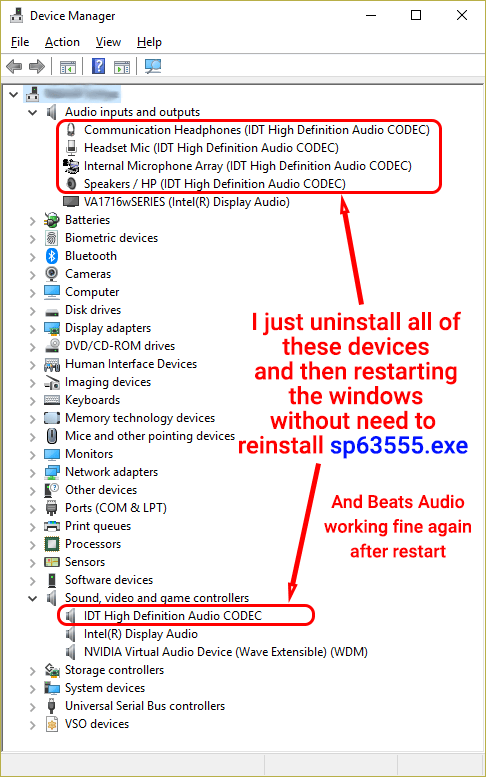
@kem579 Thanks for helping me out...
I hope my problem and solution can help others with the same problem...
Regards,
ayrus02
03-11-2018 06:04 PM
Hi ayrus02,
I think the problem is that the latest audio drivers available for your device are only Windows 8.1 (64-bit).
But before installing the drivers in compatibility mode, please uninstall the audio drivers in Device Manager:
- Open Device Manager
- Navigate to and expand Sound, video and game controllers
- Right-click your audio entity
- Select Uninstall
You may need to manually uninstall the Beats Audio control panel separately from the Start Menu.
No do not restart the device and instead download this driver package: http://ftp.hp.com/pub/softpaq/sp63501-64000/sp63555.exe
Right-click, and select Troubleshoot Compatibility. Then follow through with the steps to make it compatible with Windows 8.1 (64-bit).
Regards,
kem579
Hit the Accept as Solution if I solved your problem.
Hit the thumbs up to show appreciation!
I used to be an HP Expert. I no longer participate in this community.
03-12-2018 01:00 AM
Hi kem579,
I've already try your step but I had error like:
I try to install the file sp63555.exe without restarting the windows.
Is there any more way to solve my problem?
Regards,
ayrus02
03-12-2018 07:37 PM
Hi ayrus02,
Can you tell me (or screenshot) what you see under Audio inputs and outputs and Sound, video and game controllers?
Awaiting your response,
kem579
I used to be an HP Expert. I no longer participate in this community.
03-13-2018 08:06 AM
Hi kem579,
After I try to install few time (without success) and restart a view time, what I do is uninstalling these device from Audio inputs and outputs:
- Communication Headphones (IDT High Definition Audio CODEC)
- Headset Mic (IDT High Definition Audio CODEC)
- Internal Microphone Array (IDT High Definition Audio CODEC)
- Speaker / HP (IDT High Definition Audio CODEC)
After I unistall all those devices and restart the windows (without reinstalling sp63555.exe)...
And after restarting the windows, the Beats Audio working as expected and the sound on laptop speaker also the headset are one again fully functional...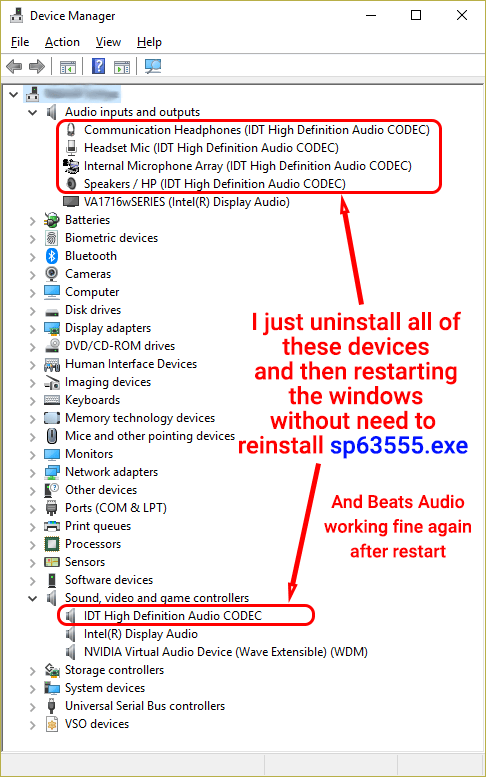
@kem579 Thanks for helping me out...
I hope my problem and solution can help others with the same problem...
Regards,
ayrus02
