-
×InformationNeed Windows 11 help?Check documents on compatibility, FAQs, upgrade information and available fixes.
Windows 11 Support Center. -
-
×InformationNeed Windows 11 help?Check documents on compatibility, FAQs, upgrade information and available fixes.
Windows 11 Support Center. -
- HP Community
- Notebooks
- Notebook Audio
- HP ENVY 17 NO AUDIO THROUGH SPEAKERS

Create an account on the HP Community to personalize your profile and ask a question
11-06-2017 04:26 AM
Hi Team
I have a very strange issue on my HP envy 17 on Windows 10
my audio on speakers was fine, then i had some headphones in and now i get no sounds from speakers.
I put headphones in and audio is fine.
take them out i get no sounds from speakers.
if i run windows diagnostics it says we will test your speakers and sounds play fine.
if i try and play sounds on speak config then no sound but they speaker iamages seem to hang and not change.
i have tired so many differnt drivers i have lsot count.
any surgestions would be great.
im not 100% sure on product.
its and i5 6gb ram 500gb hd and at radon 4800 card i think.
cheers
11-07-2017 12:17 PM
Let me take a moment to thank you for posting on the HP Support Forums. I came across your post and would like to help.
I understand that you have an HP ENVY 17 series laptop. I read that initially there was audio from the speakers. But after you connected the headphones, the sound of the speakers stopped and there was audio through the headphones. But after disconnecting the headphones, there is no audio through the speakers. I appreciate the steps you have performed and have certainly done a good job.
To provide an accurate resolution, I need a few more details:
- Please let me know the exact product model no. This link will help you to find the model no: http://hp.care/2bygf7l
- Did you try to uninstall and reinstall the audio drivers?
I recommend you to perform the following steps to isolate the issue and arrive at a fix:
- Power off the laptop.
- Remove the battery out. If the battery is integrated and does not have a latch to release it then leave the battery inside the laptop.
- Disconnected AC adapter from the laptop.
- Press and hold the power button for 15 seconds.
- Reconnect the battery and plug the AC adapter.
- Power ON the laptop.
Let us uninstall the audio drivers and then reinstall them. The following steps will help:
- Open the device manager.
- Expand "Sound, video and game controllers".
- Right click on the audio drivers in it and select uninstall.
- Close the device manager and restart the laptop.
- Once the laptop restarts, please download and install the audio drivers form this link: www.hp.com/drivers
- Restart the laptop after the drivers are installed.
If the is still no audio from the speakers then let us run a hardware test on the audio The following steps will help:
- Shutdown the laptop.
-
Turn on the laptop and immediately press Esc repeatedly, about once every second. When the menu appears, press the F2 key.
-
On the main menu, click Component Tests.
Figure : Selecting Component Tests from the main menu
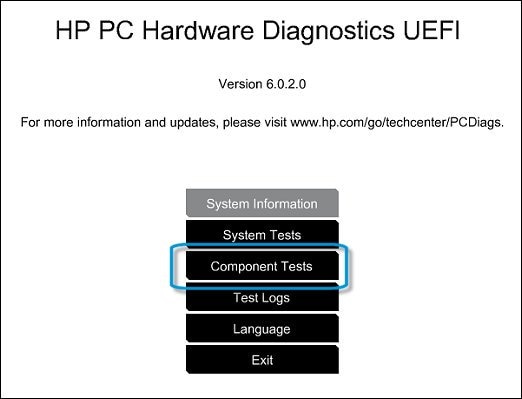
-
The Component Tests menu displays. Your Component Tests menu might be different, depending on the components installed on your computer.
Figure : Sample list of Component Tests

- Please initiate the Audio Test - The Audio Playback Test checks your system to make sure the audio device is functioning properly. During the test, a few music notes are played in sequence and then repeated. This test takes 1 minute to complete.To run the test, click Audio, and then click Run once. Choose either the speakers or the headphones. When asked, enter the number of notes you heard.
Let me know the outcome.
I sincerely hope this fixes the issue. Keep me posted. Cheers! 🙂
11-08-2017 01:51 PM
Thanks for replying with the results.
I suggest you to contact our HP phone support team to check the available service options for your HP laptop,
All the best! 🙂
