-
×InformationNeed Windows 11 help?Check documents on compatibility, FAQs, upgrade information and available fixes.
Windows 11 Support Center. -
-
×InformationNeed Windows 11 help?Check documents on compatibility, FAQs, upgrade information and available fixes.
Windows 11 Support Center. -
- HP Community
- Notebooks
- Notebook Audio
- HP ENVY x360 Bang & Olufsen Sound Problem

Create an account on the HP Community to personalize your profile and ask a question
09-12-2018 02:27 PM
Model-15m-cp0011dx
ProdID3WW57UA#ABA
AMD RYZEN 5 2500U
Radeon Vega Graphics AMD
Windows 10 Home
Hello. I got my new HP Envy x360 Laptop around 2 and a half to 3 weeks ago, no problem out of it at all. Until two nights ago I heard crackling where my Bang & Olufsen speakers are. I did a windows update beforehand and all of the extra windows defender updates. Later that day I opened my laptop and I couldn't connect to the internet at all and it said my Ethernet wasn't plugged in, but I never used one anyways because I have wireless internet. Then I went to try a windows update again and it said it worked and needed a restart. So while it was restarting, it went to a bios update in the bios and said it had failed and it would take me to my login screen. Now I could connect to the internet. Sometime after this it started crackling. I noticed it only crackled whenever I had the volume unmuted, and only crackled while it was turned on. Even without watching a video with the volume on it crackled. Last night I turned on my laptop to watch youtube and i couldn't connect to internet again. I shutdown my computer and drained its power and then turned it back on and I could connect. My windows defender security system says in the health report that I have a driver Issue, but I went to diagnose and it couldn't find anything. I also tried updating all of my drivers and nothig helped. I have no clue what else to do about the sound problem. Please help, thank you!
Solved! Go to Solution.
Accepted Solutions
09-13-2018 03:55 PM
Welcome to the HP Forums!
This is a wonderful place to converse with the community, get assistance and find tips.
I'll be glad to help you 🙂
I recommend you download and install HP support assistant (If you don’t have it already on the computer) and run all the updates.
You can download HP support assistant from the below link.
If the issue persists, I recommend you perform a system a restore on the computer back to the date when the computer was working fine.
Here is how it is done.
-
Save any open files and close all open programs.
-
In Windows, search for restore, and then open Create a restore point from the results list.
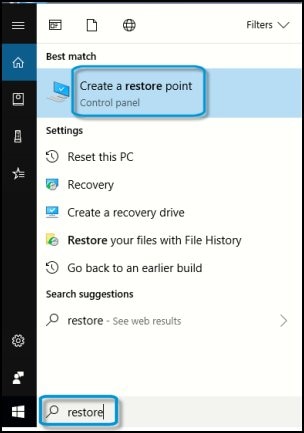
System Properties opens with the System Protection tab selected.
-
On the System Protection tab, click System Restore.
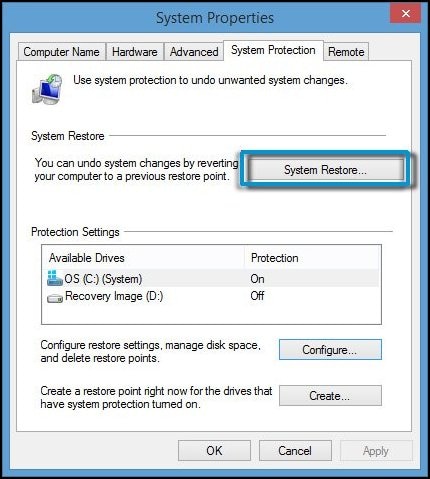
The System Restore window opens.
-
Click Next.
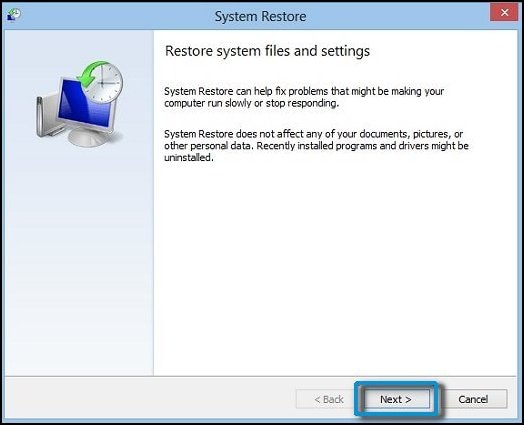
-
Click the Restore Point that you want to use, then click Next.
The confirmation window opens.
-
Click Finish to restore your computer to a previous point.
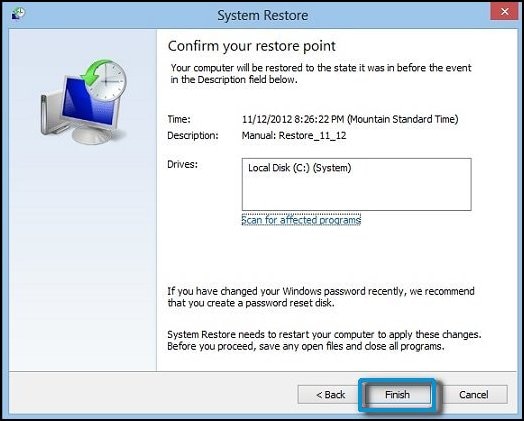
-
Do not interrupt System Restore when it starts. This can corrupt your hard drive and create more problems. Click Yes in the warning that appears.
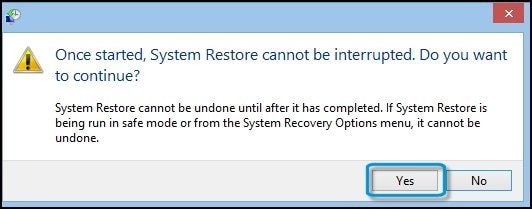
-
System Restore returns the computer configuration to a previous point in time and restarts.
Let me know how it goes. Awaiting your reply!
If you wish to show appreciation for my efforts, mark my post as Accept as Solution. Your feedback counts!
Good day! Take care 🙂
Cheers!
The_Fossette
I am an HP Employee
09-13-2018 03:55 PM
Welcome to the HP Forums!
This is a wonderful place to converse with the community, get assistance and find tips.
I'll be glad to help you 🙂
I recommend you download and install HP support assistant (If you don’t have it already on the computer) and run all the updates.
You can download HP support assistant from the below link.
If the issue persists, I recommend you perform a system a restore on the computer back to the date when the computer was working fine.
Here is how it is done.
-
Save any open files and close all open programs.
-
In Windows, search for restore, and then open Create a restore point from the results list.
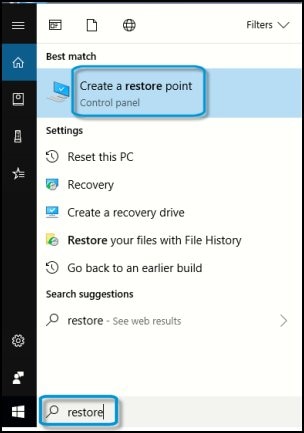
System Properties opens with the System Protection tab selected.
-
On the System Protection tab, click System Restore.
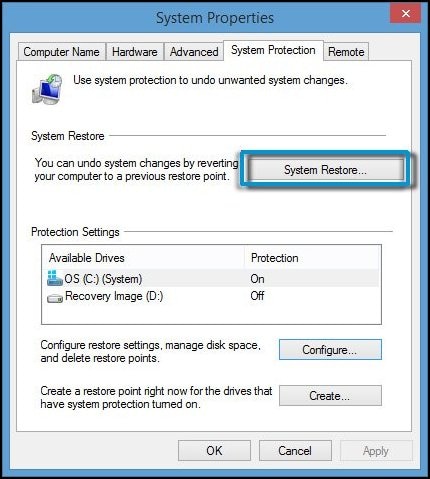
The System Restore window opens.
-
Click Next.
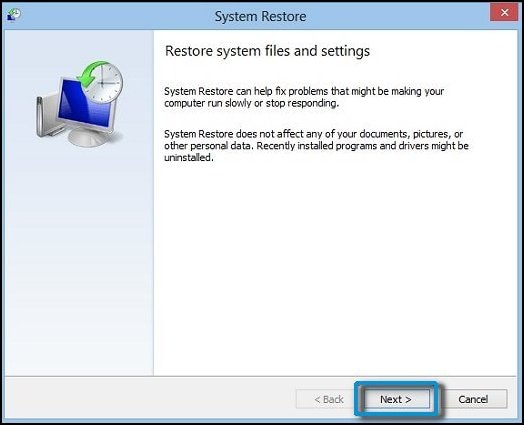
-
Click the Restore Point that you want to use, then click Next.
The confirmation window opens.
-
Click Finish to restore your computer to a previous point.
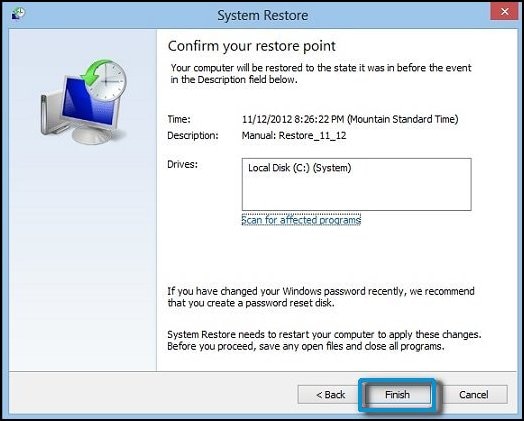
-
Do not interrupt System Restore when it starts. This can corrupt your hard drive and create more problems. Click Yes in the warning that appears.
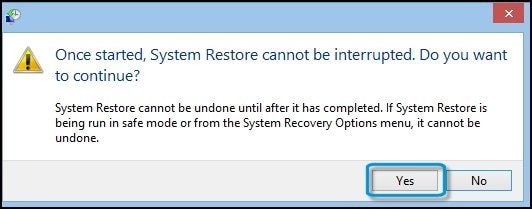
-
System Restore returns the computer configuration to a previous point in time and restarts.
Let me know how it goes. Awaiting your reply!
If you wish to show appreciation for my efforts, mark my post as Accept as Solution. Your feedback counts!
Good day! Take care 🙂
Cheers!
The_Fossette
I am an HP Employee
09-13-2018 10:43 PM
Holy Cow! These updates fixed everything so far! No more driver issue in windows health report! All I had to do was download HP Assistant! I'll let you know more about the sound issue if it happens again! If I don't hear it by this time tommorow, you are the solution.
09-14-2018 05:05 PM
Perfect, I am really glad to hear that!
If any other questions arise, please feel free to write back to me.
Good day! Take care 🙂
Cheers!
The_Fossette
I am an HP Employee
09-14-2018 05:58 PM
The sound problem is happening with many of the laptops because, in the age of the slim screen and device, all the company is making devices that are very slim and HD resolution. To make the thing slimmer, there is no place for the perfect sound card and that is why companies are compromising the sound. You can take the help of the HP support assistant for the problem you are facing.
05-04-2019 09:57 AM
This problem is not solved.
If you want to solve the problem then please download & install Realtek HD Audio Drivers 8688_FF10_PG471_Win10_RS2_RS3_RS4_RS5_19H1_Win7_WHQL, i have installed it on my HP Envy X360 Ryzen 5 2500u 15/6" & its working without any hiss & distortion free, even on a headphone it sounds PERFECT. Go ahead & try it guys.......put your reviews here.
Thanks
Sanjay Vachhani
