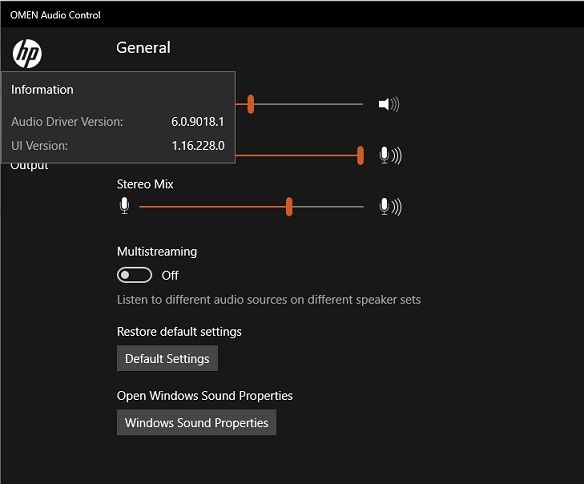-
×InformationNeed Windows 11 help?Check documents on compatibility, FAQs, upgrade information and available fixes.
Windows 11 Support Center. -
-
×InformationNeed Windows 11 help?Check documents on compatibility, FAQs, upgrade information and available fixes.
Windows 11 Support Center. -
- HP Community
- Notebooks
- Notebook Audio
- HP Omen 15 - Audio Problem (External Speakers not Balanced)

Create an account on the HP Community to personalize your profile and ask a question
03-10-2021 12:43 AM - edited 03-10-2021 01:18 AM
Hi,
I would like to raise an issue regarding the audio on my laptop, as it is not working properly. I have the same symptoms as discussed on this topic below:
Basically, audio is working fine for about a minute then suddenly the volume will either get low or it will not be balanced (e.g. volume on right speaker is louder than the left). I am facing this issue for almost a year now and I tried to re-install the most recent driver in other HP Omen 15 laptop audio drivers out there (I used OMEN by HP 15-dc1005na driver). Still, audio is not working properly:
I don't want to resort to do a full format as I use my laptop as my daily.
I hope somebody can help me to resolve this issue.
Thank you!
03-13-2021 04:22 AM
Welcome to HP Community
I have gone through your Post and would like to help
I suggest you download and run the HP Support Assistant from this Link: https://www8.hp.com/us/en/campaigns/hpsupportassistant/hpsupport.html?jumpid=va_r602_us/en/any/psg/p...
HPSA will automatically search for all the latest drivers for your Notebook
-
Click My devices in the top menu, and then click Updates in the My PC or My notebook pane.

-
Click Check for updates and messages to scan for new updates.

-
Review the list of updates. Updates with a yellow information icon are recommended. Updates with a blue information icon are optional.
-
Click the update name for a description, version number, and file size.
-
Select the box next to any updates you want to install, and then click Download and install.
Also ensure Windows is up to date.
Select the Start button, and then go to Settings > Update & security > Windows Update , and select Check for updates. If Windows Update says your device is up to date, you have all the updates that are currently available
Keep me posted how it goes
Thank you and have a wonderful day 😊
If the information I've provided was helpful, give us some reinforcement by clicking the "Solution Accepted" on this Post and it will also help other community members with similar issue.
KrazyToad
I Am An HP Employee