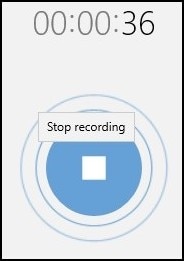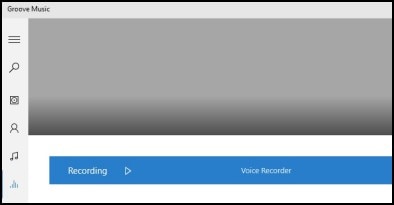-
1
×InformationNeed Windows 11 help?Check documents on compatibility, FAQs, upgrade information and available fixes.
Windows 11 Support Center. -
-
1
×InformationNeed Windows 11 help?Check documents on compatibility, FAQs, upgrade information and available fixes.
Windows 11 Support Center. -
- HP Community
- Notebooks
- Notebook Audio
- HP Spectre X360- Mic not working

Create an account on the HP Community to personalize your profile and ask a question
10-10-2022 06:49 AM
Hey guys. I have an HP Spectre X360, and I think I may have borked the mic. I will occasionally refresh Windows on my devices to keep them running smoothly, and I think I had the hardware microphone switch enabled when I reinstalled Windows. On this laptop, it's the F8 key, not a physical switch. Since reinstalling Windows, my laptop doesn't see the microphone, and I can't change the state of the switch. I've checked BIOS, and there aren't any options, and I confirmed the laptop doesn't see the hardware in component test and in the Device Manager in Windows. Any ideas?
10-13-2022 02:59 AM
Hi @Marnett05,
Welcome to the HP Support Community.
I understand that you are facing issues with Mic. I'd like to help!
Since you mentioned that, after reinstalling windows the Mic seems not working correctly. Have you done any changes to your OS? Did you upgrade OS from windows 10-11?
Let me know.
Meanwhile, try the following below
I suggest we run a quick test to identify if this is now an issue with the software/application or the hardware since the drivers are in place or have been reinstalled:
Use Voice Recorder to find out if the computer can record a signal from the microphone and play it back. Use the following steps to create an audio file:
Plug the microphone into the computer.
In Windows 10, search for and open Voice Recorder.
The recorder opens.
Figure : Voice Recorder window
Click the microphone icon to start the recording. Then, speak into the microphone.
When finished recording, click Stop Recording in the center of the blue circle.
Figure : Stop recording
Right-click Recording, then select Open file location.
Figure : Open file location
The recording is automatically saved to Sound recordings in your Documents folder.
Figure : Sound recordings folder
Double-click the filename of your recording. When the Groove Music app opens, click the Play icon ( ) to listen to the recording.
) to listen to the recording.
Figure : Groove Music App
You may also refer to the document here.
If you wish to thank me for my efforts, you could click on "Accept as solution" on my post as the solution should help others too.
Nal_NR-Moderator
I am an HP Employee
10-15-2022 07:00 AM
Hi @Marnett05
As we did not hear from you, I'll be closing this case for now. Hope I was able to fix the issue. If you need further assistance, feel free to reach out to us.
Nal_NR-Moderator
I am an HP Employee