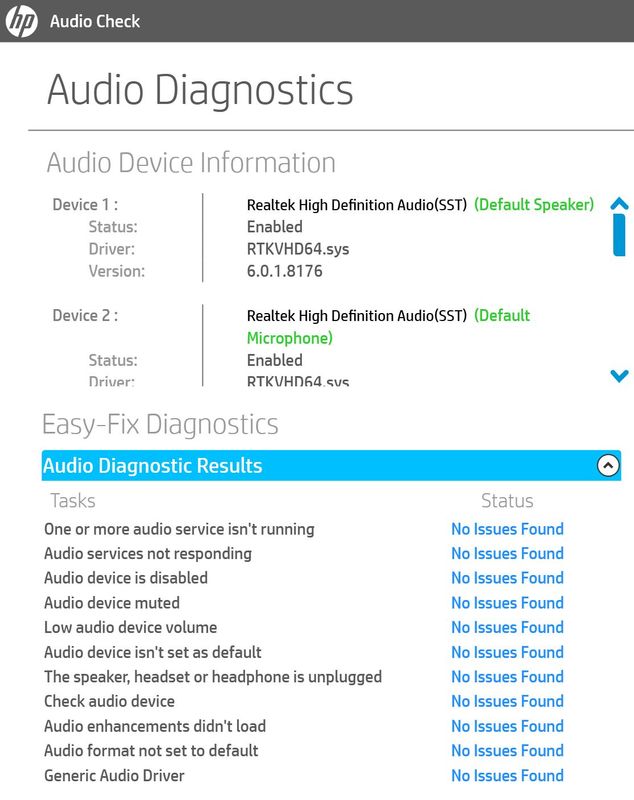-
×InformationNeed Windows 11 help?Check documents on compatibility, FAQs, upgrade information and available fixes.
Windows 11 Support Center. -
-
×InformationNeed Windows 11 help?Check documents on compatibility, FAQs, upgrade information and available fixes.
Windows 11 Support Center. -
- HP Community
- Notebooks
- Notebook Audio
- HP Spectre x360 Sound Issues (Distortion/Tin Sound)

Create an account on the HP Community to personalize your profile and ask a question
04-15-2019 08:24 PM
Issue just started a week or so ago following a few updates.
Have confirmed there are no hardware issues, tried installing and reinstalling audio/sound drivers, rolling back system, etc. and nothing is working.
Very frustrating... Have read through the forums and seen other people having the same issue but no real solutions.
04-16-2019 06:55 PM
Welcome to HP support community.
Run the test on the Audio from F2
-
Hold the power button for at least five seconds to turn off the computer.
-
Turn on the computer and immediately press the F2 key repeatedly, about once every second.
-
The HP PC Hardware Diagnostics (UEFI) main menu is displayed.

- Select Component tests.

- Please initiate a test on the Audio - The Audio Playback Test checks your system to make sure the audio device is functioning properly. During the test, a few music notes are played in sequence and then repeated. This test takes 1 minute to complete. Click Audio, then click Run once. Choose either the speakers or the headphones. When asked, enter the number of notes you heard.
Run the Windows update troubleshooter.
Download and install the troubleshooter from this link.
Perform Windows Updates -
1) In the search box, type and open Windows Updates.
2) Check for updates.
3) If the updates are available, click on install and restart the computer.
I suggest you download and run the HP Support Assistant from this Link: https://www8.hp.com/us/en/campaigns/hpsupportassistant/hpsupport.html?jumpid=va_r602_us/en/any/psg/p...
HPSA will automatically search for all the latest drivers for your Notebook
Refer this HP document for the steps to update HPSA:- Click here
Update the Windows
Select the Start button, and then go to Settings > Update & security > Windows Update , and select Check for updates. If Windows Update says your device is up to date, you have all the updates that are currently available.
Let me know if that helps.
To thank me for my efforts to help you, please mark my post as an accepted solution so that it benefits several others.
Cheers.
Sandytechy20
I am an HP Employee
04-20-2019 09:17 AM
@Sandytech20
I have tried the solutions you outlined and none have corrected the issue.
The audio components diagnostics tests confirmed that my speakers are working.
The HP support assistant provided the results below:
And lastly, all my drivers, etc. are up to date yet the distortion continues.
04-21-2019 06:24 PM
Perform system restore.
Refer this HP document for the steps to do system restore:- Click here
I hope that helps.
To thank me for my efforts to help you, please mark my post as an accepted solution so that it benefits several others.
Cheers.
Sandytechy20
I am an HP Employee
05-13-2019 10:51 AM
Perform a system reset.
refer this document for the steps to perform reset:- Click here
Update the Windows
-
In Windows, search for and open Windows Update settings.
-
Click Check for updates.
If there are any available updates, they begin installing automatically.
-
After the updates install, restart your computer, if necessary.
I hope that helps.
To thank me for my efforts to help you, please mark my post as an accepted solution so that it benefits several others.
Cheers.
Sandytechy20
I am an HP Employee
11-06-2019 04:36 PM
I Have the same issue. Sound is very thin, as referenced by playing the same song on any other device.
Running the troubleshooter tells me to turn sound 'enhancements' off. The problem is there is no tab anymore for the sound enhancement (or 'playback') once I go into the audio device properties. At one point I did in fact see it but that was a while ago and it has disappeared since.
I have reinstalled all drivers, done hard reset, windows updates etc.
11-09-2019 08:32 AM
Welcome to HP support community.
Update the Bios, chipset and Audio driver using HP Support Assistant.
Download and run the HP Support Assistant from this Link: Click here
HPSA will automatically search for all the latest drivers for your Notebook
-
Click My devices in the top menu, and then click Updates in the My PC or My notebook pane.

-
Click Check for updates and messages to scan for new updates.

-
Review the list of updates. Updates with a yellow information icon are recommended. Updates with a blue information icon are optional.
-
Click the update name for a description, version number, and file size.
-
Select the box next to any updates you want to install, and then click Download and install.
Let me know how it goes.
To thank me for my efforts to help you, please mark my post as an accepted solution so that it benefits several others.
Cheers.
Sandytechy20
I am an HP Employee