-
×InformationNeed Windows 11 help?Check documents on compatibility, FAQs, upgrade information and available fixes.
Windows 11 Support Center. -
-
×InformationNeed Windows 11 help?Check documents on compatibility, FAQs, upgrade information and available fixes.
Windows 11 Support Center. -
- HP Community
- Notebooks
- Notebook Audio
- Internal microphone doesn't work properly

Create an account on the HP Community to personalize your profile and ask a question
07-22-2017 04:45 AM
Since I have bought my HP Spectre 13 the microphone doesn't work properly. When I speak directly to the microphone in front of the laptop the other side can perfectly hear me, but if I move on the side or behind the laptop the other side can't hear me or they can hardly hear me. It also happens if I turn my head on the side. I think it has to do something with blocking the noise from the surrounding, but I don't know how to correct it. It is very annoying. Thanks in advance for any help.
Solved! Go to Solution.
Accepted Solutions
07-23-2017 02:34 PM
This is a great location to get assistance! I read your post and see that Microphone does not record unless you are directly in front of your HP Spectre 13 notebook. I would like to help you resolve this issue.
With the Bang & Olufsen audio microphone, the microphone does not recognize or record voice unless the speaker is sitting directly in front of the notebook. To correct this, use the following steps.
-
Open the Bang & Olufsen Audio application and select Input.
Figure : Bang & Olufsen Audio app showing the Input settings

-
To reduce background sounds and optimize the microphone for multiple voices, select Multiple voices. The Multiple voices setting has a wider range than the Only my voice setting.
Figure : Selecting the Multiple voices setting
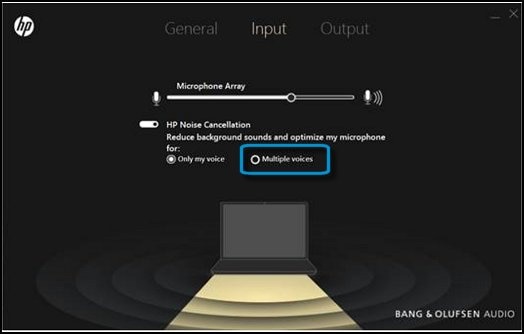
Click here and refer the document for more troubleshooting steps.
Let me know how it goes.
Cheers.
Sandytechy20
I am an HP Employee
07-23-2017 02:34 PM
This is a great location to get assistance! I read your post and see that Microphone does not record unless you are directly in front of your HP Spectre 13 notebook. I would like to help you resolve this issue.
With the Bang & Olufsen audio microphone, the microphone does not recognize or record voice unless the speaker is sitting directly in front of the notebook. To correct this, use the following steps.
-
Open the Bang & Olufsen Audio application and select Input.
Figure : Bang & Olufsen Audio app showing the Input settings

-
To reduce background sounds and optimize the microphone for multiple voices, select Multiple voices. The Multiple voices setting has a wider range than the Only my voice setting.
Figure : Selecting the Multiple voices setting
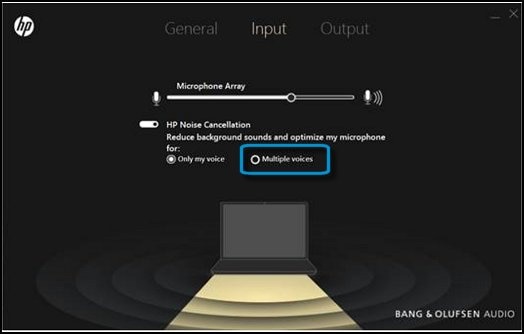
Click here and refer the document for more troubleshooting steps.
Let me know how it goes.
Cheers.
Sandytechy20
I am an HP Employee
