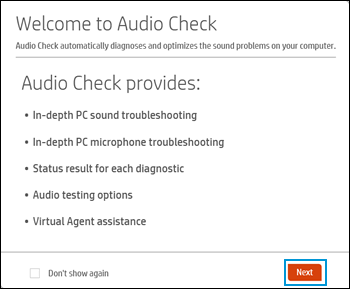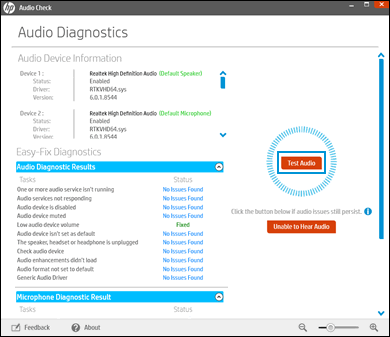Laptop won't play sound through speakers or HDMI, but will through bluetooth headphones?
Options
- Mark Topic as New
- Mark Topic as Read
- Float this Topic for Current User
- Bookmark
- Subscribe
- Mute
- Printer Friendly Page
turn on suggested results
Auto-suggest helps you quickly narrow down your search results by suggesting possible matches as you type.
Showing results for

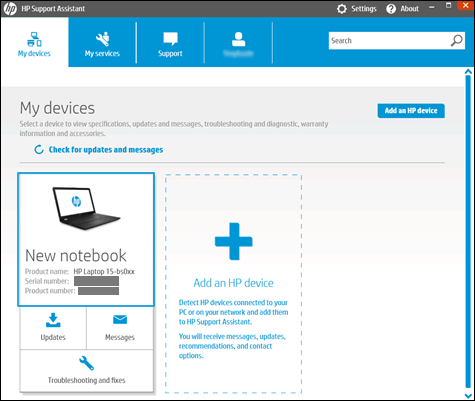
 in the One click fixes section.
in the One click fixes section.