-
×InformationNeed Windows 11 help?Check documents on compatibility, FAQs, upgrade information and available fixes.
Windows 11 Support Center. -
-
×InformationNeed Windows 11 help?Check documents on compatibility, FAQs, upgrade information and available fixes.
Windows 11 Support Center. -
- HP Community
- Notebooks
- Notebook Audio
- Microphone noise, when skyping with over 3 friends.

Create an account on the HP Community to personalize your profile and ask a question
11-17-2018 02:47 PM
Hi I'm new here.
My microphone makes a lot of noise when i skype and have zoom meetings, with more than 3 people at the same time.
It seems to pick up every sound whenever i move, lift a glass and so on, and converts it into a scratching noise at the others end, so they cant hear each other or whomever is talking.
I have tried to see if the driver needed updating, but that is fine.. I dont know what to do. A bit high pich noises also creates the loud scratchy noises in the others seakers... it's worse when we are over 3 in a meeting, with only two, it's not much of a problem. And it's only my fairly new computer, that does this - but all the time..
Hope someone has an ides of what to do 🙂 thanks 🙂
I have windoes 10, but dont know what kind 🙂
Gitta
11-19-2018 02:37 PM
Welcome to HP Support Forums. A really great platform for posting all your questions and finding solutions.
I have gone through your Post and I would like to help
Does it happen only with Skype?
I suggest you download the HP Support Assistant from this Link: https://www8.hp.com/us/en/campaigns/hpsupportassistant/hpsupport.html?jumpid=va_r602_us/en/any/psg/p...
The HPSA will automatically look for all the best drivers for your Notebook
-
Click My devices in the top menu, and then click Updates in the My PC or My notebook pane.

-
Click Check for updates and messages to scan for new updates.

-
Review the list of updates. Updates with a yellow information icon are recommended. Updates with a blue information icon are optional.
-
Click the update name for a description, version number, and file size.
-
Select the box next to any updates you want to install, and then click Download and install.
Also ensure Windows 10 is up to date
Select the Start button, and then go to Settings > Update & security > Windows Update , and select Check for updates. If Windows Update says your device is up to date, you have all the updates that are currently available.
Also check the Microphone functionality using the Voice Recorder
-
In Windows 10, search for and open Voice Recorder.
The recorder opens.
Figure : Voice Recorder window

-
Click the microphone icon to start the recording. Then, speak into the microphone.
-
When finished recording, click Stop Recording in the center of the blue circle.
Figure : Stop recording
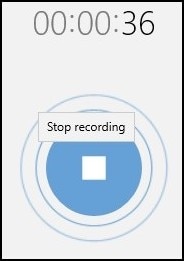
-
Right-click Recording, then select Open file location.
Figure : Open file location

The recording is automatically saved to Sound recordings in your Documents folder.
Figure : Sound recordings folder

-
Double-click the filename of your recording. When the Groove Music app opens, click the Play icon (
 ) to listen to the recording.
) to listen to the recording.
Let me know how is the recording when using Voice Recorder
Thank you and have a wonderful day 😊
If the information I've provided was helpful, give us some reinforcement by clicking the "Solution Accepted" on this Post and it will also help other community members with similar issue.
KrazyToad
I Am An HP Employee
