-
×InformationNeed Windows 11 help?Check documents on compatibility, FAQs, upgrade information and available fixes.
Windows 11 Support Center. -
-
×InformationNeed Windows 11 help?Check documents on compatibility, FAQs, upgrade information and available fixes.
Windows 11 Support Center. -
- HP Community
- Notebooks
- Notebook Audio
- Mute Key (F6) LED Doesn't Light

Create an account on the HP Community to personalize your profile and ask a question
06-09-2018 04:23 PM
The LED on my HP ENVY - 17t-ae100 CTO mute button (F6) no longer lights. Under warranty, went to support. They took over my PC and downloaded every driver imaginable. I have auto updates enabled. So it worked for a day then stopped the next day when I powered up.
So of course the next option from support is to do a system restore. I have no reason to expect that to permanently resolve the issue. Restoring to a back up which has already proven unreliable isn't going to fix it.
Anyone have any suggestions other than restoring? If not, I'll just live with the problem.
And just where is that NUM Lock indicator???
Solved! Go to Solution.
Accepted Solutions
06-10-2018 09:50 AM
No worries, everything is better when it is "just so". I have removed the un-necessary content from my previous post. Smiling.
If the indicator worked after updating the drivers and then stopped working again after a short period, the underlying cause might be a Windows Update.
Check your update history -- if the timing coincides with the event (key stopped working), consider removing the update or perhaps backtracking (system restore) to verify.
OR
If you believe the issue is related to an Update and would just like to read about the various (recent) updates, read the articles at Microsoft that include any update that shows up in your Update History.
In general, once installed HP Drivers do not uninstall themselves. If you are unsure of the sequence of events (since the actual updates and work to correct the problem was enacted by someone else), you can check the Software and Drivers Support page to see what might have been installed. At the least, check any of the Drivers dated for 2018. (To see the list of software / drivers, click the box with a + symbol inside)
In particular, you would remember if whomever worked on the computer also updated the BIOS. The BIOS is a special update that would (SHOULD) have been installed by itself, after you were cautioned to first back up all critical data to a location away from the computer (where the data could be accessed should the computer become unavailable), and only while the computer is connected to AC power. After other software and driver updates have been installed, and if you have not done so, consider updating the BIOS.
Perhaps another Expert will (have) better answer(ed) your other post on this question.
Thank you for participating in the HP Community Forum.
We are a world community of HP enthusiasts dedicated to supporting HP technology.



06-09-2018 05:07 PM - edited 06-10-2018 09:33 AM
"Special keys" and "Action keys"
Chapter 2, Page 12,13
NumLock key is "Special key" item #4
===========================================
If the numlock key lacks a light, too, or if you just don't want to have to look at the keyboard to see what is going on, switch on the "tone" toggle to provide a sound when the NumLock or CapsLock key is pressed.
Edits - remove instructions (not useful to member) - replace with link
Invisible Num-Caps Lock Light Workaround
Personal Opinion
I don't have any reason to believe that a System Restore will fix the issue, especially if the problem is something that happens as a result of an Update. You can go back -- you can't stay there.
Reference
Click Thumbs Up on a post to say Thank You!
Answered? Click post "Accept as Solution" to help others find it.



06-10-2018 09:50 AM
No worries, everything is better when it is "just so". I have removed the un-necessary content from my previous post. Smiling.
If the indicator worked after updating the drivers and then stopped working again after a short period, the underlying cause might be a Windows Update.
Check your update history -- if the timing coincides with the event (key stopped working), consider removing the update or perhaps backtracking (system restore) to verify.
OR
If you believe the issue is related to an Update and would just like to read about the various (recent) updates, read the articles at Microsoft that include any update that shows up in your Update History.
In general, once installed HP Drivers do not uninstall themselves. If you are unsure of the sequence of events (since the actual updates and work to correct the problem was enacted by someone else), you can check the Software and Drivers Support page to see what might have been installed. At the least, check any of the Drivers dated for 2018. (To see the list of software / drivers, click the box with a + symbol inside)
In particular, you would remember if whomever worked on the computer also updated the BIOS. The BIOS is a special update that would (SHOULD) have been installed by itself, after you were cautioned to first back up all critical data to a location away from the computer (where the data could be accessed should the computer become unavailable), and only while the computer is connected to AC power. After other software and driver updates have been installed, and if you have not done so, consider updating the BIOS.
Perhaps another Expert will (have) better answer(ed) your other post on this question.
Thank you for participating in the HP Community Forum.
We are a world community of HP enthusiasts dedicated to supporting HP technology.



06-10-2018 10:32 AM
Bingo! KB4287903 installed the day after I worked with Support. I removed it and the LED lights. Reinstalled ans so far it's still working. I should have checked. Silly Windows updates... thank you for your help.
06-10-2018 10:35 AM
Excellent. You are welcome.
At last the mystery is solved. 
Thank you for participating in the HP Community Forum.
We are a world community of HP enthusiasts dedicated to supporting HP technology.



06-10-2018 02:21 PM
I have had the same problem as yraegel, but I am unable to do a System Restore for some reason even if I choose to go back to previous dates. (I will start a new thread on this, to find out why and how to repair this error}
The update mentioned KB4287903 was downloaded in my last Windows Update. How do I uninstall this update please?
06-10-2018 02:25 PM
See topic "How to I remove an installed update"
Yes, it is best to start your own thread so the community has a chance to offer solution(s) for your situation. Be sure to include your computer model and your Operating System version -- threads are NOT linked so you have to provide all the relevant information in each new thread.
Thank you for participating in the HP Community Forum.
We are a world community of HP enthusiasts dedicated to supporting HP technology.



06-25-2018 08:15 AM
Well, thanks for the "update".
In general, you can use the Reliability Report to quickly check activity, including various installations, errors, and Windows Updates.
Reports
Windows 7: Control Panel > set icon view > Action Center
Windows 10
Control Panel > set icon view > Security and Maintenance
Under Maintenance > Open the Drop Down Menu >> Click on View Reliability Report
OR
Open Admin cmd prompt
Windows key + X + (then) A
Type the command, followed by the "Enter" key
perfmon /rel
HP Support Assistant
If you dislike HP Updates showing up on the system unexpectedly, adjust the HP Support Assistant Settings to prevent the program from automatically installing updates. The program will still check for potential updates and list them -- you can decide if / when / which updates to install.
For best overall results, consider NOT using the HPSA to update the BIOS. This risky update might be better updated manually and only after certain precautions are completed.
Open the HPSA program (Click the ? on the Taskbar or search for the program with Cortana)
Click the Settings wheel
Adjust the settings to "Check for updates..."
Adjust other settings if / as desired
Click Save to update the settings and exit Settings
Example
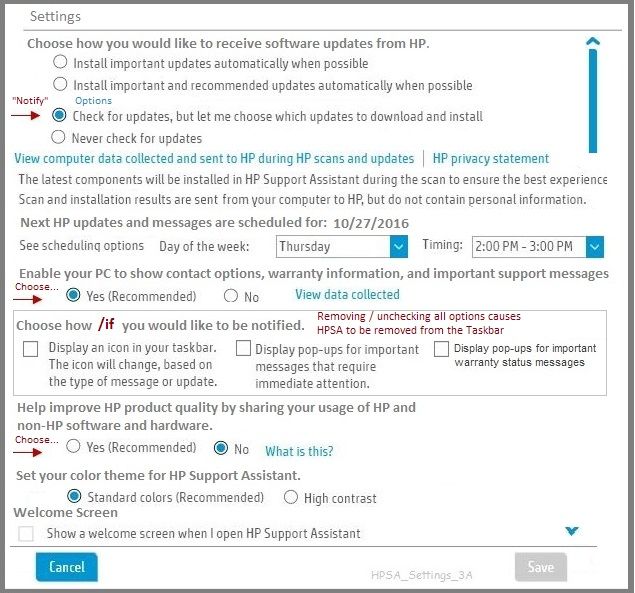
Thank you for participating in the HP Community Forum.
We are a world community of HP enthusiasts dedicated to supporting HP technology.



