-
×InformationNeed Windows 11 help?Check documents on compatibility, FAQs, upgrade information and available fixes.
Windows 11 Support Center. -
-
×InformationNeed Windows 11 help?Check documents on compatibility, FAQs, upgrade information and available fixes.
Windows 11 Support Center. -
- HP Community
- Notebooks
- Notebook Audio
- My computer wont allow me to hear anything

Create an account on the HP Community to personalize your profile and ask a question
07-17-2017 09:34 PM
I can't here the audio and I have speakers pluged in. My computer tells me everytime I test the audio "Troubleshooting couldn't identify the problem." Plus, every time I hover over the volume button it says: "No speakers or headphones plugged in." AND I HAVE MY SPEAKERS PLUGGED IN. Please help
Solved! Go to Solution.
Accepted Solutions
07-18-2017 04:12 PM
Welcome to the HP Forums!
It is a great way to engage, post questions and find resolutions by working with specialists in the HP community.
I reviewed your post and I understand that you are having issues with the audio on your computer.
I’d love to help!
In order that I may provide you with an accurate solution, I will need a few more details.
- When was the last time the computer was working fine?
- Have you performed any troubleshooting steps before posting?
Meanwhile, I recommend you to follow below steps and check if it helps.
-
Double-click the sound icon
 in the task bar, and then select Mixer to display controls for all of the sound applications.
in the task bar, and then select Mixer to display controls for all of the sound applications. -
Click Start, type Sound into the search field, and then select Sound from the list.
-
Figure : Playback Sound Window and Mixer Showing Multiple Sound Devices
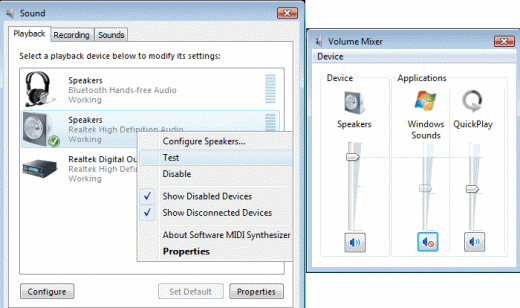
-
Verify that the Speakers sound device is set as the default device, and is enabled.
NOTE:
If the Speakers sound device is not listed, right-click anywhere on the Playback tab of the Sound window, and then select both the Show Disabled Devices and the Show Disconnected Devices options.
-
If the Speakers sound option is Disabled, right-click Speakers, and then select the Enable option.
-
Right-click Speakers and then click Test. Sound should be audible through the notebook's speakers.
-
If sound is not audible, click Configure to verify the operation of the individual speakers.
The sound should now be restored. If the Speakers sound device is still not working properly, go to Step 5: Verify that the sound device is enabled in Device Manager to continue troubleshooting.
Step 5: Verify that the sound device is enabled in Device Manager
If there is no sound from the speakers or from the headset, follow the steps below to determine the state of the sound hardware within the Device Manager.
-
Click Start, type device into the search field, and then select Device Manager from the list.
-
Grant permission to continue, if prompted.
-
Click the (+) plus sign next to Sound, video and game controllers to expand the list of sound devices installed on the computer (there may only be one).
-
Determine if the sound device in question is enabled or disabled.
-
If a down arrow displays on the volume icon
 , the sound device is disabled.
, the sound device is disabled. -
If a down arrow does not display on the volume icon
 , the sound device is enabled.
, the sound device is enabled.
-
-
If the sound device is disabled, right-click the name of the sound device, and then click Enable.
Retest the sound. If problems persist, continue troubleshooting.
-
Right-click the name of the device, select Properties, and then view the message in the Device status field. The Device status field contains either:
-
a message with more troubleshooting information for your particular device.
or
-
a message indicating that the device is working properly. If this message displays, the problem is most likely related to sound settings, the speakers, or the audio cables and connections for external speakers.
-
The sound should now be restored. If the sound device is still not working properly, go to Step 6: Restore the original audio driver to continue troubleshooting.
Step 6: Restore the original audio driver
Sound problems can occur when sound files and settings are changed. This can result in the controls in the sound mixer being grayed out. To resolve this issue, you should restore the original audio driver for the device.
Restoring the original audio driver quickly resets audio settings for the sound hardware and causes Windows to reinitialize the sound configuration. The Driver Recovery process in the HP Recovery Manager restores audio drivers for the sound hardware that came pre-installed on the computer.
To reinstall the original audio driver using HP Recovery Manager, follow the steps below.
-
Click Start, type recovery into the search field, and then select Recovery Manager from the list.
-
Grant permission to continue, if prompted. The HP Recovery Manager opens.
-
On the Welcome to the Recovery Manager window, click the Advanced options button.
-
On the Advanced options window, select Hardware driver re-installation, and then click Next.
-
On the Welcome to hardware driver re-installer window, click Next.
-
On the Select a driver to reinstall window, select the audio or sound driver to reinstall, and then click Next.
-
Wait while HP Recovery Manager reinstalls the original audio driver, and then click Finish.
The computer will restart. If it does not restart automatically, restart the computer. Test for sound after the computer restarts.
The sound should now be restored. If the sound device is still not working properly, go to Step 7: Install an updated audio driver to continue troubleshooting.
Step 7: Install an updated audio driver
If sound problems persist after restoring the original audio sound driver or installing a particular software application, install an updated audio driver.
To install an updated audio driver, follow the steps below.
-
Confirm that the computer is connected to the internet.
-
Click Start, type device into the search field, and then select Device Manager from the list.
-
Grant permission to continue, if prompted.
-
Click the + (plus) sign next to Sound, video and game controllers in the Device Manager window.
-
Figure : Sound Device in Device Manager
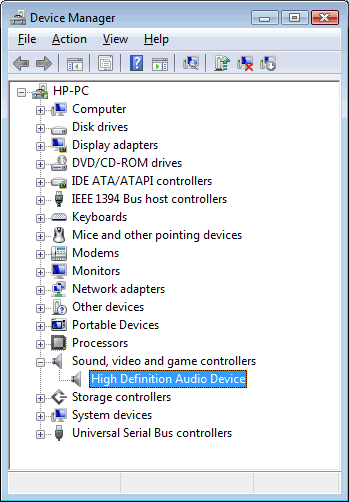
-
Right-click the name of the audio device listed under Sound, video and game controllers, and then click Update Driver Software.
-
Click Search automatically for updated driver software, when prompted.
-
Windows checks for and installs any updated drivers. Restart the computer for the settings to take effect.
-
Return to Step 2: Perform a simple sound system test to test the sound.
Let me know how it goes and you have a good day ahead.
To simply say thanks, please click the "Thumbs Up" button to give me a Kudos to appreciate my efforts to help. If this helps, please mark this as “Accepted Solution” as it will help several others with the same issue to get it resolved without hassles.
Take care!
Cheers!
The_Fossette
I am an HP Employee
07-18-2017 04:12 PM
Welcome to the HP Forums!
It is a great way to engage, post questions and find resolutions by working with specialists in the HP community.
I reviewed your post and I understand that you are having issues with the audio on your computer.
I’d love to help!
In order that I may provide you with an accurate solution, I will need a few more details.
- When was the last time the computer was working fine?
- Have you performed any troubleshooting steps before posting?
Meanwhile, I recommend you to follow below steps and check if it helps.
-
Double-click the sound icon
 in the task bar, and then select Mixer to display controls for all of the sound applications.
in the task bar, and then select Mixer to display controls for all of the sound applications. -
Click Start, type Sound into the search field, and then select Sound from the list.
-
Figure : Playback Sound Window and Mixer Showing Multiple Sound Devices
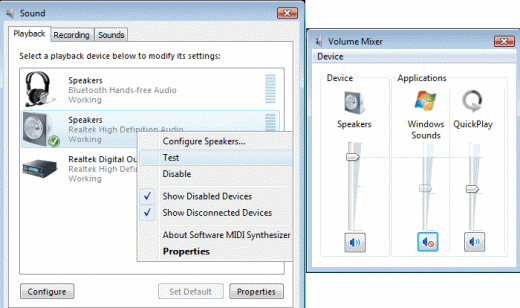
-
Verify that the Speakers sound device is set as the default device, and is enabled.
NOTE:
If the Speakers sound device is not listed, right-click anywhere on the Playback tab of the Sound window, and then select both the Show Disabled Devices and the Show Disconnected Devices options.
-
If the Speakers sound option is Disabled, right-click Speakers, and then select the Enable option.
-
Right-click Speakers and then click Test. Sound should be audible through the notebook's speakers.
-
If sound is not audible, click Configure to verify the operation of the individual speakers.
The sound should now be restored. If the Speakers sound device is still not working properly, go to Step 5: Verify that the sound device is enabled in Device Manager to continue troubleshooting.
Step 5: Verify that the sound device is enabled in Device Manager
If there is no sound from the speakers or from the headset, follow the steps below to determine the state of the sound hardware within the Device Manager.
-
Click Start, type device into the search field, and then select Device Manager from the list.
-
Grant permission to continue, if prompted.
-
Click the (+) plus sign next to Sound, video and game controllers to expand the list of sound devices installed on the computer (there may only be one).
-
Determine if the sound device in question is enabled or disabled.
-
If a down arrow displays on the volume icon
 , the sound device is disabled.
, the sound device is disabled. -
If a down arrow does not display on the volume icon
 , the sound device is enabled.
, the sound device is enabled.
-
-
If the sound device is disabled, right-click the name of the sound device, and then click Enable.
Retest the sound. If problems persist, continue troubleshooting.
-
Right-click the name of the device, select Properties, and then view the message in the Device status field. The Device status field contains either:
-
a message with more troubleshooting information for your particular device.
or
-
a message indicating that the device is working properly. If this message displays, the problem is most likely related to sound settings, the speakers, or the audio cables and connections for external speakers.
-
The sound should now be restored. If the sound device is still not working properly, go to Step 6: Restore the original audio driver to continue troubleshooting.
Step 6: Restore the original audio driver
Sound problems can occur when sound files and settings are changed. This can result in the controls in the sound mixer being grayed out. To resolve this issue, you should restore the original audio driver for the device.
Restoring the original audio driver quickly resets audio settings for the sound hardware and causes Windows to reinitialize the sound configuration. The Driver Recovery process in the HP Recovery Manager restores audio drivers for the sound hardware that came pre-installed on the computer.
To reinstall the original audio driver using HP Recovery Manager, follow the steps below.
-
Click Start, type recovery into the search field, and then select Recovery Manager from the list.
-
Grant permission to continue, if prompted. The HP Recovery Manager opens.
-
On the Welcome to the Recovery Manager window, click the Advanced options button.
-
On the Advanced options window, select Hardware driver re-installation, and then click Next.
-
On the Welcome to hardware driver re-installer window, click Next.
-
On the Select a driver to reinstall window, select the audio or sound driver to reinstall, and then click Next.
-
Wait while HP Recovery Manager reinstalls the original audio driver, and then click Finish.
The computer will restart. If it does not restart automatically, restart the computer. Test for sound after the computer restarts.
The sound should now be restored. If the sound device is still not working properly, go to Step 7: Install an updated audio driver to continue troubleshooting.
Step 7: Install an updated audio driver
If sound problems persist after restoring the original audio sound driver or installing a particular software application, install an updated audio driver.
To install an updated audio driver, follow the steps below.
-
Confirm that the computer is connected to the internet.
-
Click Start, type device into the search field, and then select Device Manager from the list.
-
Grant permission to continue, if prompted.
-
Click the + (plus) sign next to Sound, video and game controllers in the Device Manager window.
-
Figure : Sound Device in Device Manager
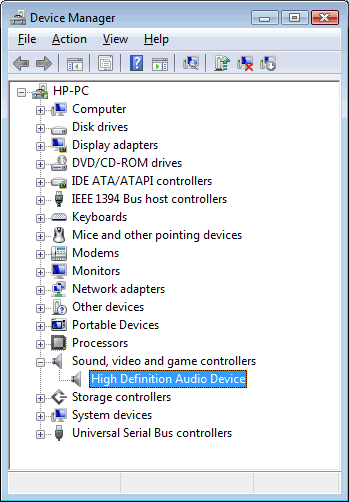
-
Right-click the name of the audio device listed under Sound, video and game controllers, and then click Update Driver Software.
-
Click Search automatically for updated driver software, when prompted.
-
Windows checks for and installs any updated drivers. Restart the computer for the settings to take effect.
-
Return to Step 2: Perform a simple sound system test to test the sound.
Let me know how it goes and you have a good day ahead.
To simply say thanks, please click the "Thumbs Up" button to give me a Kudos to appreciate my efforts to help. If this helps, please mark this as “Accepted Solution” as it will help several others with the same issue to get it resolved without hassles.
Take care!
Cheers!
The_Fossette
I am an HP Employee
07-19-2017 10:30 AM
Perfect, I am really glad to hear that!
If any other questions arise, please feel free to write back to me.
Take care.
Cheers!
The_Fossette
I am an HP Employee
