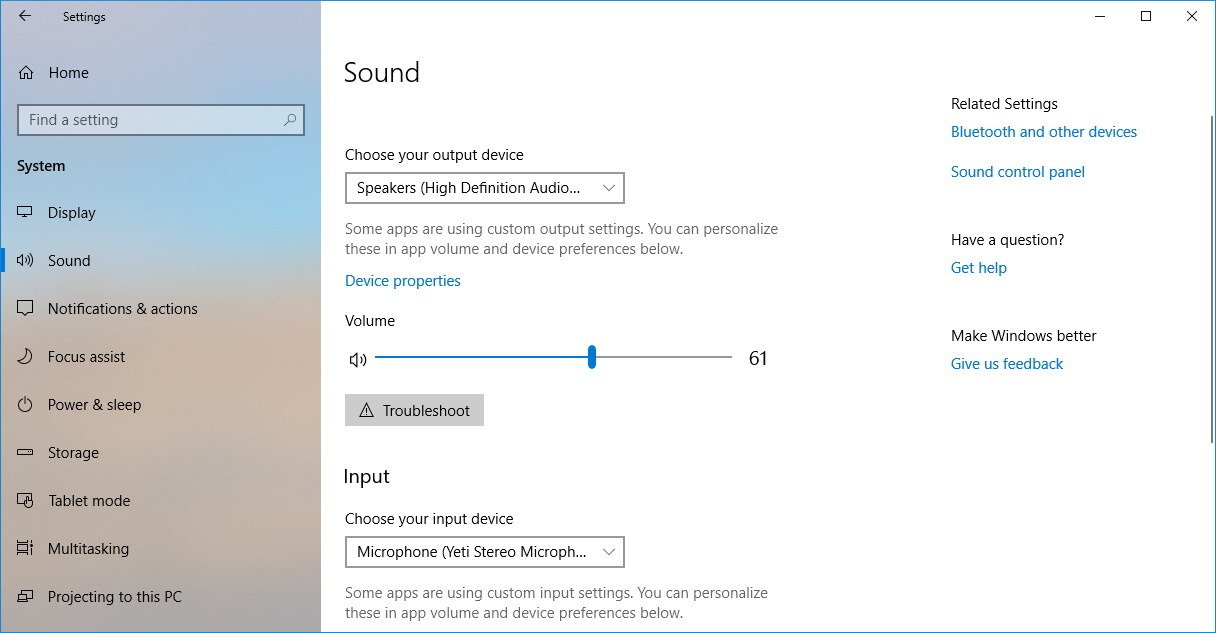-
×InformationNeed Windows 11 help?Check documents on compatibility, FAQs, upgrade information and available fixes.
Windows 11 Support Center. -
-
×InformationNeed Windows 11 help?Check documents on compatibility, FAQs, upgrade information and available fixes.
Windows 11 Support Center. -
- HP Community
- Notebooks
- Notebook Audio
- Need to download & reinstall Conexant HD sound device

Create an account on the HP Community to personalize your profile and ask a question
09-01-2020 11:23 AM - edited 09-01-2020 11:28 AM
So my sound has been messed up for a while (really "muddy"), I think after a W10 update about a month ago. In trying to unistall/reinstall the driver and some other attempts at fixes, I accidentally unistalled the whole Conexant HD device and even though I didn't click "delete," all the contents of that CONEXANT folder in Program Files are gone now. Where can I find and download that app and reinstall my soundcard software? -- Thanks in advance.
09-01-2020 11:55 AM
Part 2: I figured out the installation and have my sound back, but it's still muddy. Lots of bass to the point of heavy distortion and very little treble. Sounds like poop from the internal PC speakers and from my external speakers, so I feel like it's a setting in the PC, but I have had zero success locating how to adjust any of that other than volume and balance.
Any suggestions or other help, anyone?
09-03-2020 02:58 PM
I reviewed your post and I understand that you are facing issues with the audio quality on the computer.
Don’t worry, I assure you I will try my best to get this sorted.
I recommend you follow the below steps and check whether the issue is resolved.
- Open Settings.
- Click on System.
- Click on Sound.
The Sound page includes two sections separating the output and input options. At the top of the page, you'll find your output options.
Using the Choose your output device drop-down menu, you can quickly change the speakers you want to use as the default.
You can also click the Device properties link, which opens additional speaker settings using the Control Panel experience:
-
General — You can enable or disable the speaker and access audio driver information.
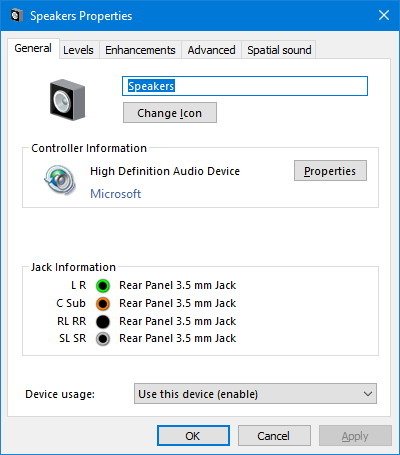
- Levels — Allows you to adjust master volume and balance settings.
- Enhancements — Includes settings to enhance audio with special effects.
- Advanced — Allows you to change default sample rate and bit depth.
- Spatial sound — Includes the options to use Windows 10's spatial sound format, including "Windows Sonic for Headphones" and "Dolby Atmos for Headphones."
Similar to using the speaker icon in the taskbar, on the Sound page you can also change the system master volume with the slider.
You'll also find a Troubleshoot button that starts the audio troubleshooter to fix common sound problems automatically.
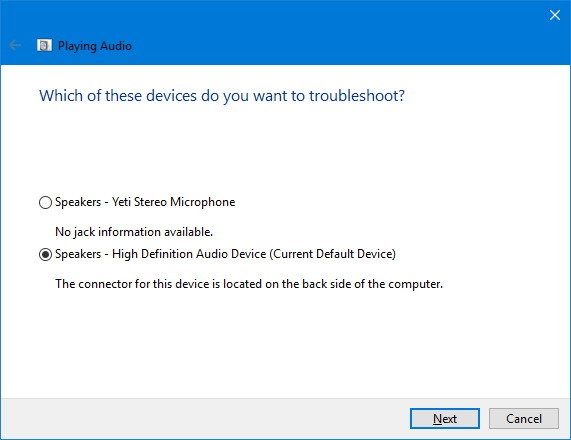
Let me know how it goes and you have a great day!
P.S: Welcome to the HP Support Community 😊
If you wish to show appreciation for my efforts, mark my post as Accept as Solution. Your feedback counts!
Cheers!
Stay Home – Stay Safe
The_Fossette
I am an HP Employee