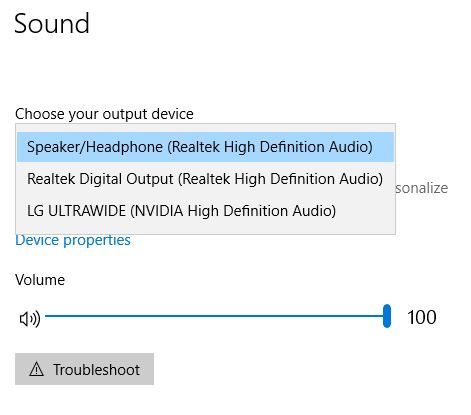-
×InformationNeed Windows 11 help?Check documents on compatibility, FAQs, upgrade information and available fixes.
Windows 11 Support Center. -
-
×InformationNeed Windows 11 help?Check documents on compatibility, FAQs, upgrade information and available fixes.
Windows 11 Support Center. -
- HP Community
- Notebooks
- Notebook Audio
- No Sound

Create an account on the HP Community to personalize your profile and ask a question
01-01-2021 03:55 PM
I haven´t used my laptop in 5 days. And i just started it again. But my audio won´t work.. And i don´t know what to do anymore, i have done many things to try and fix this.
Solved! Go to Solution.
Accepted Solutions
01-04-2021 05:34 AM - edited 01-04-2021 05:35 AM
Hi@moussa2, Welcome to the HP Support Community!
Request you to follow the below troubleshooting steps :
Have you attempted to update the BIOS, Video card & Audio drivers to resolve this issue?
If not, here's the link to download and install the above updates: Click here
While you respond to that, here's what you need to do:
Step 1: Right-click on the Start button in the taskbar area and then click Device Manager to open the same.
Step 2: In the Device Manager, expand Sound, video, and game controllers.
Step 3: You should now see your audio driver's name. Most likely you have Realtek High Definition Audio, Right-click on it and then click the Uninstall device option.
Step 4: You will now get the following confirmation dialog. Select Delete the driver software for this device checkbox and then the Yes button when you see the confirmation dialog to go ahead and uninstall the device driver.
Restart your PC once & it should auto-reinstall a working driver.
If the issue with the sound continues, The best way to resolve the issue is by using the HP Guided Troubleshooter:
CLICK HERE FOR STEP BY STEP GUIDE
(simply select your description of the issue from the bottom of the screen to gain access to the next set of steps that should resolve your concern).
If the issue persists, please ensure the complete product name/number for a quicker response from the community, as we need to know what we are dealing with to provide an accurate solution: Click here for steps on finding the information we need!
..
In another setup, I could not get it to reset. Finally, I had to do a complete system recovery back to the factory.
If I hear of another fix, I will let you know.
Hope this helps! Keep me posted.
Please click “Accept as Solution” if you feel my post solved your issue, it will help others find the solution.
Click the “Kudos, Thumbs Up" on the bottom right to say “Thanks” for helping!
Have a great day!
01-04-2021 05:34 AM - edited 01-04-2021 05:35 AM
Hi@moussa2, Welcome to the HP Support Community!
Request you to follow the below troubleshooting steps :
Have you attempted to update the BIOS, Video card & Audio drivers to resolve this issue?
If not, here's the link to download and install the above updates: Click here
While you respond to that, here's what you need to do:
Step 1: Right-click on the Start button in the taskbar area and then click Device Manager to open the same.
Step 2: In the Device Manager, expand Sound, video, and game controllers.
Step 3: You should now see your audio driver's name. Most likely you have Realtek High Definition Audio, Right-click on it and then click the Uninstall device option.
Step 4: You will now get the following confirmation dialog. Select Delete the driver software for this device checkbox and then the Yes button when you see the confirmation dialog to go ahead and uninstall the device driver.
Restart your PC once & it should auto-reinstall a working driver.
If the issue with the sound continues, The best way to resolve the issue is by using the HP Guided Troubleshooter:
CLICK HERE FOR STEP BY STEP GUIDE
(simply select your description of the issue from the bottom of the screen to gain access to the next set of steps that should resolve your concern).
If the issue persists, please ensure the complete product name/number for a quicker response from the community, as we need to know what we are dealing with to provide an accurate solution: Click here for steps on finding the information we need!
..
In another setup, I could not get it to reset. Finally, I had to do a complete system recovery back to the factory.
If I hear of another fix, I will let you know.
Hope this helps! Keep me posted.
Please click “Accept as Solution” if you feel my post solved your issue, it will help others find the solution.
Click the “Kudos, Thumbs Up" on the bottom right to say “Thanks” for helping!
Have a great day!