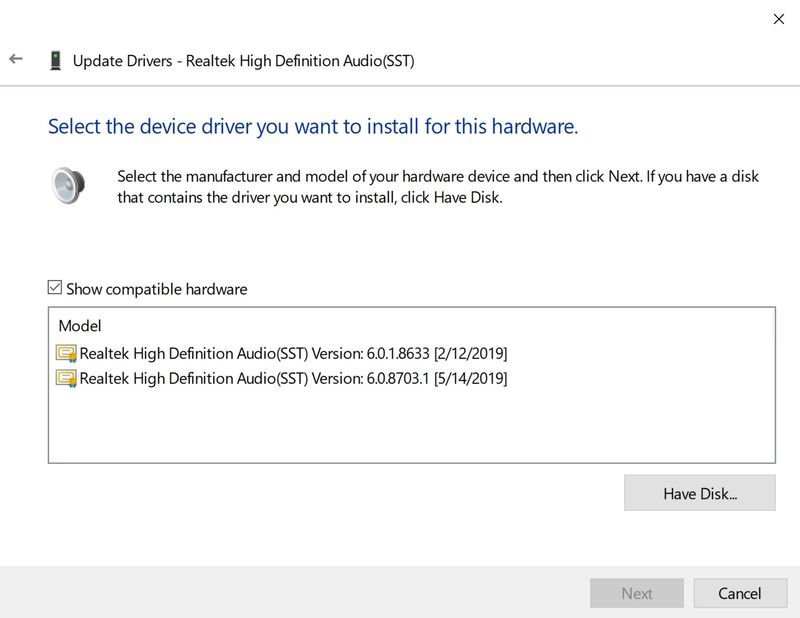-
×InformationNeed Windows 11 help?Check documents on compatibility, FAQs, upgrade information and available fixes.
Windows 11 Support Center. -
-
×InformationNeed Windows 11 help?Check documents on compatibility, FAQs, upgrade information and available fixes.
Windows 11 Support Center. -
- HP Community
- Notebooks
- Notebook Audio
- No bass in headphones

Create an account on the HP Community to personalize your profile and ask a question
10-28-2019 08:31 PM
I have tried every "fix" I could find, but nothing has worked. When I use my headphones to listen to any type of audio, the sound comes out flat. There is no bass at all. It is very frustrating because I just want to listen to music at the highest quality with my headphones. It doesn't matter what kind of headphones I use, I still experienced the same issue with each pair I tried. There are no issues with the headphones or with Bluetooth speakers. I tested that the headphones were not the issue by using them with my phone. I have updated all of the drivers, my OS, and my BIOS. I don't know what else to try.
10-31-2019 11:32 AM
I have gone through your Post and I understand your concerns
Let's Turn Off Audio Enhancements in Windows 10
In the Taskbar search, type ‘Sound’ and select Sound Control Panel item from the list of results.
The Sound properties box will open. Under the Playback tab, right-click the Default Device – Speakers/Headphones and select Properties.
In the Speakers Properties box which opens, switch to the Enhancements tab, select the Disable all enhancements check box.
Now try to play your audio device. Does it work?
Also, try the steps recommended below.
1- Go to Windows Device Manager > Sound, video and game controllers section.
2- In the list of audio device drivers, look for Realtek High definition Audio. This is the device driver for BeatsAudio (a little bit sneaky, wouldn’t you say?).
3- Right-click and select Disable. The downward arrow displays on this driver, indicating it is disabled. (NOTE: At this point, you won’t be able to play any music files.)
4- Right-click and select Update Driver Software.
5- Select Browse my computer for driver software.
6- Select Let me pick from a list of device drivers on my computer.
7- You should see a window that says Select the device driver you want to install for this hardware.
NOTE: If you see a window that says something like This is the best driver for this device, exit the window and repeat steps 4, 5, and 6.
8- In the Model box, highlight Realtek Audio Device (this is the substitute audio device driver) and click Next.
9- At the Update Driver Warning window, click Yes. You should see a confirmation window with High Definition Audio Device displayed. Click Close.
10- In the list of audio device drivers in the Sound, video and game controllers section, you’ll notice that the High Definition Audio Device now displays instead of Realtek High definition Audio.
11- At the prompt to reboot, click Yes.
Keep me posted how it goes 😊
If the information I've provided was helpful, give us some reinforcement by clicking the "Solution Accepted" on this Post and it will also help other community members with similar issue.
KrazyToad
I Am An HP Employee
11-05-2019 10:39 AM
Are you experiencing the same issue after the update?
Try running the HP Support Assistant from this Link: https://www8.hp.com/us/en/campaigns/hpsupportassistant/hpsupport.html?jumpid=va_r602_us/en/any/psg/p...
HPSA will automatically search for all the latest drivers for your Notebook
-
Click My devices in the top menu, and then click Updates in the My PC or My notebook pane.

-
Click Check for updates and messages to scan for new updates.

-
Review the list of updates. Updates with a yellow information icon are recommended. Updates with a blue information icon are optional.
-
Click the update name for a description, version number, and file size.
-
Select the box next to any updates you want to install, and then click Download and install.
Also ensure Windows is up to date.
Select the Start button, and then go to Settings > Update & security > Windows Update , and select Check for updates. If Windows Update says your device is up to date, you have all the updates that are currently available
Keep me posted how it goes
Thank you and have a wonderful day 😊
If the information I've provided was helpful, give us some reinforcement by clicking the "Solution Accepted" on this Post and it will also help other community members with similar issue.
KrazyToad
I Am An HP Employee
11-07-2019 02:01 PM
As a last resort I would suggest you perform a Reset and check if that helps
You can refer to this Link: https://support.hp.com/in-en/document/c04742289
KrazyToad
I Am An HP Employee
11-12-2019 10:41 AM
@_BD_
Thank you for posting back,
To get the answer to this question, Yes! system factory reset will erase all your personal files and data,
However, please back up all your files and data before initiating a system factory reset.
- Note: Once again you can download your games or apps from the Microsoft Store.
Keep me posted for further assistance.
ECHO_LAKE
I am an HP Employee