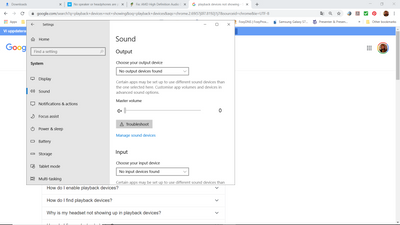-
×InformationNeed Windows 11 help?Check documents on compatibility, FAQs, upgrade information and available fixes.
Windows 11 Support Center. -
-
×InformationNeed Windows 11 help?Check documents on compatibility, FAQs, upgrade information and available fixes.
Windows 11 Support Center. -
- HP Community
- Notebooks
- Notebook Audio
- No sound and fan on constantly after windows 10 update

Create an account on the HP Community to personalize your profile and ask a question
02-17-2020 12:40 PM
After windows 10 update the sound disappeared and fan is on constantly when I have the computer on. Regarding sound it says No speakers or headphones are plugged in. Same happened over 6 months ago. I couldnt solve it so I went back in time before update and fan stopped and sound was working, Im no computer wizzard and dont have a clue really. I do know its the update that caused these problems, I dont want to go back in time cause Im thinking there are other security issues with not updating. What do I do?
02-19-2020 04:18 PM
Welcome to the HP Support Community!
I have gone through your Post and would like to help
I suggest you download and run the HP Support Assistant from this Link: https://www8.hp.com/us/en/campaigns/hpsupportassistant/hpsupport.html?jumpid=va_r602_us/en/any/psg/p...
HPSA will automatically search for all the latest drivers for your Notebook
-
Click My devices in the top menu, and then click Updates in the My PC or My notebook pane.

-
Click Check for updates and messages to scan for new updates.

-
Review the list of updates. Updates with a yellow information icon are recommended. Updates with a blue information icon are optional.
-
Click the update name for a description, version number, and file size.
-
Select the box next to any updates you want to install, and then click Download and install.
Also ensure Windows is up to date.
Select the Start button, and then go to Settings > Update & security > Windows Update , and select Check for updates. If Windows Update says your device is up to date, you have all the updates that are currently available
Keep me posted how it goes
Thank you and have a wonderful day 😊
If the information I've provided was helpful, give us some reinforcement by clicking the "Solution Accepted" on this Post and it will also help other community members with similar issue.
KrazyToad
I Am An HP Employee
02-20-2020 12:35 PM
Hi KrazyToad. Ive tried your suggestion but it did not work. Fan is still on full blast and the sound is gone, No speakers or headphones are plugged in is what it says. I had the latest window update already.
02-20-2020 05:34 PM
Please run the SFC Scan to check for Windows errors. You can refer to this Link: https://support.microsoft.com/en-us/help/4026529/windows-10-using-system-file-checker
If the issue persists, Create a new User Account and check if you face the same issue on the New User Account. Link: https://support.microsoft.com/en-in/help/4026923/windows-10-create-a-local-user-or-administrator-acc...
If the information I've provided was helpful, give us some reinforcement by clicking the "Solution Accepted" on this Post and it will also help other community members with similar issue.
KrazyToad
I Am An HP Employee
02-22-2020 09:16 AM
No it still doesnt work. What I can see is that it looks like there are no sound devices on the computer. Im pasting 2 pics of what comes up. Iv tried getting rid and install AMD again, updating driver doesnt work either.
02-22-2020 04:26 PM
At this point I suggest you perform a Reset and let me know if that helps
Link: https://support.hp.com/in-en/document/c04742289
KrazyToad
I Am An HP Employee
02-25-2020 11:19 AM
Hi I decided not to perform the reset instead I installed realtek audio and now I have sound. Yaaaaaay but the fan is still running all the time. Even when Im not using the computer. I doubt very much its due to dirt and CPU is not high. It started straight away when windows 10 was updated so Im convinced its due to the update 1903. Any suggestions and please not reset :)?
02-26-2020 12:20 PM
Regarding the Fan issue please follow the instructions in this Link: https://support.hp.com/in-en/document/c01007591
Keep me posted how it goes
If the information I've provided was helpful, give us some reinforcement by clicking the "Solution Accepted" on this Post and it will also help other community members with similar issue.
KrazyToad
I Am An HP Employee