-
×InformationNeed Windows 11 help?Check documents on compatibility, FAQs, upgrade information and available fixes.
Windows 11 Support Center. -
-
×InformationNeed Windows 11 help?Check documents on compatibility, FAQs, upgrade information and available fixes.
Windows 11 Support Center. -
- HP Community
- Notebooks
- Notebook Audio
- No sound from headphone jack

Create an account on the HP Community to personalize your profile and ask a question
07-26-2017 07:31 PM
My headphone jack seems to have suddenly stopped working. When I plug in my headphones, the sound just continues to comes out of the laptop speaker.
07-27-2017 06:03 PM
A very warm welcome to the HP community. A very good day to you.
I understand that you have an HP Pavilion x360 - 13-s120nr and when you connect the headphones, there is no sound from the headphones. The audio continues to appear from the speakers though. I'd like to assist you with this case.
I would like to know the following information to assist you better:
- Do the headphone work fine on another computer (if available)?
- Or do you have another set of headphones to check with?
Meanwhile, I suggest you to perform the steps from the HP document to fix this issue. NOTE: Though this link provides steps for Win8, the steps would work for Win10 too.
I hope this information helps. Please feel free to let me know the results. Cheers! 🙂
07-28-2017 09:04 AM
Hello. Thank you for your assistance.
Yes, I have tried multiple sets of headphones, all of which work fine with other devices. I came across this HP Document in my research and completed the steps listed. I have updated the audio driver. I've also unistalled and reinstalled audio the driver. It seems like the issue is that the headphone jack is not being recognized by the driver.
07-29-2017 02:17 PM
Thanks for replying. I truly appreciate your efforts.
May know what was the result of the hardware test on the headphones?
-
Shut the computer off completely.
-
Turn on the computer and immediately press the F2 key repeatedly, about once every second.
The HP PC Hardware Diagnostics (UEFI) home page displays.
-
Select Component Tests.
Figure : Selecting the Component Tests

- On the Component Tests menu, select Audio.
- If your HP PC Hardware Diagnostics (UEFI) does not have the Audio test, it is an older version. To upgrade to the latest version, click here for Notebooks, or here for Desktops.
Figure : Selecting the Audio tests
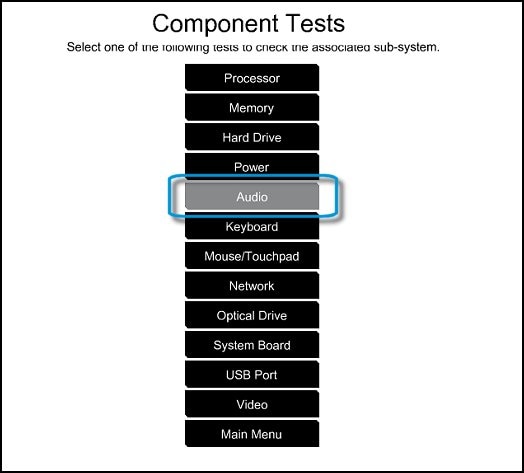
- On the Audio Playback Test, select Run Once.
Figure : Starting the Audio test
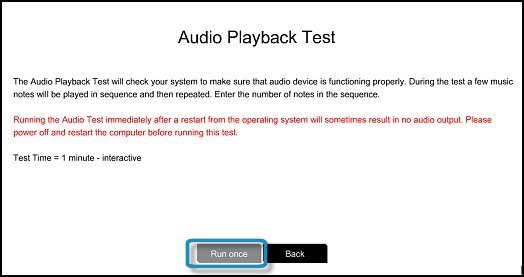
- Select Headphone to begin the test.
- Make sure to connect your headphone or headset; otherwise, the test will not run.
Figure : Running the Audio Playback test

-
During the test, a few music notes will be played in sequence and then repeated. Select the number of notes you hear in the sequence.
If you hear no sound, select No sound.
Figure : Entering the number of notes you hear

- If the test fails, a failure ID will be provided. Have the failure ID available when contacting HP Support.
Let me know. Cheers!
07-29-2017 02:54 PM
Okay, I attempted to run this test. However, when I chose headphones as the audio output to test, it kept telling me over and over to insert my headphones into the jack, but they were already inserted. I even tried to unplug them and reinsert them, but it still did not recognize that they were plugged into the jack.
07-29-2017 04:19 PM
Thank you for replying with the results.
You were right! The laptop does not seem to be recognizing the audio port. I suggest you to reachout to our HP phone support team to explore the hardware service options for your laptop.
It was a pleasure assisting you. However, feel free to reply for any questions. Good luck! 🙂

