-
×InformationNeed Windows 11 help?Check documents on compatibility, FAQs, upgrade information and available fixes.
Windows 11 Support Center. -
-
×InformationNeed Windows 11 help?Check documents on compatibility, FAQs, upgrade information and available fixes.
Windows 11 Support Center. -
- HP Community
- Notebooks
- Notebook Audio
- Pop sound before BIOS loading and before Windows Welcome Scr...

Create an account on the HP Community to personalize your profile and ask a question
08-27-2017 05:51 PM
Hi,
I just bought a HP ENVY x360 2-1 laptop. After turning it on, I hear popping sounds before BIOS loading and before Windows Welcome Screen. I use my headphones to listen to music but I checked using my speakers and the same problem occurs. I updated the BIOS to the lastest version, re-installed the Windows and the audio drivers. What else can I do ?
Thanks !
08-28-2017 02:17 PM
Thanks for reaching out to us on HP Support Forums. 🙂 I came across your post and would like to help.
I understand that you have an HP ENVY x360 Convertible 15 series laptop. I read that you hear popping noise from the laptop when you power it on. These noises appear before Windows loads and before BIOS loading also. I read that while playing music too through the headphones or the speakers the popping noise appears.
I appreciate the steps you have performed and have certainly done a good job. You've done a remarkable job performing the steps.
I would like to know the following information to assist you better:
- Please let me know the exact laptop model no. This link will help you to find the model no: http://hp.care/2bygf7l
I recommend you to perform the following steps to isolate the issue and arrive at a fix:
- Go to Windows Device Manager > Sound, video and game controllers section.
- In the list of audio device drivers, look for Realtek High Definition Audio.
- Right-click and select Disable. The downward arrow displays on this driver, indicating it is disabled. (NOTE: At this point, you won’t be able to play any music files.)
- Right-click and select Update Driver Software.
- Select Browse my computer for driver software.
- Select Let me pick from a list of device drivers on my computer.
- You should see a window that says Select the device driver you want to install for this hardware. NOTE: If you see a window that says something like This is the best driver for this device, exit the window and repeat steps 4, 5, and 6.
- In the Model box, highlight High Definition Audio Device (this is the substitute audio device driver) and click Next.
- At the Update Driver Warning window, click Yes. You should see a confirmation window withHigh Definition Audio Device displayed. Click Close.
- In the list of audio device drivers in the Sound, video and game controllers section, you’ll notice that the High Definition Audio Device now displays instead ofRealtek High Definition Audio.
- At the prompt to reboot, click Yes
I genuinely hope the issue gets resolved without hassles and the unit works great. Let me know what happens. Good luck! 🙂
08-30-2017 06:50 AM
You're welcome. Thanks for replying with the information.
I suggest you to perform the following steps further to resolve the issue:
-
In Windows, type find and fix audio into Search, or right-click the speaker icon
 on the taskbar and select Troubleshoot sound problems.
on the taskbar and select Troubleshoot sound problems. -
Select Find and fix audio playback problems or Find and fix audio recording problems from the Search results.
-
Click Next.
-
Select the device you want to troubleshoot and click Next.
-
Wait while the troubleshooter detects problems and makes changes (or prompts you to make changes).
Figure : Detecting problems
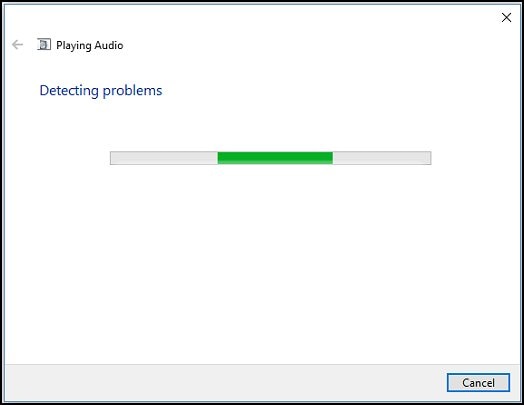
- When the troubleshooter is done, the Troubleshooting has completed page is displayed, listing any problems found and what changes were made to the computer.
NOTE: For detailed information about the troubleshooting, click View detailed information in the troubleshooter window. - Click Close.
Figure : Troubleshooting completed
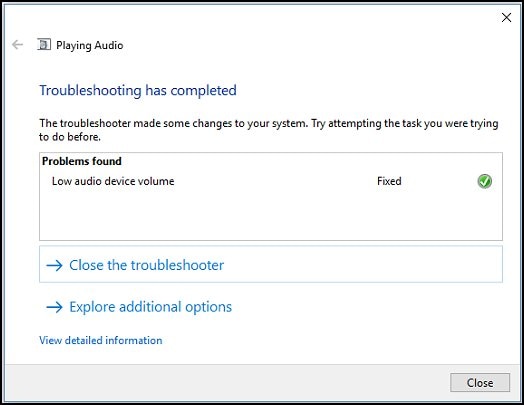
- If a recommended action is displayed, select Apply this fix.
Also, try running a hardware test on the audio by following the below steps:
-
Hold the power button for at least five seconds to turn off the computer.
-
Turn on the computer and immediately press the F2 key repeatedly, about once every second.
-
The HP PC Hardware Diagnostics (UEFI) main menu is displayed. Click Component Tests.

- The Component Tests menu displays. Click Audio.
Figure : Component Test menu with Audio selected

- The Audio Playback Test opens. Click Run once to start the test.
Figure : Audio Playback Test
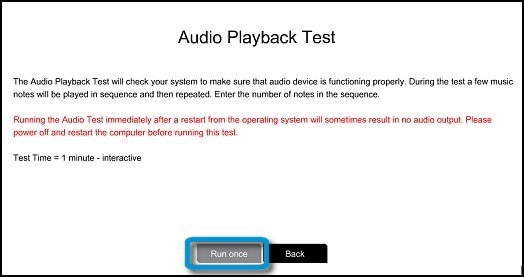
- Select Speaker to begin the test.
Figure : Testing the Speaker
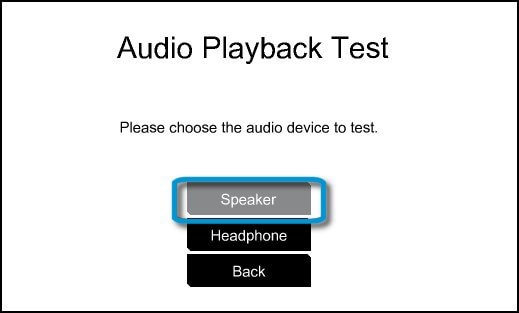
- During the test, a few music notes will be played in sequence and repeatedly. Listen carefully and select the number of notes you hear in the sequence. If you enter a tone number incorrectly, run the test again. If you hear nothing, select No sound.
NOTE: Some HP models have a Volume control in the test window. Make sure you increase the volume level before making a music tone selection.
Figure : Entering the number of notes
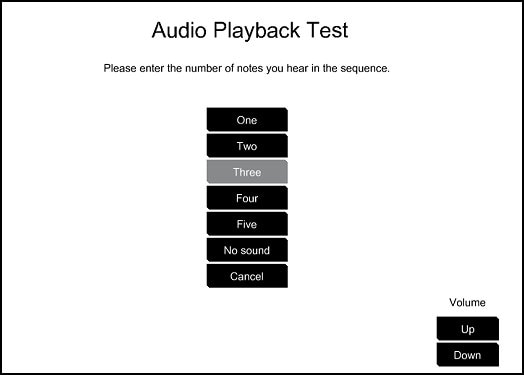
-
When the Audio Test is complete, the results are displayed on the screen.
If the audio test passes, return to the Main menu to exit and restart the computer.
If the audio fails the tests, a failure ID will be provided. Write down the information so you have it available when you contact HP Customer Support. The information is also available in the Test Logs, on the Diagnostics UEFI main page.
Figure : Audio test results
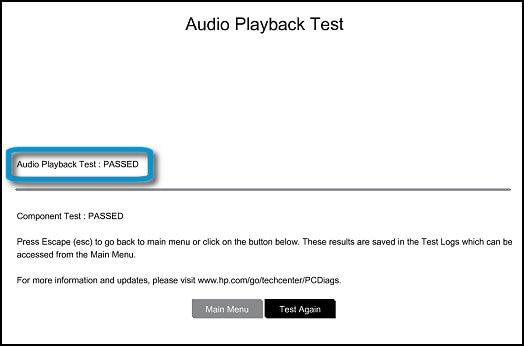
- If the Audio Playback Test passed without errors but the audio problems are still present, then please contact our HP phone support to explore the hardware service options for the laptop.
If the audio test passes then uninstall the existing audio drivers once again from the device manager and then download and install the updated audio drivers from this link.
Hope this information helps. Let me know. All the best! 🙂

