-
×InformationNeed Windows 11 help?Check documents on compatibility, FAQs, upgrade information and available fixes.
Windows 11 Support Center. -
-
×InformationNeed Windows 11 help?Check documents on compatibility, FAQs, upgrade information and available fixes.
Windows 11 Support Center. -
- HP Community
- Notebooks
- Notebook Audio
- Right speaker works 100% while left side sounds like 50% or ...

Create an account on the HP Community to personalize your profile and ask a question
12-29-2018 12:27 PM
Just opened my new laptop HP Spectre x360 15-df0002na 4K UHD few minutes ago.
I noticed that right side speaker plays much louder then left side.
So i went to sound settings( Speaker/Headphones properties)>Levels>Balance. Both Left and Right sides were the same.
Dont know what to do next, dont want to send it back for repair after its been unboxed 30 minutes ago.
12-31-2018 07:02 PM
Welcome to HP Forums,
This is a great place to get support, find answers and tips,
Thank you for posting your query, I'll be more than glad to help you out 🙂
I see that your experiencing issue with the internal speakers
Don't worry as I'll be glad to help, however, to provide an accurate resolution, I need a few more details:
- What is the product number of your device? Use this link to find it: http://support.hp.com/us-en/document/c03754824 (Ensure you do not share any of your personal information such as serial, phone number, email ID, etc...).
- Have you checked the audio connecting to external speakers or headphones?
While you respond to that, I recommend you to perform the following steps to isolate the issue and arrive at a fix:
Also, follow the steps below to determine the state of the sound hardware within the Device Manager.
-
Click Start, type device into the search field, and then select Device Manager from the list.
-
Grant permission to continue, if prompted.
-
Click the (+) plus sign next to Sound, video and game controllers to expand the list of sound devices installed on the computer (there may only be one).
-
Determine if the sound device in question is enabled or disabled.
-
If a down arrow displays on the volume icon
 , the sound device is disabled.
, the sound device is disabled. -
If a down arrow does not display on the volume icon
 , the sound device is enabled.
, the sound device is enabled.
-
-
If the sound device is disabled, right-click the name of the sound device, and then click Enable.
Retest the sound. If problems persist, continue troubleshooting.
-
Right-click the name of the device, select Properties, and then view the message in the Device status field. The Device status field contains either:
If the sound device is still not working properly install an updated audio driver.
To install an updated audio driver, follow the steps below.
-
Confirm that the computer is connected to the internet.
-
Click Start, type device into the search field, and then select Device Manager from the list.
-
Grant permission to continue, if prompted.
-
Click the + (plus) sign next to Sound, video and game controllers in the Device Manager window.
-
Figure : Sound Device in Device Manager
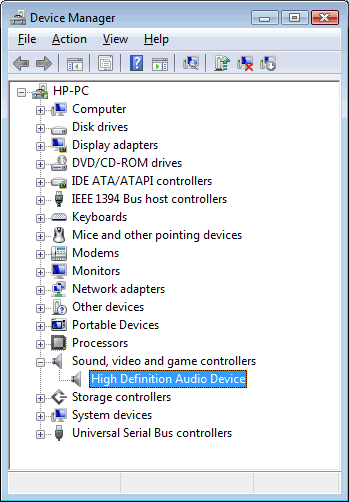
-
Right-click the name of the audio device listed under Sound, video and game controllers, and then click Update Driver Software.
-
Click Search automatically for updated driver software, when prompted.
-
Windows checks for and installs any updated drivers. Restart the computer for the settings to take effect.
-
Return to Step 2: Perform a simple sound system test to test the sound.
If the sound problems persist, Please see the Using HP Update Tools to Update HP Software, Drivers, and BIOS support document for more information about updating the BIOS.
Hope this helps! Keep me posted for further assistance.
If I have helped you resolve the issue, feel free to give me a virtual high-five by clicking the 'Thumbs Up' icon below,
Followed by clicking on "Accept as solution" from the drop-down menu on the upper right corner,
Thank you for posting in the HP Support Forum. Have a great day!
ECHO_LAKE
I am an HP Employee
