-
×InformationNeed Windows 11 help?Check documents on compatibility, FAQs, upgrade information and available fixes.
Windows 11 Support Center. -
-
×InformationNeed Windows 11 help?Check documents on compatibility, FAQs, upgrade information and available fixes.
Windows 11 Support Center. -
- HP Community
- Notebooks
- Notebook Audio
- Sample rate is stuck

Create an account on the HP Community to personalize your profile and ask a question
02-13-2020 02:24 AM
Hello,
I've tried a lot of things but i still have no idea how to fix this.
The sample rate for realtek is stuck at 48000. I want to change it to 44.1khz but the only options I get in the Hardware section of the sound preferences is 16 bit 48000 and 24 bit 48000.
I need to change this to be able to import sessions into protools.
I've plugged in Direct inputs with different sample rates but I still get errors.
Please help me to change my sample rate to 44.1kHz.
Thank you
02-17-2020 12:12 PM
@Casshunter Greetings from the HP Community!
Here are a few steps that should help resolve the issue:
Step 1: Run the sound problems troubleshooter
Automatically identify and fix audio errors with the Windows sound troubleshooting tool.
-
Right-click the notification area speaker icon
 , and then select Troubleshoot sound problems.
, and then select Troubleshoot sound problems. -
Select the device you want to troubleshoot, and then click Next to start the troubleshooter.
-
If a recommended action displays, select Apply this fix, and then test for sound.
Step 2: Check device and driver status in Device Manager
An outdated audio driver can cause sound errors and issues. Use Device Manager to check if the audio device is disabled, and then install an available driver update.
-
In Windows, search for and open Device Manager.
-
Double-click Sound, video and game controllers.
-
Right-click the audio device, and then select Update Driver.
-
Click Search automatically for updated driver software to check for and install a driver.

-
If an updated driver installs, restart the computer if prompted, and then test for sound.
-
If an updated driver is not available, continue to the next step to reinstall the existing driver.
-
-
Right-click the audio device again, and then select Uninstall to open the Uninstall Device window.
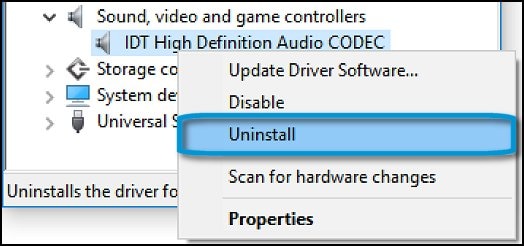
-
Select Delete the driver software for this device, and then click Uninstall.

-
In the top menu bar, click Action, and then select Scan for hardware changes to reinstall the device.
-
Test for sound.
Keep us posted,
If you would like to thank us for our efforts to help you,
Give us a virtual high-five by clicking the 'Thumbs Up' icon below, followed by clicking on the "Accept as solution" on this post,
Have a great day!
Riddle_Decipher
I am an HP Employee
Learning is a journey, not a destination.
Let's keep asking questions and growing together.
