-
×InformationNeed Windows 11 help?Check documents on compatibility, FAQs, upgrade information and available fixes.
Windows 11 Support Center. -
-
×InformationNeed Windows 11 help?Check documents on compatibility, FAQs, upgrade information and available fixes.
Windows 11 Support Center. -
- HP Community
- Notebooks
- Notebook Audio
- Sound system is totally gone off after update.

Create an account on the HP Community to personalize your profile and ask a question
10-02-2020 12:18 PM - edited 10-02-2020 12:19 PM
Thank you for posting on the HP Support Community.
Don't worry as I'll be glad to help, however, to provide an accurate resolution, I need a few more details:
- Have you tried any troubleshooting steps?
- What is the product number of your device? Use this link to find it: http://support.hp.com/us-en/document/c03754824
- Are you getting any error message such as no audio device found?
- Is there red X mark or exclamation mark on speaker icon?
While you respond to that, let's try these steps:
Hard Reset: Follow steps from the link: https://hp.care/2GnkMa8. (do not skip any troubleshooting steps even if you feel steps are repeating)
BIOS default:
- Turn off the computer and wait five seconds.
- Press the Power button to start the computer and repeatedly press the F10 key to enter the BIOS setup menu.
- On the BIOS Setup screen, press F9 to select and load the BIOS Setup Default settings.
- Press F10 to Save and Exit.
- Use the arrow keys to select Yes, then press Enter when asked Exit Saving Changes?
- Follow the prompts to restart your computer. If the issue persists, follow next steps.
Run the Audio Check in HP Support Assistant to make sure the audio device is functioning properly.
Go to HP Support Assistant to download and install the HP Support Assistant software, if it is not already installed on your computer.
In Windows, search for and open HP Support Assistant.
On the My devices tab, click your computer.
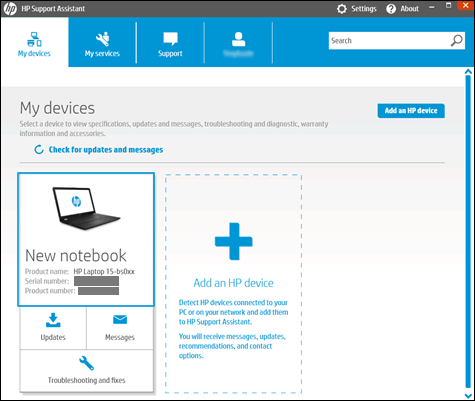
Click the Troubleshooting and fixes tab, and then click Audio Check
 in the One click fixes section.
in the One click fixes section.Click Next, and then wait for the audio test to complete.
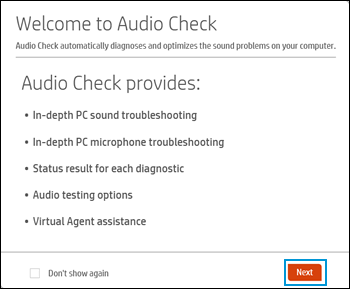
Review the test results on the audio and microphone diagnostic results display, and then click Test Audio.
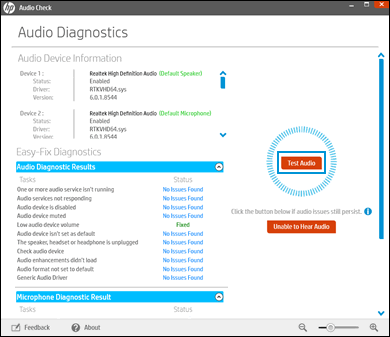
If sound is not heard correctly, click Unable to Hear Audio and then follow the on-screen instructions.
Hope this helps! Keep me posted for further assistance.
Please click “Accept as Solution” if you feel my post solved your issue, it will help others find the solution.
ECHO_LAKE
I am an HP Employee
