-
×InformationNeed Windows 11 help?Check documents on compatibility, FAQs, upgrade information and available fixes.
Windows 11 Support Center. -
-
×InformationNeed Windows 11 help?Check documents on compatibility, FAQs, upgrade information and available fixes.
Windows 11 Support Center. -
- HP Community
- Notebooks
- Notebook Audio
- Spectre x360 13 headphone output crackling when playing musi...

Create an account on the HP Community to personalize your profile and ask a question
03-10-2021 06:30 PM
Hi,
I recently bought a Spectre x360 13-aw2020ca laptop and I found that the headphone output produces a crackling noise when I play music. It tends to happen at a specific volume level and it's more noticeable with some songs than others. The crackling only happens when something is playing. There is no noise when nothing is playing.
To reproduce the problem, play this file https://www.mediafire.com/file/kr73d1u1k50t683/bye+bye+big+ocean+sample.mp3/file with Groove Music. Set the volume inside Groove Music to 100 and set the global volume to around 12.
I already updated all the drivers with HP Support Assistant and tried changing all the settings in the Windows Sound Control Panel but nothing helped. I also got my laptop replaced once and the replacement has the exact same issue.
03-13-2021 08:13 AM
Thank you for posting on HP Support Community.
Don't worry as I'll be glad to help, I have a few troubleshooting steps we could try to fix the issue:
An old audio driver can cause your microphone to function incorrectly. Make sure the audio driver is current.
(do not skip any troubleshooting steps if you feel steps are repeating)
-
Connect to the Internet.
-
In Windows, search for and open Device Manager.
-
Double-click Sound, video and game controllers.
-
Right-click the name of the sound hardware, and then select Update Driver.
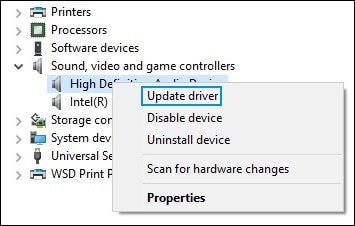
-
Click Search automatically for updated driver software, and then wait for Windows to update the driver software.
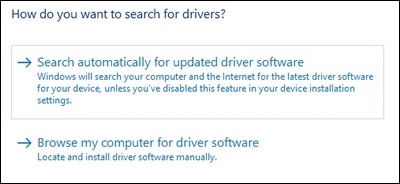
-
Windows checks to see if updated driver software is available.
If an update is available, let Windows install the update.
-
When the update is installed successfully, a Windows has finished installing the driver software for this device window displays.
Test the microphone.
And, also perform the advanced troubleshooting steps in HP PCs - Advanced Microphone Troubleshooting (Windows 10, 😎.
Hope this helps! Keep me posted for further assistance.
Please click “Accept as Solution” if you feel my post solved your issue, it will help others find the solution.
ECHO_LAKE
I am an HP Employee
03-13-2021 01:13 PM
Hi Echo_Lake,
I tried to update the drivers for everything under Sound, video and game controllers but they all have the latest driver already. I also tried changing the format and disabling enhancements but the headphone output still crackles.
03-14-2021 10:30 AM
Thank you for posting back.
I would request you to contact our Support and our Support Engineers should be able to Remote into your computer and sort this out. HP Support can be reached by clicking on the following link: www.hp.com/contacthp/
ECHO_LAKE
I am an HP Employee
03-17-2021 09:36 AM
Thank you for posting back.
I appreciate your efforts to try and resolve the issue. I would suggest performing system factory reset will put the computer back to the original factory settings in this way all corrupted and outdated software will be removed.
While doing the recovery there is an option to back up your personal files. If you have not previously done one now is a good time.
Restoring Files that were Backed Up Using HP Recovery Manager (Windows ) You can also contact HP support for assistance. They can remotely access your system to help alleviate difficulties: www.hp.com/contacthp/
The HP Cloud Recovery Tool allows you to download recovery software to a USB drive. You can use the downloaded recovery image file in order to install the Windows operating system.
- Click here: https://support.hp.com/in-en/document/c04758961#AbT3to perform System Recovery (Windows 10)
- Click here: https://support.hp.com/in-en/document/c06162205 to Use the HP Cloud Recovery Tool (Windows 10)
Hope this helps! Keep me posted for further assistance.
Please click “Accept as Solution” if you feel my post solved your issue, it will help others find the solution.
ECHO_LAKE
I am an HP Employee
03-17-2021 06:51 PM
I did a Windows reset (https://support.hp.com/in-en/document/c04742289) and tested the headphone output immediately after the reset. The crackling is there.
03-18-2021 03:24 PM
Thank you for posting back.
I appreciate your efforts to try and resolve the issue. This sounds like hardware related issue with the Audio port and in order to fix this issue, your computer needs to be serviced. As we have limited support boundaries in the support community as of now.
I would request you to reach out to our Support and our Support Engineers should be able to check the available service options in order to diagnose the computer physically. HP Support can be reached by clicking on the following link: www.hp.com/contacthp/
Please feel free to contact us here anytime you need any further assistance. Please click “Accept as Solution” if you feel my post solved your issue, it will help others find the solution.
ECHO_LAKE
I am an HP Employee
