-
×InformationNeed Windows 11 help?Check documents on compatibility, FAQs, upgrade information and available fixes.
Windows 11 Support Center. -
-
×InformationNeed Windows 11 help?Check documents on compatibility, FAQs, upgrade information and available fixes.
Windows 11 Support Center. -
- HP Community
- Notebooks
- Notebook Audio
- Static noise upon startup and when watching a video or musi...

Create an account on the HP Community to personalize your profile and ask a question
08-01-2020 07:06 PM
I get a loud static noise upon boot up with more noise out of the right speaker. Once it has booted up I get spiritic noise. Upon opening a video or music I get static with the audio in the background. I have updated the audio driver with no joy. I even reinstalled factory setup and the BIOS
08-04-2020 04:17 PM - edited 08-04-2020 04:19 PM
@mmaloney1 To resolve issues with a noisy fan, as such issues or more or less related to the fan, to confirm, simply connect a headphone to the device and check if the sound continues to occur from the computer, or if it switches to the headphone instead.
If the issue persists from the device and not the headphone, try the below steps:
- Updating your Notebook computer BIOS
- Keeping notebook air vents clear and clean
- Increasing the efficiency of the notebook to reduce heat
- Using Windows Task Manager to identify corrupt processes
- Selecting power save settings to shut off your computer when it is not in use
CLICK HERE FOR MORE STEPS AND INSTRUCTIONS.
P.S: Welcome to HP Community 😉
Keep me posted,
If the information I've provided was helpful,
Give us some reinforcement by clicking the solution and kudos buttons,
That'll help us and others see that we've got the answers!
Good Luck.
Riddle_Decipher
I am an HP Employee
Learning is a journey, not a destination.
Let's keep asking questions and growing together.
08-06-2020 11:19 AM
I understand your concerns.
Please perform the below steps.
Step 1: Restart the computer
If there is no sound coming from the speakers or headphones on your computer, the issue might be caused by an application controlling that device and preventing other applications from using it. Before attempting the other troubleshooting steps in this document, restart your computer, and then test the audio to see if the problem is fixed.
If the audio problem persists, continue to the next step.
Step 2: Run the Audio Check in HP Support Assistant
Run the Audio Check in HP Support Assistant to make sure the audio device is functioning properly.
-
Go to HP Support Assistant to download and install the HP Support Assistant software, if it is not already installed on your computer.
-
In Windows, search for and open HP Support Assistant.
-
On the My devices tab, click your computer.
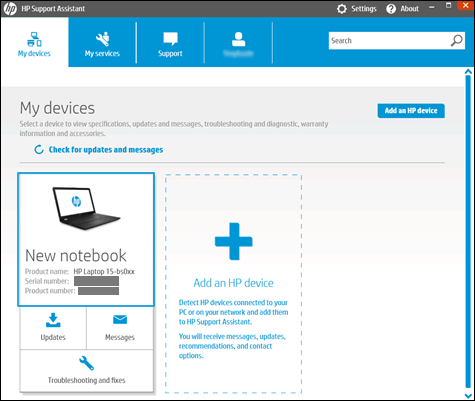
-
Click the Troubleshooting and fixes tab, and then click Audio Check
 in the One click fixes section.
in the One click fixes section. -
Click Next, and then wait for the audio test to complete.
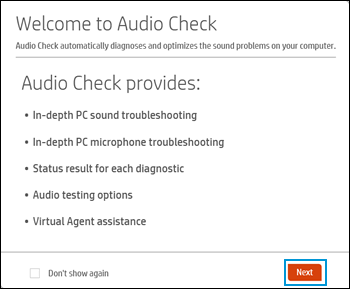
-
Review the test results on the audio and microphone diagnostic results display, and then click Test Audio.
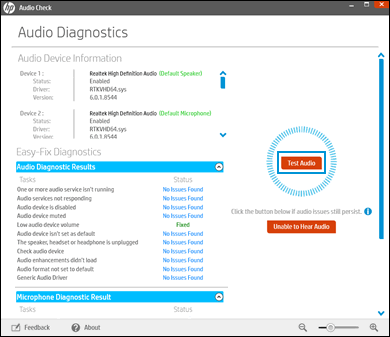
-
If sound is not heard correctly, click Unable to Hear Audio and then follow the on-screen instructions.
For more troubleshooting, please click the below link.
https://support.hp.com/in-en/document/c06258276
Have a nice day!!
