-
×InformationNeed Windows 11 help?Check documents on compatibility, FAQs, upgrade information and available fixes.
Windows 11 Support Center. -
-
×InformationNeed Windows 11 help?Check documents on compatibility, FAQs, upgrade information and available fixes.
Windows 11 Support Center. -
- HP Community
- Notebooks
- Notebook Audio
- TrueVision HD Camera and internal microphone not working

Create an account on the HP Community to personalize your profile and ask a question
03-09-2018 10:32 AM
- TrueVisionHD camera is not listed in Device Manager
- IDT High Definition Audio is listed in sound devices but not picking up sound at all
I have tried reverting back to old drivers
Uninstalled youcam driver software and reinstalled
This happened after windows 10 upgrade
Beats software working and can hear sound from speakers fine.
What is the best way to resolve this problem?
03-10-2018 01:33 PM
Hi @daneli84
Welcome to HP Forums. This is a great place to get support, find answers and tips.
I understand that the Webcam is not listed in Device Manager and you are facing Audio issues as well
I'd like to help.
Please try these steps.
-
In Windows, search for and open Device Manager.
-
If there is no Imaging devices category listed, select Action, then Scan for hardware changes.
Figure : Scan for hardware changes
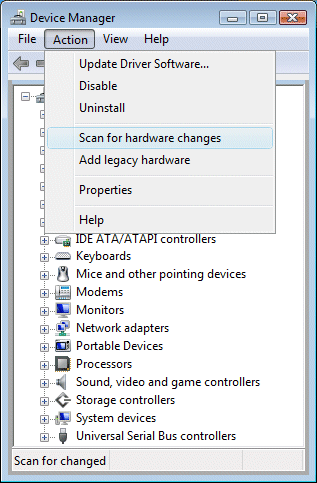
If Imaging Device is listed in Device Manager, please update the WebCam driver from Device Manager.
- In Windows, search for and open Device Manager.
- In the list of devices, look for Imagining Device and expand the list
- Right-click the driver and select Update Driver Software.
- Click Search automatically for updated driver software.
- Follow the on-screen instructions to install the updated driver.
- Restart your computer to complete the installation of the updates.
Repeat the same steps for Audio Input & Output drivers in Device Manager.
If the issue persists, you might have to revert back to the original Windows that came with the computer.
If you do not have the Recovery Media, please contact our Phone Support to order one.
Step 1. Open link: www.hp.com/contacthp/
Step 2. Enter Product number or select to auto detect
Step 3. Scroll down to "Still need help? Complete the form to select your contact options"
Step 4. Scroll down and click: HP contact options - click on Get phone number and phone number appear.
Thank you 🙂
If the information I've provided was helpful, give us some reinforcement by clicking the "Solution Accepted"
KrazyToad
I Am An HP Employee
03-12-2018 08:53 AM
