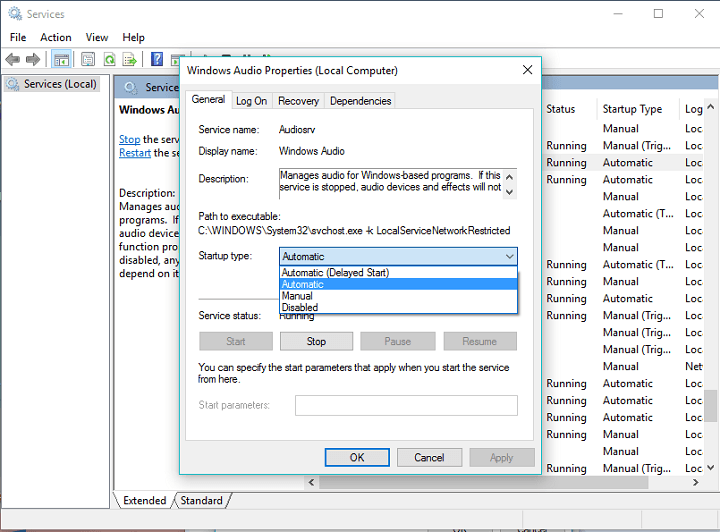-
×InformationNeed Windows 11 help?Check documents on compatibility, FAQs, upgrade information and available fixes.
Windows 11 Support Center. -
-
×InformationNeed Windows 11 help?Check documents on compatibility, FAQs, upgrade information and available fixes.
Windows 11 Support Center. -
- HP Community
- Notebooks
- Notebook Audio
- Volume Bar will not go away and stuck at 100

Create an account on the HP Community to personalize your profile and ask a question
08-27-2017 06:30 PM
The Volume bar showed up one day and will not go away and or be muted or lowered! I have tried everything! I have tried just about every resolution offered in these forums. I have tried these solutions recently...
One...
1. Right click the Speaker icon in the bottom right corner by your time.
2. Click Playback Devices.
3. Click Speakers/Headphones.
4. Click Properties.
5. Click the Advanced tab on the Properties window.
6. Change the Default Format drop-down to the highest quality.
7. Apply the properties.
8. Click OK to close the properties window.
9. Click OK to close the Playback Devices.
Two...
1. I recommend you to uninstall the audio driver and reinstall it. Follow below steps to uninstall the driver.
2. Right-click the Start button at the bottom-left corner of your screen or press Windows Key + X and select Device Manager to launch the Device Manager.
3. Locate audio driver you want to uninstall, right-click it, and select Uninstall.
4. Check the “Delete the driver software for this device” option and click OK.
5. Windows will uninstall the device and delete the driver software downloaded from Windows Update.
6. Download and install the driver from the HP website.
I tried a few others but they didnt work neither and they were longer to list.
Quick note, I did notice that the volume bar did go away during the uninstall process, but when reinstalled, it came right back!
Uggggg! It's driving me mad! HELLP?
Solved! Go to Solution.
Accepted Solutions
08-29-2017 02:57 PM - edited 08-29-2017 02:57 PM
You're welcome. You've been fabulous to work with considering your superb technical skills, remarkable patience and great attitude. Kudos to you for that.
I think it is good decision to perform a Windows refresh. This should not delete your personal information though.
Please do not hesitate to reply with the results. All the best! 🙂
08-28-2017 02:59 PM
Thanks for reaching out to us on HP Support Forums. 🙂 I came across your post and would like to help.
I understand that you have an ENVY x360 m6 Convertible series laptop. I read that the volume control bar appeared on the screen and does not go away. You've done a remarkable job performing the steps. I appreciate the steps you have performed and have certainly done a good job.
I recommend you to perform the following steps to isolate the issue and arrive at a fix:
- Go to Search, type services.msc, and go to Services.
- Find Windows Audio, right click on it, and go to Properties.
- First, make sure that Startup type is set to Automatic.
- Then, click on Stop, and wait for the process to stop.
- Now, click to Start again.
- Restart your computer, and check if the issue is resolved.
- You may restart the laptop once.
If the issue persists then I suggest you to perform a Windows Refresh (repair). This will not delete your personal data. This will fix any corruption in the Windows operating system and the drivers.
I genuinely hope the issue gets resolved without hassles and the unit works great. Please feel free to let me know how it goes. Good luck! 🙂
08-28-2017 06:06 PM
Thank you for reaching out, however, it is a temporary fix. as soon as I strt the process again, it comes back.
It seems as if I have no choice but to do a complete refresh of the entire system.
Thanks again!
08-29-2017 02:57 PM - edited 08-29-2017 02:57 PM
You're welcome. You've been fabulous to work with considering your superb technical skills, remarkable patience and great attitude. Kudos to you for that.
I think it is good decision to perform a Windows refresh. This should not delete your personal information though.
Please do not hesitate to reply with the results. All the best! 🙂
08-23-2018 08:47 AM
12-16-2018 01:52 PM
SOLVED! I just fixed this after struggling with this issue for months!
HP Smartfriend had me re-download audio drivers, do a system recovery, create a test account, update BIOS (totally failed and had to unroll it) and I finally did a factory reset but none of it worked.
Does your external volume button make a clicking noise when you press it? IF NOT, SEE THE SOLUTION BELOW!
It was a physical issue affecting where the external volume up button connected to the USB board (Spare Part Number 807527-001).
I took the cover off after reading that someone fixed this issue by replacing the USB board bc their cable was bad. I then pressed on the volume down button (pictured here on the top, not circled in red) and it made a clicking noise. BUT when I pressed the volume up button it did NOT make a clicking noise, and looked like the little hammer wasn't hitting that censor (circled in red). I then pushed on the back of the censor (in the direction of the red arrow) and it made a clicking noise like it snapped into place. After that, I re-pressed the volume up button and it made the clicking noise like it was supposed to!
I was shocked and thought there was no way this maddening issue had that small of a fix. But I restarted my computer and the Volume worked normally again and everything seems to be running MUCH better.
Hope it works for you! The USB board part is only around $15, so I would definitely recommend replacing that if you don't have the same results that I do when trying to get the external volume button to reconnect with the USB board.
-Mike