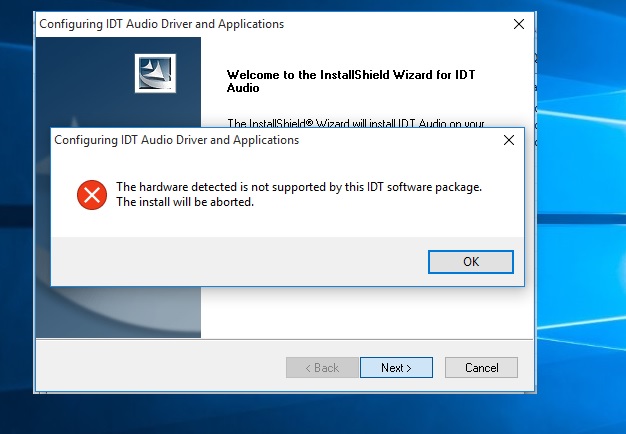-
×InformationNeed Windows 11 help?Check documents on compatibility, FAQs, upgrade information and available fixes.
Windows 11 Support Center. -
-
×InformationNeed Windows 11 help?Check documents on compatibility, FAQs, upgrade information and available fixes.
Windows 11 Support Center. -
- HP Community
- Notebooks
- Notebook Audio
- beats audio not working on win 10 pavilion notebook 15-p-141...

Create an account on the HP Community to personalize your profile and ask a question
10-26-2016 08:42 AM
i have HP pavilion notebook 15-p-141ne but after windows 10 beats audio is not working i tried to install driver of win 8 but still getting error plz help
Solved! Go to Solution.
Accepted Solutions
10-27-2016 02:19 AM
Hi,
Try the following.
Download the Realtek HD Audio installer on the link below and save it to your Downloads folder.
http://ftp.hp.com/pub/softpaq/sp72001-72500/sp72139.exe
When done, hold down the Windows key and press R
Into the Run window, type devmgmt.msc and hit enter.
In Device Manager, expand Sound, Video and Game Controllers. Right click the Realtek device and select Uninstall - you should also get a prompt to remove the current driver, tick the box to allow this and then proceed with the uninstall.
When complete, download and reinstall the Chipset driver on the following link.
http://ftp.hp.com/pub/softpaq/sp72001-72500/sp72043.exe
When the Chipset reinstallation has completed, restart the notebook.
When windows has reloaded, open your Downloads folder, right click on the Realtek installer and select 'Run as Administrator' to start the installation. When this has completed, restart the notebook and let windows fully load for a few minutes before checking.
Regards,
DP-K
****Click the White thumb to say thanks****
****Please mark Accept As Solution if it solves your problem****
****I don't work for HP****

Windows Insider MVP
10-27-2016 02:19 AM
Hi,
Try the following.
Download the Realtek HD Audio installer on the link below and save it to your Downloads folder.
http://ftp.hp.com/pub/softpaq/sp72001-72500/sp72139.exe
When done, hold down the Windows key and press R
Into the Run window, type devmgmt.msc and hit enter.
In Device Manager, expand Sound, Video and Game Controllers. Right click the Realtek device and select Uninstall - you should also get a prompt to remove the current driver, tick the box to allow this and then proceed with the uninstall.
When complete, download and reinstall the Chipset driver on the following link.
http://ftp.hp.com/pub/softpaq/sp72001-72500/sp72043.exe
When the Chipset reinstallation has completed, restart the notebook.
When windows has reloaded, open your Downloads folder, right click on the Realtek installer and select 'Run as Administrator' to start the installation. When this has completed, restart the notebook and let windows fully load for a few minutes before checking.
Regards,
DP-K
****Click the White thumb to say thanks****
****Please mark Accept As Solution if it solves your problem****
****I don't work for HP****

Windows Insider MVP
10-27-2016 06:47 AM
Man u are a genius... i could kiss you for that..........
thanks mate it worrked perfectly
also could u help in one more issue whenever my pc wakes from sleep cortana doesnt work i.e. i press mic icon on search bar(cortana) or say hey cortana but it does not responds on voice commands ........... dont know why