-
×InformationNeed Windows 11 help?Check documents on compatibility, FAQs, upgrade information and available fixes.
Windows 11 Support Center. -
-
×InformationNeed Windows 11 help?Check documents on compatibility, FAQs, upgrade information and available fixes.
Windows 11 Support Center. -
- HP Community
- Notebooks
- Notebook Audio
- bluetooth speakers going directly into headset mode

Create an account on the HP Community to personalize your profile and ask a question
01-08-2018 12:09 PM
My laptop does not want to cooperate with my harman kardon aura studio 2 speakers. The problem is when I try to connect the speakers to my laptop via bluetooth they go directly into headset mode and the function of playing music seems not to be recognized. When I go to sound control panel I get the information that the speakers are disconnected and only the headset function is connected - no idea why.
I upadeted all the drivers but still the problem persists. The manufacturer of the speakers advised me to download A2DP and AVRCP drivers - I cannot find them nowhere on the HP website dedicated to my laptop model.
Anyone has any idea how to fix it? I already spent some hours on that and it seems I am heading nowhere.
01-09-2018 02:34 PM
Welcome to the HP Forums, this is a great location to get assistance! I read your post and see that the bluetooth speakers are going directly into headset mode. I would like to help you resolve this issue.
However, I will need a few details to provide an accurate solution,
- When did this issue start?
- Did you do any hardware or software changes?
Meanwhile
Check the settings under audio mixer
Right click on Volume icon - Click on Open volume Mixer -select the bluetooth speakers
Unpair and then pair the device and check if that helps
If the issue persists. follow the below steps:
Hard Reset: (To release any excessive static causing the issue).
This method works for a variety of Driver connection and ‘stuck’ program issues.
-
Shut down the computer
-
Disconnect all external devices - everything.
-
Remove AC power and the battery
-
Press and hold power button for at least 30 seconds
-
Reconnect the AC power (only),
-
Power on > Login
-
Next time you shut down the system, reinstall battery and follow the below steps.
For more steps: Click here
To help you in Understanding and troubleshooting Bluetooth wireless technology: Click here
Let me know how it goes.
Cheers.
Sandytechy20
I am an HP Employee
01-13-2018 11:16 AM - edited 01-13-2018 11:17 AM
Hi @szuszu,
It looks like you were interacting with @sandytechy20, but he is out for the day & I'll be glad to help you out,
I'm the Flower_Bud & I'm at your service.
Please try these steps to resolve the issue:
Update Wireless drivers:
Using the search box on the taskbar, search for and open Device Manager.
In the Device Manager window, double-click Network adapters, right-click the name of the wireless adapter, and then select Update driver.
Figure : Selecting Update driver

Click Search automatically for updated driver software.
Figure : Update Driver Software window
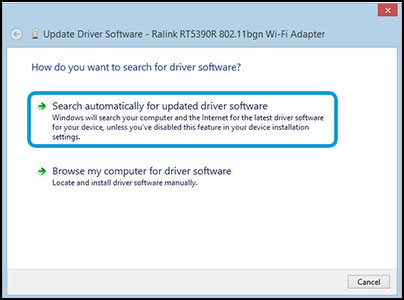
If an updated driver is found, follow the instructions to install it.
Make your speakers default:
Connect the speakers to your computer.
Right-click the Volume icon
 on the taskbar.
on the taskbar.Click Playback Devices.
The Sound window opens.
On the Playback tab, select your Speakers, and then click Set Default.
Check the functionality.
Keep me posted!
Cheers :)
