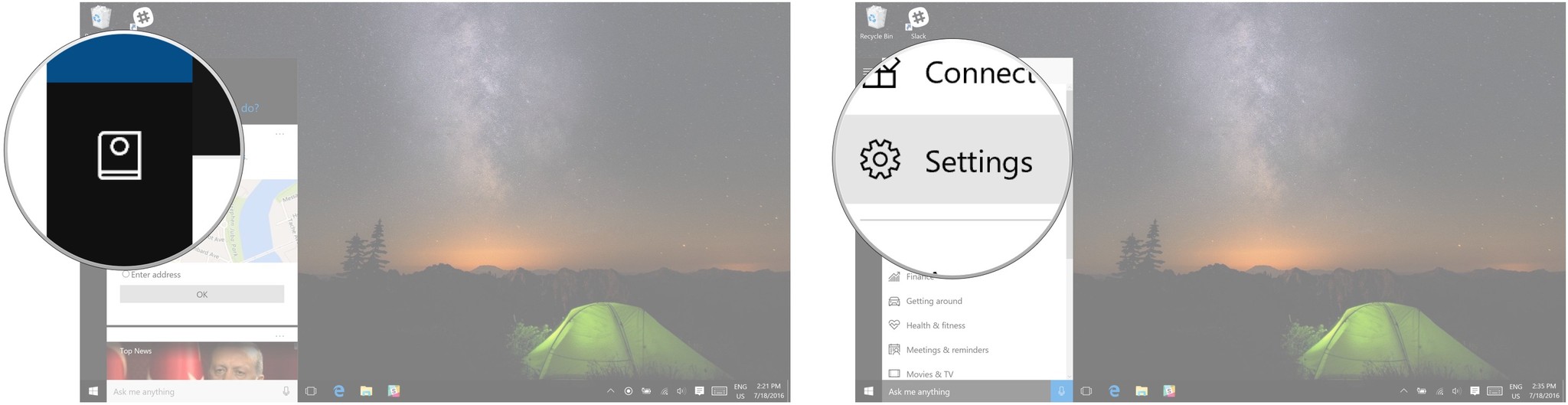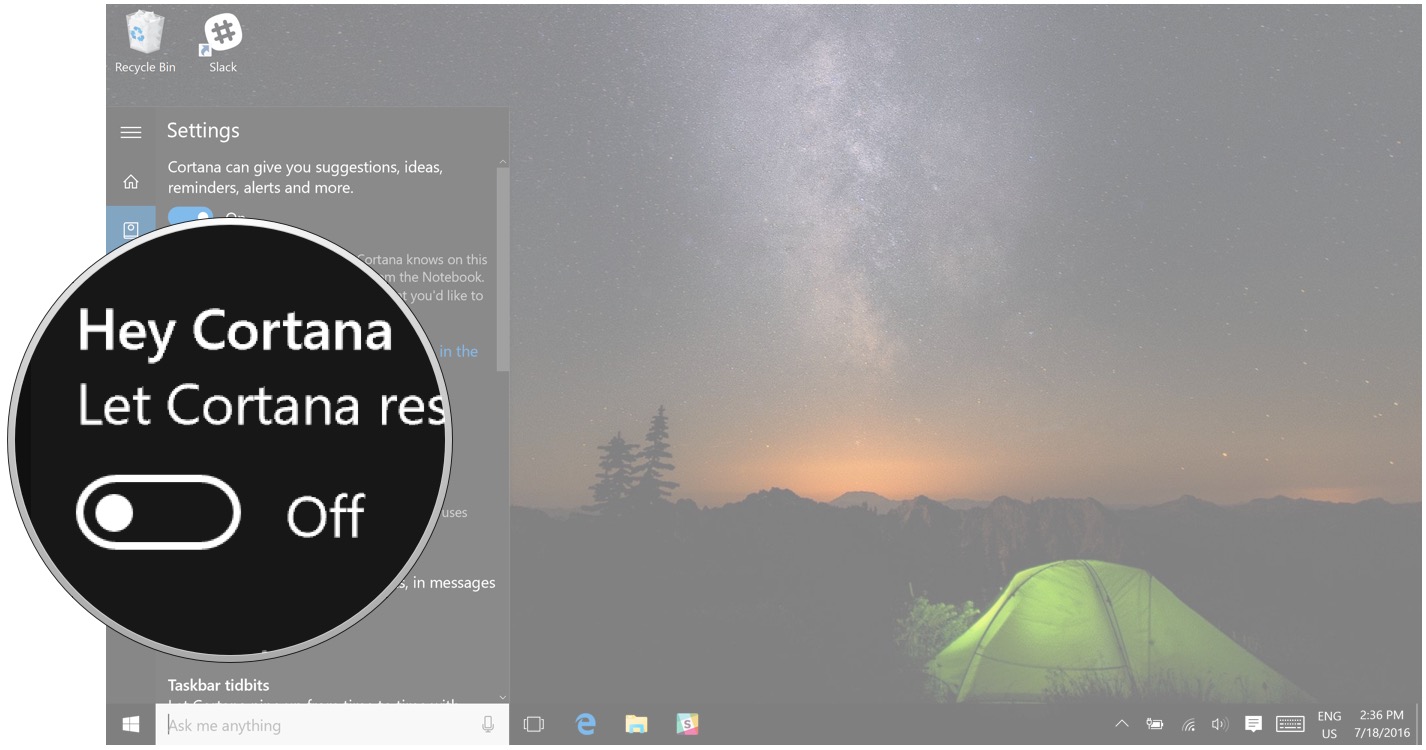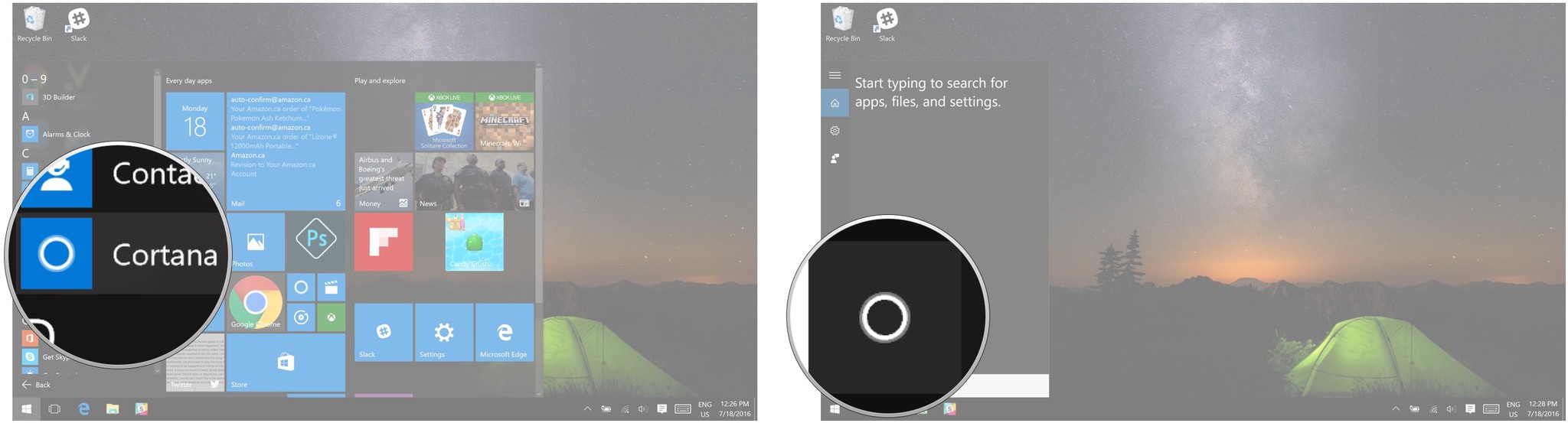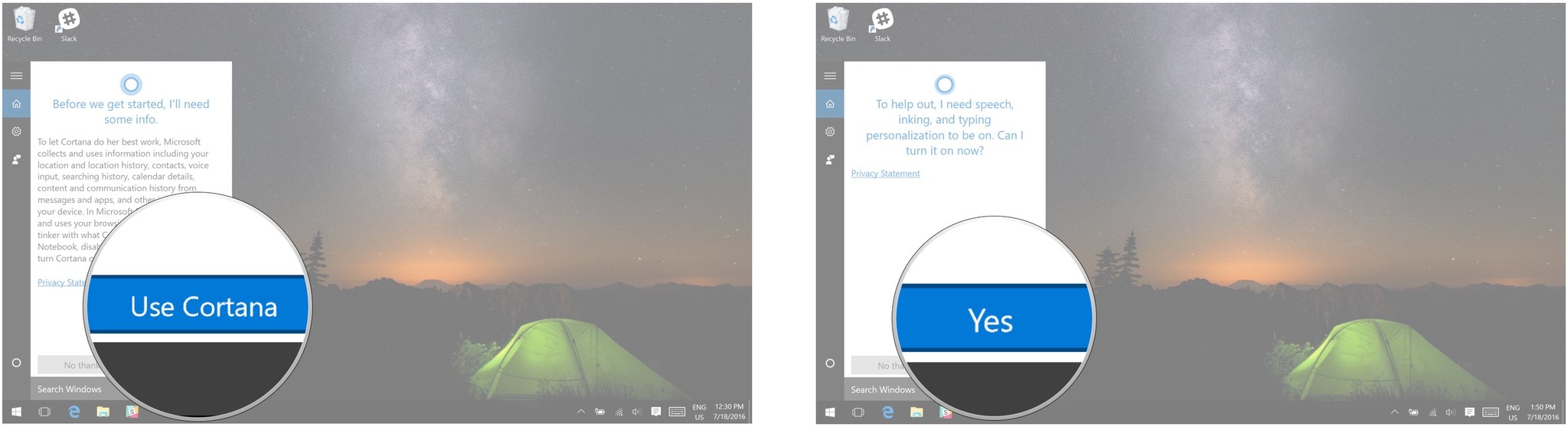-
×InformationNeed Windows 11 help?Check documents on compatibility, FAQs, upgrade information and available fixes.
Windows 11 Support Center. -
-
×InformationNeed Windows 11 help?Check documents on compatibility, FAQs, upgrade information and available fixes.
Windows 11 Support Center. -
- HP Community
- Notebooks
- Notebook Audio
- cortona issue

Create an account on the HP Community to personalize your profile and ask a question
11-17-2019 05:20 AM
Welcome to the HP Support Community!
I reviewed your post and I understand that Cortana is not working on your computer and you are also facing issues with the audio.
Don’t worry, I assure you I will try my best to get this sorted.
What is the exact issue you are facing when using Cortana?
Have you turned on the Cortana feature?
Meanwhile, I recommend you follow the below steps and check if it helps.
- Press the Windows key + S simultaneously to open Cortana.
- Click the Notebook button. It's the little notebook icon underneath the house icon on the left side of your screen.
-
Click on Settings.
-
Click on the On/Off switch underneath the Hey Cortana heading.
Follow the below steps to set up Cortana
- Click on the Start Menu button. It's the Windows icon in the bottom left corner of your screen.
-
Click All apps.
- Click Cortana.
-
Click on the Cortana button. It's the circle icon above the Windows icon.
- Click Use Cortana.
-
Click Yes if you want speech, inking, and typing personalization turned on. This helps Cortana get to know you better and can help her complete various tasks. You can also choose No thanks if you don't want this feature turned on.
Let me know how it goes and you have a great day!
If you wish to show appreciation for my efforts, mark my post as Accept as Solution. Your feedback counts!
Cheers!
The_Fossette
I am an HP Employee