-
×InformationNeed Windows 11 help?Check documents on compatibility, FAQs, upgrade information and available fixes.
Windows 11 Support Center. -
-
×InformationNeed Windows 11 help?Check documents on compatibility, FAQs, upgrade information and available fixes.
Windows 11 Support Center. -
- HP Community
- Notebooks
- Notebook Audio
- my speaker make weird noises with fairly hiigh frecuencies

Create an account on the HP Community to personalize your profile and ask a question
02-20-2018 06:46 PM
my laptop speaker make a weird nouise, like when a phone gets wet and then you try to play music at high volume, and its not that good, i think because it distracts me while gaming, i was wondering how to fix it because its anoying
Solved! Go to Solution.
Accepted Solutions
02-22-2018 12:38 PM
Hi @marcaos
Welcome to HP Support Forums. A really great platform for posting all your questions and finding solutions.
I understand that the Speakers are making weird noises when you are placing music at high volume
I'd like to help.
May I know since when are you facing this issue?
Do you face the same problem while using headphones?
I suggest you run the Audio Diagnostic to confirm the Hardware Functionality
- Shut down the Notebook completely
- Turn it back on, then tap the Esc key repeatedly until the Startup menu screen is displayed.
- Press F2 to select System Diagnostics.
- Click Component test, then select Audio
If all the Test pass, please try the following troubleshooting steps.
- In Windows, search for and open Device Manager.
- In the list of devices, look for Audio Adapters and expand the list
- Right-click the device and select Update Driver Software.
- Click Search automatically for updated driver software.
- Follow the on-screen instructions to install the updated driver.
- Restart your computer to complete the installation of the updates.
Next update the BIOS from Here
If the issue persists, I would request you to perform a System Restore to an earlier date before the issue started.
- Select the Start button, type control panel and then choose it from the list of results.
- Search Control Panel for Recovery.
- Select Recovery > Open System Restore > Next.
- Choose the restore point before the issue started then select Next > Finish.
Keep me posted how it goes.
Thank you. 🙂
If the information I've provided was helpful, give us some reinforcement by clicking the "Solution Accepted" and "Kudos" Buttons.
KrazyToad
I Am An HP Employee
02-22-2018 12:38 PM
Hi @marcaos
Welcome to HP Support Forums. A really great platform for posting all your questions and finding solutions.
I understand that the Speakers are making weird noises when you are placing music at high volume
I'd like to help.
May I know since when are you facing this issue?
Do you face the same problem while using headphones?
I suggest you run the Audio Diagnostic to confirm the Hardware Functionality
- Shut down the Notebook completely
- Turn it back on, then tap the Esc key repeatedly until the Startup menu screen is displayed.
- Press F2 to select System Diagnostics.
- Click Component test, then select Audio
If all the Test pass, please try the following troubleshooting steps.
- In Windows, search for and open Device Manager.
- In the list of devices, look for Audio Adapters and expand the list
- Right-click the device and select Update Driver Software.
- Click Search automatically for updated driver software.
- Follow the on-screen instructions to install the updated driver.
- Restart your computer to complete the installation of the updates.
Next update the BIOS from Here
If the issue persists, I would request you to perform a System Restore to an earlier date before the issue started.
- Select the Start button, type control panel and then choose it from the list of results.
- Search Control Panel for Recovery.
- Select Recovery > Open System Restore > Next.
- Choose the restore point before the issue started then select Next > Finish.
Keep me posted how it goes.
Thank you. 🙂
If the information I've provided was helpful, give us some reinforcement by clicking the "Solution Accepted" and "Kudos" Buttons.
KrazyToad
I Am An HP Employee
02-23-2018 11:43 AM
Hi @marcaos
Thanks for keeping me posted
Did you run the Audio Test
- Shut down the Notebook completely
- Turn it back on, then tap the Esc key repeatedly until the Startup menu screen is displayed.
- Press F2 to select System Diagnostics.
- Click Component test, then select Audio
The Operating System seems to be corrupted. At his point, I would request you to backup your data and we will do a System Recovery, then complete all the Windows update.
- Turn off the computer.Disconnect all connected devices and cables such as Personal Media Drives, USB drives, printers, and faxes.
- Turn on the computer and repeatedly press the F11 key about once every second until the Choose an option screen is displayed, and then continue.
- On the Choose an Option screen, click Troubleshoot.
- On the Troubleshoot screen, click Recovery Manager.
- Under Help, click System Recovery.
- When Recovery Manager prompts you to back up your files, select a backup option:
- The Welcome to HP Recovery Manager screen is displayed. Read the on-screen information, and then disconnect any connected devices and cables, such as Personal Media Drives, USB drives, printers, and faxes.
- Remove media from internal drives, and remove any recently added internal hardware.
- Click Next to continue.
- When recovery preparation is complete, click Continue to proceed to the installation phase of the recovery process. The computer restarts several times during the recovery. This is normal. Do not close, shut down, or disconnect the computer while HP Recovery runs.
- Recovery Manager reformats the Windows partition and reinstalls the original software.
- After the system recovery is complete, click Finish to restart the computer. Complete the setup screens and wait until the computer finishes the setup.
- Once the setup is complete, turn off the computer, reconnect all devices and cables, and then turn on the computer.
- Before using the computer, update and protect your computer by reinstalling any virus and security software that was installed before the system recovery.
- Reinstall any software programs that were added after purchasing the computer, as well as any files that were backed up.
Let me know how it goes.
Thank you. 🙂
KrazyToad
I Am An HP Employee
02-24-2018 08:14 AM
Hi @marcaos
If the noise was there during the Audio Test, I would request you to contact our Phone for Service Options
Step 1. Open link: www.hp.com/contacthp/
Step 2. Enter Product number or select to auto detect
Step 3. Scroll down to "Still need help? Complete the form to select your contact options"
Step 4. Scroll down and click: HP contact options - click on Get phone number and phone number appear.
Thank you. 🙂
KrazyToad
I Am An HP Employee
02-24-2018 01:21 PM
during the test it worked perfectly but qehn im watching youtube videos or listening to music or some of the in game sound sound a little distorted but only through the speakers.
you can kind of hear it in this recording but its a little bit too loud
02-24-2018 04:20 PM
Hi @marcaos
Since the speakers work fine during the Test, I would request you to perform a Microsoft Push Button Reset
-
In Windows, search for and open Reset this PC.
-
Click the Recovery tab. Under Reset this PC, click Get started.
Figure : Clicking the Get Started button
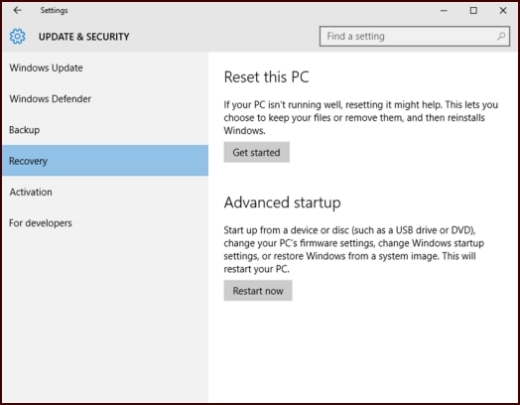
Figure : Keep my files or Remove everything options
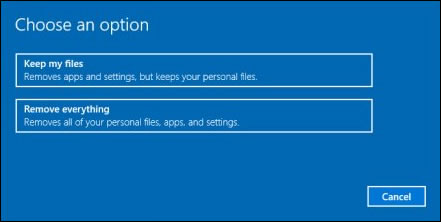
-
If you want to keep your personal files, apps, and customizations, click Keep my files, then click Reset. Your computer reinstalls the operating system and your computer restarts.
NOTE: During the reset process, your apps will be removed. Many of the apps will be reinstalled from the Store. However, if you have apps that are not available from the Store, a message displays a list of those apps. You will need to reinstall those apps from the web or from installation discs. This list will appear on your desktop after you reset your computer.
Figure : Your apps will be removed message
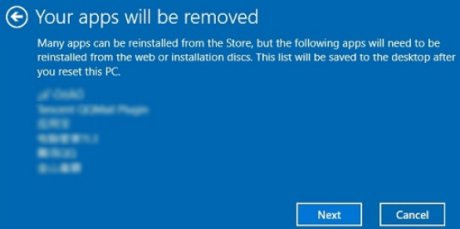
-
If you want to remove all your personal files, apps, and settings, click Remove everything and continue to the next step.
-
If you only want to remove everything from the drive where Windows is installed, click Only the drive where Windows is installed. If you want to remove all files from the computer, click All drives.
Figure : File removal options
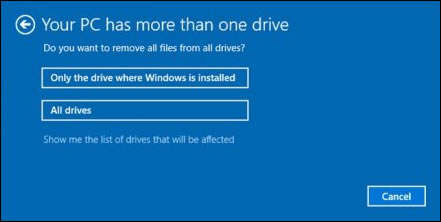
-
You can fully clean the drive, so that no files are recoverable, or you can delete your files.
Figure : Do you want to clean your drives, too? message
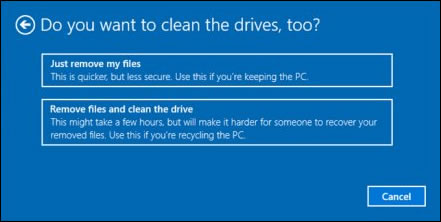
-
If you want to delete your files, click Just remove my files.
-
If you want to clean the drive, click Remove files and clean the drive.
-
-
Click Reset to confirm and begin the reset process.
Figure : Clicking Reset
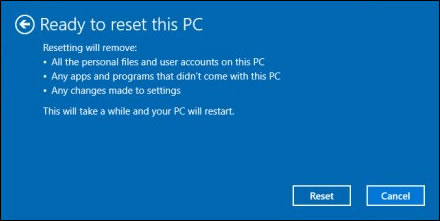
Windows reinstalls the operating system and the computer restarts.
Keep me posted how it goes.
Thank you.
KrazyToad
I Am An HP Employee
02-25-2018 10:21 AM
Hi @marcaos
If the issue persists after the Reset, I would request you to contact our Phone Support and our Support Engineers should be able to Remote into your Notebook and sort this out. Incase a repair is needed, they will provide you with all the Service Options
Step 1. Open link: www.hp.com/contacthp/
Step 2. Enter Product number or select to auto detect
Step 3. Scroll down to "Still need help? Complete the form to select your contact options"
Step 4. Scroll down and click: HP contact options - click on Get phone number and phone number appear.
Thank you.
KrazyToad
I Am An HP Employee
