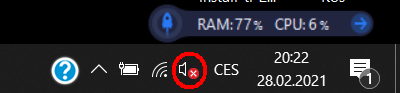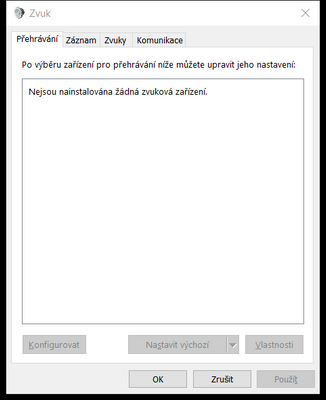-
×InformationNeed Windows 11 help?Check documents on compatibility, FAQs, upgrade information and available fixes.
Windows 11 Support Center. -
-
×InformationNeed Windows 11 help?Check documents on compatibility, FAQs, upgrade information and available fixes.
Windows 11 Support Center. -
- HP Community
- Notebooks
- Notebook Audio
- "No Audio Output Device is Installed" and every repair metho...

Create an account on the HP Community to personalize your profile and ask a question
02-28-2021 12:52 PM
One day I've put my computer in the Factory reset, just like I did for a thousand times. Except now my taskbar says "No Audio Output Device is Installed".
Well, I googled and did the basic troubleshooting. Built-in audio troubleshooter did not find anything wrong. I turned on IObit Driver Booser for controlling the drivers - all up-to-date. Looked into Device manager and tried updating here, all up-to-date. I have uninstalled them and... there are no drivers anymore, seems its not a problem because my PC sees not one thing connected to it.
I did this list: https://support.hp.com/us-en/document/c01950055
I could not do step 3, because there is nothing listed in (its in Czech language, Playback says "There are no audio devices installed").
I have installed HP PC Hardware diagnostics windows so I can try Audio Playback test according to Step 4 of previously listed support. Could not run it, because there is no device installed.
With the Factory reset, my whole computer literally forgots it has built-in speaker. Headphones does not help, PC does not even react to its plugging in. I am sort of lost and due to Covid crisis (and the Czech Republic leading worlds infection statistics) we are quarantined so I can't work or do basicly anything, can't see the technician for repair etc.
Any help appreciated!
03-03-2021 08:39 AM
Thank you for posting on HP Support Community.
Don't worry as I'll be glad to help, I have a few troubleshooting steps we could try to fix the issue:
Step 1: Run the sound problems troubleshooter:
Automatically identify and fix audio errors with the Windows sound troubleshooting tool.
-
Right-click the notification area speaker icon
 , and then select Troubleshoot sound problems.
, and then select Troubleshoot sound problems. -
Select the device you want to troubleshoot, and then click Next to start the troubleshooter.
-
If a recommended action displays, select Apply this fix and then test for sound.
Step 2: Check device and driver status in Device Manager:
An outdated audio driver can cause sound errors and issues. Use Device Manager to check if the audio device is disabled, and then install an available driver update.
-
In Windows, search for and open Device Manager.
-
Double-click Sound, video and game controllers.
-
Right-click the audio device, and then select Update Driver.
-
Click Search automatically for updated driver software to check for and install a driver.

-
If an updated driver installs, restart the computer if prompted, and then test for sound.
-
If an updated driver is not available, continue to the next step to reinstall the existing driver.
-
-
Right-click the audio device again, and then select Uninstall to open the Uninstall Device window.
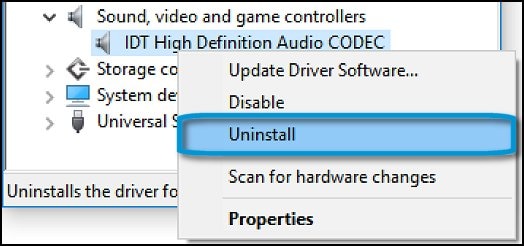
-
Select Delete the driver software for this device, and then click Uninstall.

-
In the top menu bar, click Action, and then select Scan for hardware changes to reinstall the device.
-
Test for sound.
Hope this helps! Keep me posted for further assistance.
Please click “Accept as Solution” if you feel my post solved your issue, it will help others find the solution.
ECHO_LAKE
I am an HP Employee