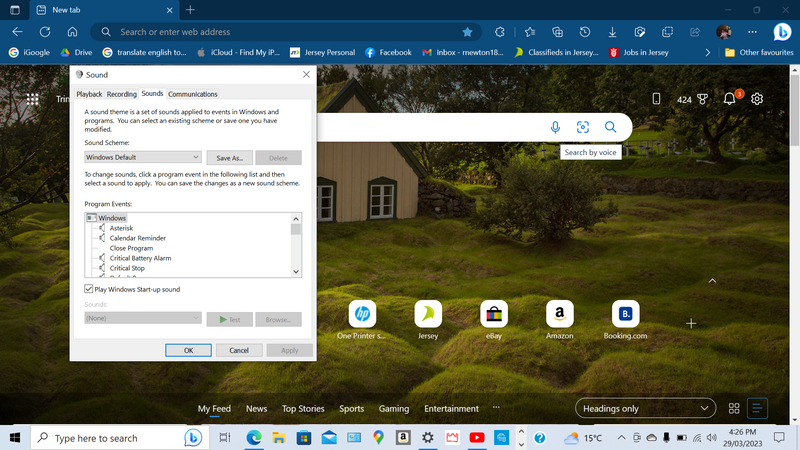-
×InformationNeed Windows 11 help?Check documents on compatibility, FAQs, upgrade information and available fixes.
Windows 11 Support Center. -
-
×InformationNeed Windows 11 help?Check documents on compatibility, FAQs, upgrade information and available fixes.
Windows 11 Support Center. -
- HP Community
- Notebooks
- Notebook Audio
- windows sounds is greyed out how do i turn it on? no visible...

Create an account on the HP Community to personalize your profile and ask a question
03-26-2023 05:04 AM - edited 03-26-2023 05:09 AM
showing (none) in microsoft sound settings and its greyed out it plays startup sound and thats it , it wont let me pick any sounds when i go to sounds settings it is for speakers and microphone etc and they are all ok it is the system sounds that is greyed out and all is ok in device manager. im running a refurbished windows 10 OS
Solved! Go to Solution.
Accepted Solutions
03-28-2023 06:39 PM
Hi @painterbob1,
Welcome to HP Support Community.
Thank you for posting your query, I will be glad to help you.
If the sound settings on your HP laptop are greyed out, it could be due to a few different reasons. Here are some things you can try.
- Check the audio drivers: Go to the Device Manager, locate the audio device, and right-click on it. Select "Properties" and then click on the "Driver" tab. Click "Update Driver" and follow the prompts to install any available updates.
- Restart the audio service: Press the Windows key + R to open the Run dialog box, type "services.msc" and press Enter. Find the "Windows Audio" service, right-click on it, and select "Restart."
- Check the audio settings: Right-click on the volume icon in the taskbar and select "Open Sound Settings." Under the "Output" section, make sure the correct device is selected and the volume is turned up.
- Run the audio troubleshooter: Type "troubleshoot" in the Windows search bar and select "Troubleshoot settings." Scroll down to the "Get up and running" section and select "Playing audio." Follow the prompts to run the troubleshooter.
I hope this helps.
Take care and have a good day.
Please click “Accepted Solution” if you feel my post solved your issue, it will help others find the solution. Click the “Kudos/Thumbs Up" on the bottom right to say “Thanks” for helping!
Alden4
HP Support
HP Support Community Moderator
03-28-2023 06:39 PM
Hi @painterbob1,
Welcome to HP Support Community.
Thank you for posting your query, I will be glad to help you.
If the sound settings on your HP laptop are greyed out, it could be due to a few different reasons. Here are some things you can try.
- Check the audio drivers: Go to the Device Manager, locate the audio device, and right-click on it. Select "Properties" and then click on the "Driver" tab. Click "Update Driver" and follow the prompts to install any available updates.
- Restart the audio service: Press the Windows key + R to open the Run dialog box, type "services.msc" and press Enter. Find the "Windows Audio" service, right-click on it, and select "Restart."
- Check the audio settings: Right-click on the volume icon in the taskbar and select "Open Sound Settings." Under the "Output" section, make sure the correct device is selected and the volume is turned up.
- Run the audio troubleshooter: Type "troubleshoot" in the Windows search bar and select "Troubleshoot settings." Scroll down to the "Get up and running" section and select "Playing audio." Follow the prompts to run the troubleshooter.
I hope this helps.
Take care and have a good day.
Please click “Accepted Solution” if you feel my post solved your issue, it will help others find the solution. Click the “Kudos/Thumbs Up" on the bottom right to say “Thanks” for helping!
Alden4
HP Support
HP Support Community Moderator
03-29-2023 08:34 PM
Hi @painterbob1,
Thank you for your response,
Is there anything else that I can help you with today?
Alden4
HP Support
HP Support Community Moderator