-
×InformationNeed Windows 11 help?Check documents on compatibility, FAQs, upgrade information and available fixes.
Windows 11 Support Center. -
-
×InformationNeed Windows 11 help?Check documents on compatibility, FAQs, upgrade information and available fixes.
Windows 11 Support Center. -
- HP Community
- Notebooks
- Notebook Audio
- you can't hear me

Create an account on the HP Community to personalize your profile and ask a question
04-23-2021 03:11 PM - edited 04-23-2021 03:12 PM
Hi@rgfoote,Welcome to the HP Support Community!
There could be something else causing this other than the microphone itself here. We will need to check the microphone settings, the drivers for the microphone as well as the Facebook call settings to determine where the error lies. For us to better understand what going on we would like to ask:
- Are you able to make us of your microphone using other programs and applications in the computer (Sound Recorder or Cortana)?
- Is the microphone plugged in using a 35mm jack or is this a USB microphone? Or is this a built-in microphone?
- Have you tried unplugging and re-plugging? Or restarting the computer?
- Have you tried another browser to access Facebook with?
Permissions
You must allow your browser to access your microphone and speakers before being able to accept or make a call in Talkdesk.
Please do the following in Google Chrome to ensure that the permissions are properly enabled:
- Open your Google Chrome Settings page:
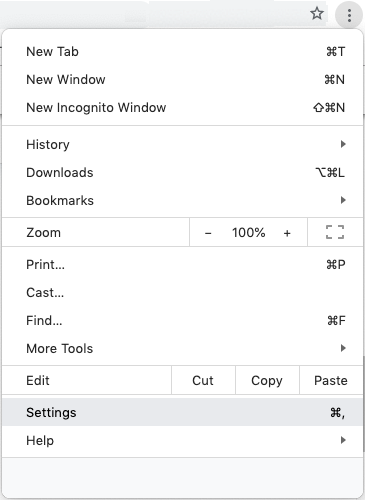
- Type in “Microphone” on the “Search settings” box at the top of the screen and click Site Settings:

- Under the "Microphone" section, choose the microphone device you would like to use from the dropdown menu. Google Chrome will now access the microphone you selected by default:
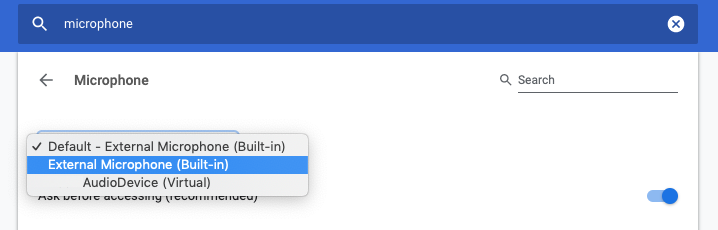
Windows Audio Settings
Exclusive Microphone Access
If you are using a Windows OS, confirm that you are not giving exclusive microphone access to another application like Skype:
- Unplug your headset from the computer.
- Quit Skype and log out of Talkdesk .
- Plug your headset back into your computer.
- Log back in to Talkdesk.
Microphone Privacy Settings
- Check if the applications can access your microphone:
- Go to Start → Settings → Privacy → Microphone.
- Click Change to enable the microphone access for the device in use.
- Under “Allow apps to access your microphone”, switch the toggle to the right to allow applications to use the microphone.
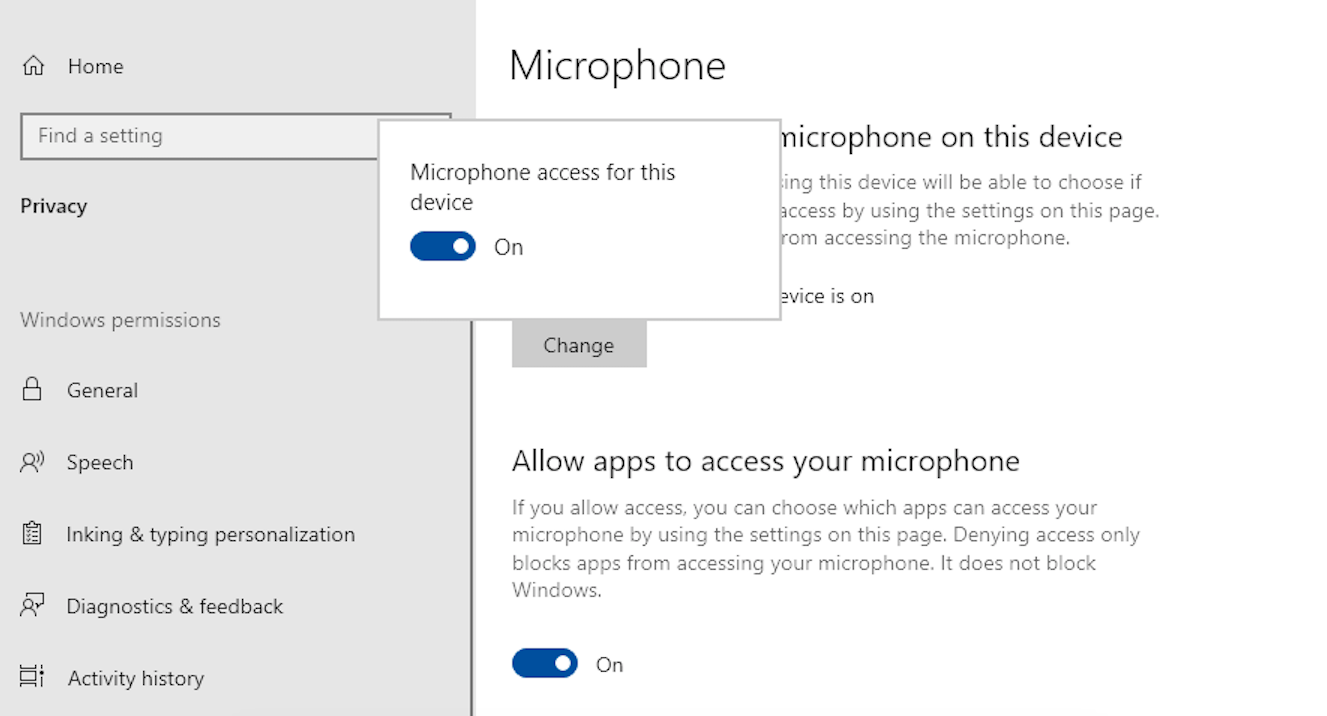
- If the previous steps have solved the problem you must adjust your computer settings to prevent this from happening again:
- Open your “File Explorer” and click on Control Panel. Next, click on Hardware and Sound and then click on Sound.
- Click on the Recording tab, select your microphone (i.e. “Headset mic”, “Internal mic”, etc.) and click Properties.
- Click the Advanced tab. Click on the checkmark in the box next to "Allow applications to take exclusive control of this device" to remove the checkmark from the box. Then click Apply.
- Access the sound settings from the Control Panel. The location of this setting varies depending on your Windows version:
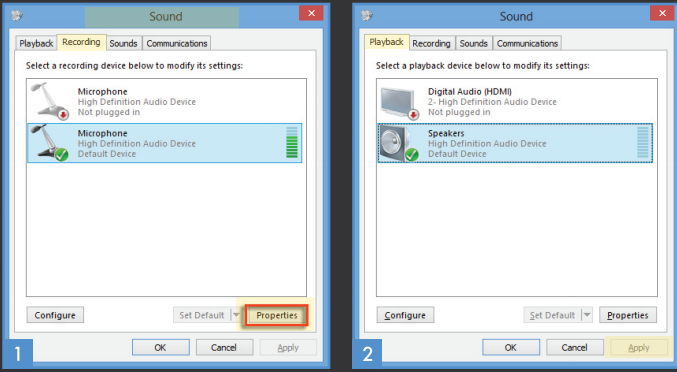
Hope this helps! Keep me posted.
Please click “Accept as Solution” if you feel my post solved your issue, it will help others find the solution.
Click the “Kudos, Thumbs Up" on the bottom right to say “Thanks” for helping!
Have a great day!
