-
×InformationNeed Windows 11 help?Check documents on compatibility, FAQs, upgrade information and available fixes.
Windows 11 Support Center. -
-
×InformationNeed Windows 11 help?Check documents on compatibility, FAQs, upgrade information and available fixes.
Windows 11 Support Center. -
- HP Community
- Notebooks
- Notebook Boot and Lockup
- After HP UEFI SW update installed, Boot Device not found, H...

Create an account on the HP Community to personalize your profile and ask a question
05-19-2017 04:58 PM
Installed some HP updates to CD-Rom SW and UEFI. The UEFI did not install correctly 1st time, it did the 2nd time. I did not have to initiate the 2nd install. Two days later, opened and powered up laptop with the following displayed:
Boot device not found/Please install an operating system on your hard disk/ Hard Disk (3F0)/ F2 System Diagnostics/ For more information, please visit: www.hp.com/go/techcenter/startup
Ran F2 and passed both quick and extensive tests for HD. Followed the link and went through the TS sequence. Removed battery, disconected all cables, powered up to remove residual elec. Plugged in battery and depressed F10 nmerous times, same screen. Tried F11, same screen, ran other 5 steps in startup including reseating of HD, only did cable. This laptop has never been jarred, dropped or mishandled. Sits on counter and is unplugged when not in use. Always have in carrying case when leaving house. End result, same screen. Unit out of warranty, so paid support only per website. Other things I found - Recovery USB device, don't have one. Access to Recovery Drive D not working.
Have an AMD variant same everything else, can I create Recovery USB and use that to bring up Windows on Intel Version (broken one)? Thanks for any help.
05-20-2017 03:05 PM
Thanks for reaching out to us on HP Support Forums. 🙂 I came across your post and would like to help.
I understand that you have an HP Pavilion Notebook - 17-f132ds. I read that after updating the UEFI, the laptop does not boot into Windows and gives an error stating "Boot Device not found, Hard Disk (3F0)." Not worry, I'll do my best to help you.
I read that as part of the troubleshooting, you ran the sort and extensive hard drive tests and both passed. The hard drive was reseated and the issue still persists. Fabulous analysis. Spectacular diagnosis of the issue before posting. Kudos to you for that. I appreciate the steps you have performed and have certainly done a good job.
The recovery media created on another HP computer will not work on this laptop because of each copy if the Windows operating system in uniquely tattooed to the motherboard in the laptop.
I did some research on his issue and suggest you to perform the following steps to disable secure boot and enable legacy support:
-
Turn the computer off completely.
-
Turn on the computer by pressing the Power button and immediately press Esc repeatedly, about once every second, until the Startup Menu opens.
-
When the Startup Menu appears, press F10 to select BIOS Setup.
Figure : Startup Menu

- Use the right arrow key to choose the System Configuration menu, use the down arrow key to select Boot Options, and then press Enter.
Figure : Boot Options selection in the System Configuration window
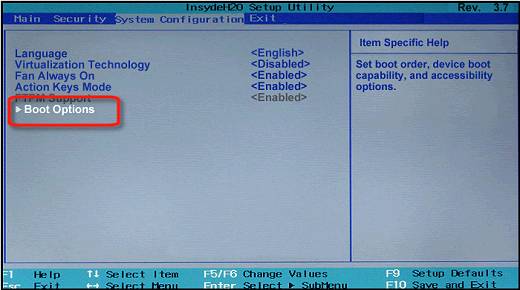
- Use the down arrow key to select Secure Boot, press Enter, then use the down arrow key to modify the setting to Disabled, press Enter.
Figure : Secure Boot
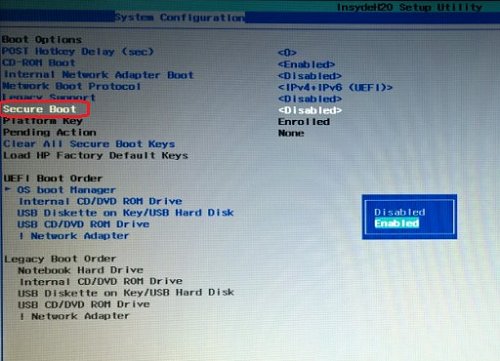
- Use the up and down arrow keys to select Legacy Support, press Enter to change the setting to Enable and press Enter again.
Figure : Legacy Support

- Use the left and right arrow keys to select Yes on the confirmation window and press Enter to enable Legacy Support.
Figure : Confirmation window

- Use the down arrow key to select a device in the Legacy Boot Order menu, and press F5 and F6 to move the device down or up.
Figure : Legacy Boot Order
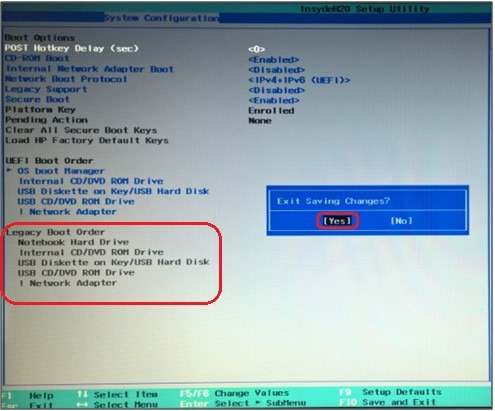
-
ress F10 to accept the changes and use the left arrow key to select Yes and press Enter to Exit Saving Changes.
-
As soon as the computer starts, a message may appear indicating that the boot mode has changed, if so, type the four-digit code shown in the message, then press Enter to confirm the change. Otherwise, continue with the next step.
Figure : Boot mode change message
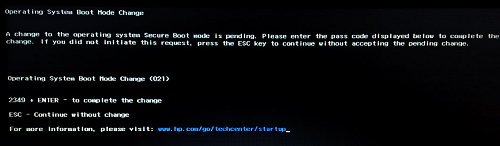
NOTE: Make sure you type the code correctly, since there is no text field to see what you are typing. This is expected behavior. When you type the numbers, the code is logged without a text field.
Once this is complete, the laptop should boot into Windows. If it does not then please try to boot to the recovery partition by restarting the laptop and hitting the F11 key to reach the recovery partition.
I sincerely hope this fixes the issue. Keep me posted on the results. Cheers! 🙂
05-22-2017 12:55 PM
Followed your steps per reply. Selected Legacy and hard drive for boot device. Save and closed BIOS. Computer now comes up as black screen wirh message No Bootable device -- insert boot disk and press any key. Thanks for your suggestion, I want to let you know that I did not remove the hard drive, I only removed the cablr from the MB to HD at the MB side. I also tried the F11 option with the same result. Reset laptop BIOS back to original boot order. Looking forward to your next response.
Does HP still have an image for this laptop type with a recovery version on it? I noticed on the many screens I went through that this was an option that I could request. Just asking!
05-23-2017 12:55 PM
Thank you for your reply. I appreciate your valuable time in troubleshooting this issue.
You may get the recovery media either by calling our HP phone support or by visiting the HP website.
NOTE: You may have to purchase the recovery media if that was not created initially by you on your computer. However, before you order the recovery media, I suggest a hard drive test be run.
-
Hold the power button for at least five seconds to turn off the computer.
-
Turn on the computer and immediately press the F2 key repeatedly, about once every second.
-
The HP PC Hardware Diagnostics (UEFI) main menu is displayed.

- Select Component tests.

- Please initiate a test on the hard drive. First, initiate a quick test and if it passes only then initiate the extensive test.
If you plan to go to the HP website then please select the below options to get the correct recovery media:
I hope this information helps. Let me know. Thanks again! 🙂
05-24-2017 12:28 PM
Hi again,
Already ran the short and extended HD tests. Both passed. No error codes. Per my last post - I had mentioned that I only reseated the single cable to the HD. I DID NOT actually remove the HD and reseat it. Is the recovery media the only option left to me? Awaiting your response. Thanks for all your help.
05-24-2017 12:41 PM
You're welcome. 🙂
I'm glad to know that the HDD test passed. Reseating the HDD data cable is same as reseating the HDD. Ultimately, the HDD got disconnected from the motherboard. It would be a wise idea to get the recovery media for your HP laptop. Before you do that if you want to perform a BISO rollback to the previous BIOS version then please perform the steps mentioned under "Step 1: Recover the BIOS using a key press combination" from this link.
Cheers!
05-25-2017 12:11 PM
Its an absolute privilege to share this platform with you. 🙂
I checked again and found that the link works. However, I have included the video for you. Click here to access the video.
Also, I'll provide the steps to perform a BIOS rollback:
-
Turn off the notebook.
-
Plug the notebook into a power source using the power adapter.
-
With the notebook off, press and hold the Windows logo key
 and the B key at the same time.
and the B key at the same time.
NOTE: On some notebook models, it might be necessary to press and hold the Windows logo key  and the V key.
and the V key.
- While pressing those keys, press and hold the Power button on the computer for 2 to 3 seconds, and then release the Power button but continue to hold the Windows logo key
 and the B or V key until the HP BIOS update screen displays or you hear a beeping sound (usually 8 beeps).
and the B or V key until the HP BIOS update screen displays or you hear a beeping sound (usually 8 beeps). - The HP BIOS Update screen displays, and the BIOS update begins automatically. This might take several minutes, and you might hear additional beeping sounds.
Figure : The HP BIOS Update screen

- Click Continue Startup to prompt the notebook to restart immediately, or allow the notebook to restart automatically when the timer reaches zero.
Figure : Clicking Continue Startup

- After the notebook restarts, press Enter to continue.
- After Windows starts, if a message displays stating that the notebook was improperly shut down or that a boot problem was detected, follow the on-screen instructions.
- You can now to enter the BIOS menu or start the Windows operating system.
Hope this works. All the best! 🙂

