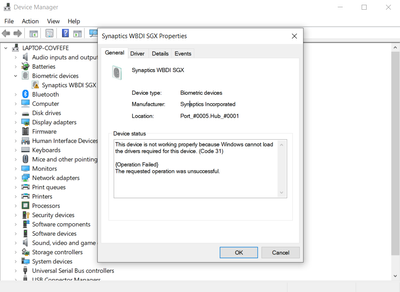-
×InformationNeed Windows 11 help?Check documents on compatibility, FAQs, upgrade information and available fixes.
Windows 11 Support Center. -
-
×InformationNeed Windows 11 help?Check documents on compatibility, FAQs, upgrade information and available fixes.
Windows 11 Support Center. -
- HP Community
- Notebooks
- Notebook Boot and Lockup
- Fingerprint Reader Driver Issue (code 31)

Create an account on the HP Community to personalize your profile and ask a question
07-10-2020 05:09 PM
I got my laptop last October, and everything worked fine as far as I know. But today the fingerprint reader on my laptop just stopped working and is not registered in the windows Hello settings. I checked the device manager, the fingerprint reader showed up but with an exclamation mark saying driver is not working properly.
Error:
This device is not working properly because Windows cannot load the drivers required for this device. (Code 31)
{Operation Failed}
The requested operation was unsuccessful.
What can I do to fix it?
Solved! Go to Solution.
Accepted Solutions
07-14-2020 02:32 AM
Hi @GeorgeZ1
Welcome to the HP Support Community. I'd be happy to assist you with the fingerprint issue.
Let's try to re-configure finger print reader. Please refer to "Setting up a fingerprint reader" from this link.
Also, try updating the computer -
Step 1 Windows Updates -
1) In the search box, type and open Windows Updates.
2) Check for updates.
3) If the updates are available, click on install and restart the computer.
Step 2 HP Support Assistant Updates -
1) In the search box, type and open HP Support Assistant.
2) Check for updates.
3) If the updates are available, click on install and restart the computer.
Hope this helps! Keep me posted.
Please click “Accept as Solution” if you feel my post solved your issue, it will help others find the solution.
Click the “Kudos, Thumbs Up" on the bottom right to say “Thanks” for helping!
Have a great day!
Asmita
I am an HP Employee
07-14-2020 02:32 AM
Hi @GeorgeZ1
Welcome to the HP Support Community. I'd be happy to assist you with the fingerprint issue.
Let's try to re-configure finger print reader. Please refer to "Setting up a fingerprint reader" from this link.
Also, try updating the computer -
Step 1 Windows Updates -
1) In the search box, type and open Windows Updates.
2) Check for updates.
3) If the updates are available, click on install and restart the computer.
Step 2 HP Support Assistant Updates -
1) In the search box, type and open HP Support Assistant.
2) Check for updates.
3) If the updates are available, click on install and restart the computer.
Hope this helps! Keep me posted.
Please click “Accept as Solution” if you feel my post solved your issue, it will help others find the solution.
Click the “Kudos, Thumbs Up" on the bottom right to say “Thanks” for helping!
Have a great day!
Asmita
I am an HP Employee