-
×InformationNeed Windows 11 help?Check documents on compatibility, FAQs, upgrade information and available fixes.
Windows 11 Support Center. -
-
×InformationNeed Windows 11 help?Check documents on compatibility, FAQs, upgrade information and available fixes.
Windows 11 Support Center. -
- HP Community
- Notebooks
- Notebook Boot and Lockup
- HP Envy Laptop 17-cg0xxx randomly just turns off

Create an account on the HP Community to personalize your profile and ask a question
01-14-2022 03:50 PM
Randomly my laptop will just turn off without warning. Does not reboot, just off. Times are not consistent. Could do it once in 4 months or three times in a day. Laptop is always plugged in, battery always 100%. Never anything different. Laptop is never hot or overheating, it sits on a wooden table. I have antivirus software and it is up to date. Ive called support before and they cant fix it because they cant replicate it after it happens. All hardware, they say, is working fine. Its getting real old being in the middle of project and it just turns off.
01-17-2022 01:49 PM
Welcome to the HP Support Community.
Have you attempted to capture any error message that appear before or after the device restarts?
Did you try updating the BIOS to resolve the issue? (If not, please Click here to find and install it)
While you respond to that, here's what you need to do:
If Windows suddenly restarts without warning, or restarts when you try to shut it down, it might be caused by one of several issues. Windows could be set to restart automatically when certain system errors occur. A BIOS update can also resolve the issue. Use the information in this document to resolve issues with the computer restarting unexpectedly.
If the computer restarts unexpectedly and then does not start to Windows, see one of the following documents for steps to resolve this issue:
-
HP Guided Solution - No Power or No Boot Troubleshooting for notebook or desktop computers.
In addition to the steps in this article, updating video card drivers is known to resolve many of the problems that can cause the computer to restart.
Windows restarts for no apparent reason
Follow the steps in this section, in order, until the problem is resolved.
Step 1: Disabling the automatic restart option to view error messages
Many hardware driver or operating system errors will cause the computer to display a specific error message before stopping the operation or shutting down the computer. However, if the Automatically restart option is enabled, an error message might not be displayed despite an error taking place. Disable this option to allow the computer to display the error message.
Follow these steps to disable the Automatically restart option:
-
In Windows, search for and open View advanced system settings.
-
Click Settings in the Startup and Recovery section.
Figure : System Properties window
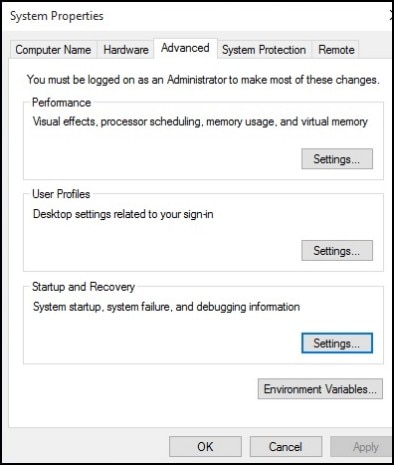
-
Remove the check mark next to Automatically restart under System Failure, then click OK.
Figure : Automatically restart check box

-
Restart the computer.
NOTE:
The computer no longer restarts automatically when a problem occurs. Instead, a blue screen appears with more useful information. You can now search for a resolution using the information in the error.
Step 2: Checking for failed hardware
Hardware problems can cause the computer to restart unexpectedly. For more information about checking for hardware problems,![]() for desktop computers, or Testing for Hardware Failures (Windows 10,
for desktop computers, or Testing for Hardware Failures (Windows 10, ![]() for notebook computers.
for notebook computers.
CLICK HERE FOR MORE STEPS AND INSTRUCTIONS.
If the information I've provided was helpful, give us some reinforcement by clicking the Accepted Solution button, that'll help us and others see that we've got the answers!
Thanks!
Have a great day!
I am an HP Employee
01-23-2022 11:59 AM
I have downloaded all the latest drivers and BIOS. I have unchecked the box for automatic restart. I have run the extensive hardware check and it found nothing, everything passed. I will report back if the issues happens again. I've done all this before with HP support (except unchecking the automatic restart box) and it still does it.
When the computer restarts it gives no warning or message. It doesn't restart on its own either. I have to push the power button to make it come back on. Upon start up all it says is "windows was shut down improperly" and starts just fine.
01-27-2022 09:39 AM
Sure, do keep us posted 🙂
If the information I've provided was helpful, give us some reinforcement by clicking the Accepted Solution button, that'll help us and others see that we've got the answers!
Thanks!
Have a great day!
I am an HP Employee
01-29-2022 08:29 AM
It could definitely resolve the issue. You could try.
If the information I've provided was helpful, give us some reinforcement by clicking the Accepted Solution button, that'll help us and others see that we've got the answers!
Thanks!
Have a great day!
I am an HP Employee
02-15-2022 01:20 PM
Try and check in BIOS using the F10 key if the laptop shutdowns. To enter BIOS, click restart and keep tapping the F10 key and then turn on the PC at the same time to enter BIOS screen.
If the issue persists in BOS then it is a hardware issue on the screen. If not then try doing Reset PC: https://support.hp.com/us-en/document/ish_2026006-1490761-16
If the information I've provided was helpful, give us some reinforcement by clicking the Accepted Solution button, that'll help us and others see that we've got the answers!
Thanks!
Have a great day!
I am an HP Employee
