-
×InformationNeed Windows 11 help?Check documents on compatibility, FAQs, upgrade information and available fixes.
Windows 11 Support Center. -
-
×InformationNeed Windows 11 help?Check documents on compatibility, FAQs, upgrade information and available fixes.
Windows 11 Support Center. -
- HP Community
- Notebooks
- Notebook Boot and Lockup
- HP Pavilion G4 Notebook PC not booting windows up

Create an account on the HP Community to personalize your profile and ask a question
07-30-2020 01:29 AM
Whenever i switch on the PC, it gives me options to select "Windows Startup Repair" or "Start Windows Normally".
Proceeding either way isn't working as the windows is stuck either on a blank screen or the Windows start page.
Need help. I'm even trying to boot windows from a USB but the F9 and F10 keys on the start up page are not responding.
08-01-2020 11:20 AM
@sniper29 Welcome to HP Community!
I understand that you are getting the Windows Startup Repair message.
Please perform the below steps and check.
Step 1: Remove recently added hardware
If you have added new hardware recently, use these steps.
If you have not added any new hardware recently, skip to Use Windows Start Repair.
note:If a new internal device (sound card, hard drive, or other) was added to the computer before the error message started to occur, you must remove it before continuing.
-
Turn off the computer and unplug the power cord.
-
Disconnect all non-essential peripherals attached such as a printer, scanner, webcam, zip drive, phone cord, network cable, and other devices. Leave only the mouse, keyboard, and monitor cable attached.
-
Press and hold the power button on the front of the computer. Release after 5 seconds.
-
Plug the power cord back in.
-
Turn on the computer.
-
The monitor displays the message again. Allow the timer to count down to zero.
-
If the error opens again, skip to the step to Use Windows Start Repair.
If the computer successfully starts to the Windows desktop and the error message is not displayed, reconnect one device and wait until Windows recognizes it.
-
Continue connecting the devices, one at a time, restarting the computer each time, until you find the device that is causing the error. Do not use the device that causes the error.
note:
Wait until Windows completely starts before reconnecting the devices. If you have a problem, check technical support for the problem device for known issues, resolutions, updated drivers, and troubleshooting information.
Step 2: Use Windows Start Repair
To let Windows try to repair its files and correct the problem:
-
On the error screen, click Launch Start Repair (recommended).
The Startup Repair window opens and automatically scans for startup problems.
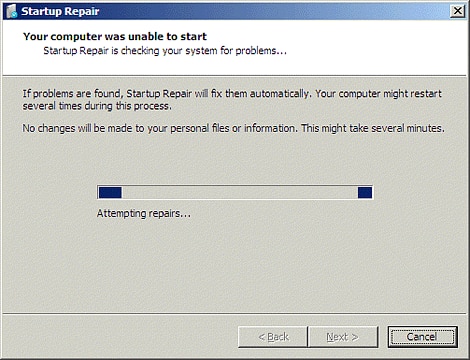
-
Perform the actions suggested by Startup Repair to correct damaged or missing files, or other action.
If the error continues, continue to the next step to use System Restore.
Step 3: Restore with System Restore
To restore Windows to an earlier date and time:
-
Turn off the computer.
-
Remove all attached devices except the mouse, keyboard, and monitor.
-
Turn on the computer and press the F8 key repeatedly when the first logo screen displays.
A Windows startup screen displays.
-
Use the Up or Down arrow key to highlight Safe Mode with Command Prompt, and press Enter.
If the error message displays again, skip to the step to Recover the computer.
-
When the login screen displays, select Administrator, and type the password (if applicable).
-
When the command window displays, type cd restore at the command prompt, and then press Enter.
-
At the new prompt, type rstrui, and then press Enter.
The System Restore screen opens.
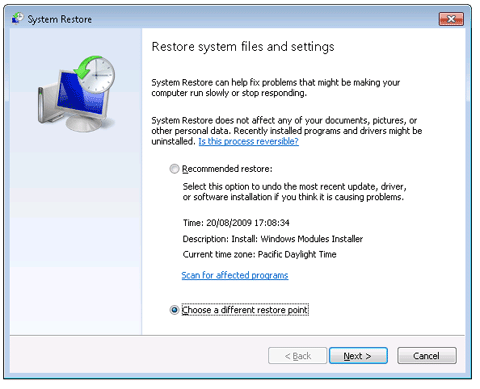
-
Click Choose a different restore point, and then click Next.
-
Select a restore point before the errors began to occur, and then click Next. Follow the on-screen instructions to restore the computer to a time when the errors did not occur.
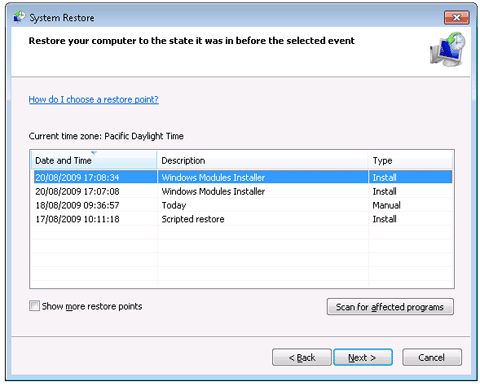
-
When finished, the computer restarts and tries to open Windows. If the error still displays after using System Restore, continue to the next step to recover the computer.
Step 4: Recover the computer
If the error continues after using System Restore, refer to Performing an HP System Recovery (Windows 7) to reset the computer to its original configuration.
Keep us posted,
If you would like to thank us for our efforts to help you,
Give us a virtual high-five by clicking the 'Thumbs Up' icon below, followed by clicking on the "Accept as solution" on this post,
Have a great day!
