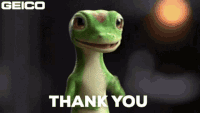-
×InformationNeed Windows 11 help?Check documents on compatibility, FAQs, upgrade information and available fixes.
Windows 11 Support Center. -
-
×InformationNeed Windows 11 help?Check documents on compatibility, FAQs, upgrade information and available fixes.
Windows 11 Support Center. -
- HP Community
- Notebooks
- Notebook Boot and Lockup
- HP Pavilion Gaming - 15-ec0000na Black Screen on Boot-up

Create an account on the HP Community to personalize your profile and ask a question
01-30-2023 12:50 AM
HP Pavilion Gaming - 15-ec0000na
When we turn on the laptop you can hear the fans boot up, the power button turns green. The screen remains black and the F6 (Mute button) Orange LED stays lit. There is also a light on the right-hand side of the laptop with a symbol that looks like 3-discs. This white LED flashes as if the computer is running but nothing shows on the screen.
I have tried a Hard/Forced Reset multiple times, checked the display using an external monitor and still nothing shows on the screen(s). I have tried booting into Safe Mode and resetting BIOS but still the screen remains black.
01-30-2023 01:55 AM
If you are encountering black screen issues on your HP Pavilion Gaming - 15-ec0000na, there are several methods you can try to resolve the problem.
- Hard Reset:
- Turn off the laptop.
- Disconnect all external devices.
- Remove the battery (if possible).
- Hold the power button down for 15 seconds.
- Release the power button.
- Reconnect the battery (if possible).
- Turn on the laptop.
- External Monitor Test:
- Connect an external monitor to the laptop.
- Press the Windows Key + P on the keyboard.
- Select "Extend."
- If the display appears on the external monitor, the issue is with the laptop's built-in display.
- Boot into Safe Mode:
- Press the Windows Key + I on the keyboard.
- Click on Update & Security.
- Click on Recovery.
- Under Advanced Startup, click on Restart now.
- Select Troubleshoot.
- Select Advanced options.
- Select Startup Settings.
- Click on Restart.
- Press 4 or F4 on the keyboard to select Enable Safe Mode.
- If the display appears in Safe Mode, it could be a software issue.
- Reset the BIOS:
- Turn off the laptop.
- Disconnect all external devices.
- Press the Windows Key + V on the keyboard.
- Use the arrow keys to select BIOS Setup.
- Press Enter.
- Use the arrow keys to select Reset Configuration Data.
- Press Enter.
- Use the arrow keys to select Yes.
- Press Enter.
- Use the arrow keys to select Exit Saving Changes.
- Press Enter.
If these methods do not resolve the issue, it could be a hardware problem. Contact HP Support for further assistance.
If the answer was helpful to you, please appreciate the effort and vote below by clicking on "Yes".
This will help me a lot and encourage me to give better answers.
My website