-
×InformationNeed Windows 11 help?Check documents on compatibility, FAQs, upgrade information and available fixes.
Windows 11 Support Center. -
-
×InformationNeed Windows 11 help?Check documents on compatibility, FAQs, upgrade information and available fixes.
Windows 11 Support Center. -
- HP Community
- Notebooks
- Notebook Boot and Lockup
- HP Pavilion gaming laptop running windows 10, freezes when t...

Create an account on the HP Community to personalize your profile and ask a question
01-14-2019 12:02 PM
Hello I recently purchased my HP pavilion gaming laptop. It runs fine with windows 10 and everything works. However, I need to be able to run windows 7 on it as well to run certain programs for school. I have a valid windows 7 pro iso file which I have mounted to a USB in order to install. I have created an NTFS partition on my laptop to install the windows 7 OS on. The setup starts, copies the files, and everything looks fine and then it restarts for the installation process. This is where the problem occurs. When I run the windows setup option instead of windows 10 to install windows 7, the startup screen appears with the 4 glowing orbs but then it freezes here. I thought maybe it just took some time but unforutantely I have let it run for an hour or so and it was still frozen. I have tried running in legacy boot mode, and correspondingly changing the usb type to MBR however when I try this it says there is no bootable media. I have also seen it could be the USB driver but I am not exactly sure about that and am unaware which exact USB driver to install. Any help on fixing this problem would be greatly appreciated and I thank you for your time.
01-15-2019 02:24 PM
Welcome to HP Forums,
This is a great place to get support, find answers and tips,
Thank you for posting your query, I'll be more than glad to help you out 🙂
I see that your experiencing difficulties in installing the Windows 7 operating system, I appreciate your efforts to try and resolve the issue,
As you've performed relevant troubleshooting steps and the issue persists, ( unable to install OS using USB flash drive ) this sounds like corrupted operating system files related issue.
Let's try to recover your system with the media you created, use the following instructions.
-
Disconnect all connected devices and cables such as Personal Media Drives, USB drives, printers, and faxes. Remove media from internal drives, and remove any recently added internal hardware.
Do not disconnect the monitor, keyboard, mouse, or power cord
-
Insert the recovery media (USB Drive, CD/DVD) and then turn off the computer.
-
Turn on the computer and immediately press the Esc (escape) key repeatedly, about once every second, until the Startup Menuopens.
-
Notebook

-
Desktop
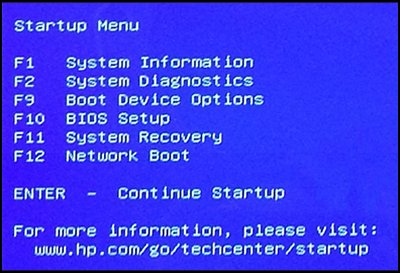
-
-
Press F9 to open Boot Device Options
menu. -
Use the up or down arrow key to select the CD/DVD drive or USB drive, and then press Enter.
-
Notebook

-
Desktop

NOTE: More than one USB drive or CD/DVD drive selection might be available from the list of bootable devices. If so, select one of the USB drive CD/DVD options from the list to see if HP Recovery starts. If recovery does not start or a non-system disk error is displayed, restart the computer by pressing the power button, and then repeat these steps to select another USB or CD/DVD drive. When recovery starts, continue using the steps to complete recovery.
If you cannot select the recovery media drive from the Boot Menu, disable Secure Boot and enable Legacy Mode in the BIOS. For detailed instructions, see theDisabling Secure Boot in Windows 10 in this document.
-
-
When prompted to run Recovery Manager from the hard drive or from media, select Run program from media, and then click Next.

HP Recovery manager opens.
-
Select System Recovery to erase all the files from the hard drive and restore it to the original factory condition. Then click Next.
CAUTION: If you have not already backup your files, click file backup and follow the instructions. Proceeding without backing up your files results in lost files and information.
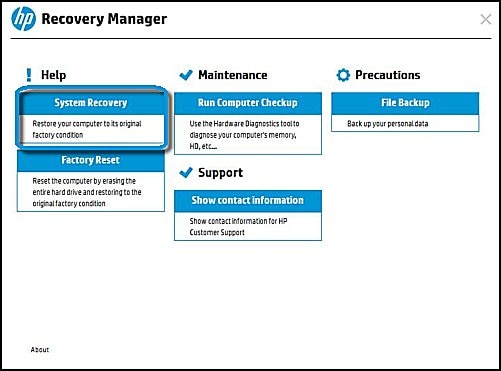
-
Select Recover without backing up your files and then click Next.
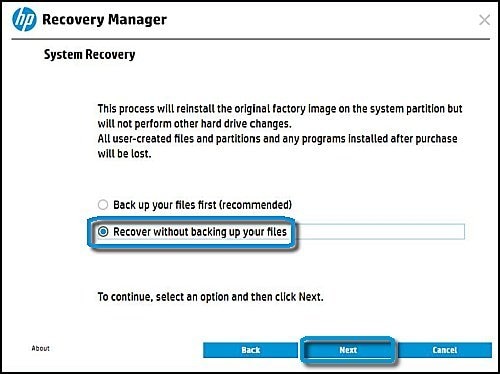
-
HP Recovery Manager prepares the computer for recovery.

-
If you are using recovery discs, follow the on-screen instructions by inserting the next disc as prompted. Do not click Cancel.
CAUTION: Do not stop the process while the Windows partition is being reformatted and the files to restore the hard drive are being copied.
-
Wait while the files are copied to the hard drive.

-
Click Continue when the recovery preparation is complete.
CAUTION: Do not interrupt the process as it restarts multiple times during the recovery and installation phase.

-
Do not turn off your computer during this process. The computer might go through several Software Installation screens.
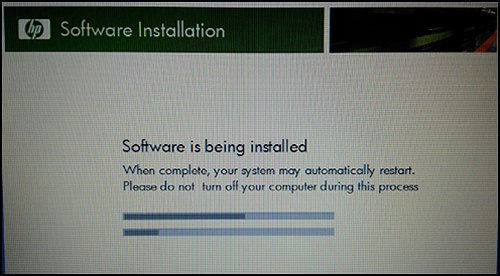
-
When setup is complete, do the following:
-
Turn off the computer.
-
Reconnect all devices and cables.
-
Turn on the computer.
-
Hope this helps! Keep me posted for further assistance.
If I have helped you resolve the issue, feel free to give me a virtual high-five by clicking the 'Thumbs Up' icon below,
Followed by clicking on "Accept as solution" from the drop-down menu on the upper right corner,
Thank you for posting in the HP Support Forum. Have a great day!
ECHO_LAKE
I am an HP Employee
01-16-2019 09:48 AM
Hello, I removed the internal media and other components such as the usb, printer, fax etc. I then inserted the recovery media, and turned off the laptop. Then I restarted and followed your instructions. However, when getting to the boot device menu, my only choices were the OS Boot Manager(UEFI) and the Boot from EFI file. The Internal CD/DVD ROM Drive(UEFI) option was not available, thus I was not able to go into the recovery manager. I turned off secure boot, and tried legacy mode, however when doing so I recieved the message that there was no bootable media even though the USB was plugged in. I went so far as to reset my PC in order to get rid of any possible media and settings I had missed. But I still ran into the same problems as before.
01-16-2019 04:50 PM
@cloud77
Thank you for posting back.
I appreciate your efforts to try and resolve the issue. As you've performed relevant troubleshooting steps and the issue persists
I would request you to contact our Phone Support and our Support Engineers should be able to provide service options.
HP Support can be reached by clicking on the following link: www.hp.com/contacthp/
ECHO_LAKE
I am an HP Employee
01-28-2019 04:20 AM - edited 01-29-2019 03:00 AM
Hi there!
This is actually the problem I have started this morning, I loaded up my pc as normal and it worked fine for five minutes, then my screen froze and nothing worked, I couldn't even use ctrl, alt, del. I have looked all over the Internet and can't seem to find a fix for my problem, but then found a resource with simple steps that turned out to be effective
